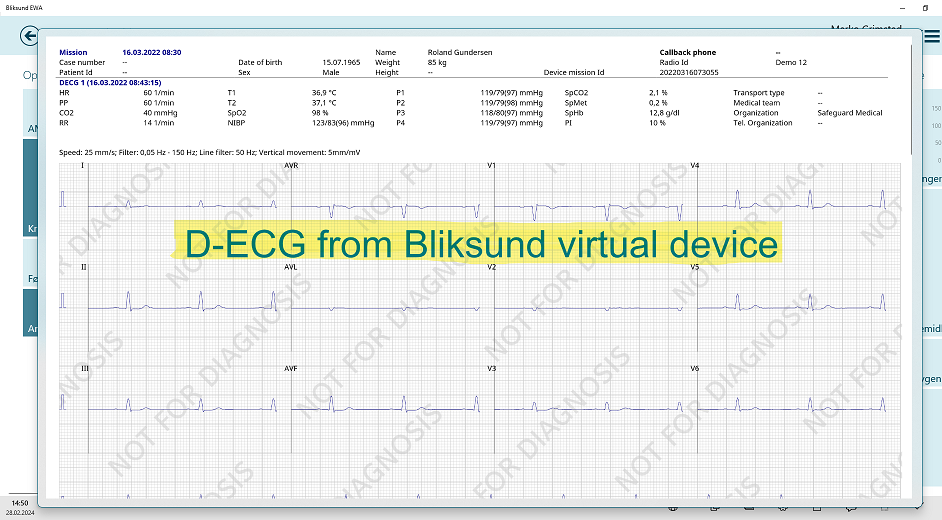Download D-ECG measurements
Queueing the D-ECG entries for Download
Press the MTD button in the bottom menu:
Press the D-ECG button to open up a D-ECG items list:
You can only queue the D-ECG items for download if the Device is actively connected to the Ewa Client.
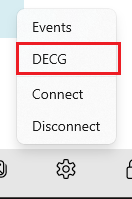
After pressing the D-ECG button, a flyout with the downloadable D-ECG measurement timestamps will appear:
Taken D-ECG measurement timestamps in the list will be automatically retrieved and updated from the device, as long as the Ewa Client application has an active open connection to it.
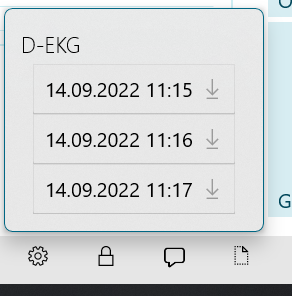
Download status of the D-ECG items is displayed via the icon on the right side of the D-ECG timestamp (gray indicating that the D-ECG is ready for downloading). To queue the item for download you simply press on the timestamp button:
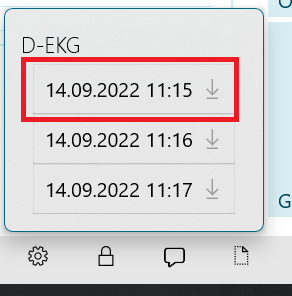
After this, the button icon will be changed (blue for queued) to indicate that the D-ECG item is queued for download, and the process of retrieving the D-ECG item from the device will be initiated:
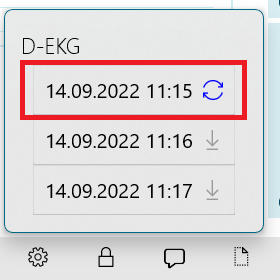
After successfully downloading the D-ECG measurement from the device, the item's timestamp will be updated with the success icon:
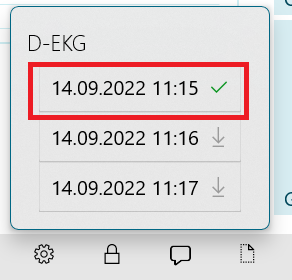
At this point, the D-ECG item is downloaded to the client, sent to and saved in the server database. To open and view the content of the downloaded measurement, press on the same timestamp again. This will open a new flyout with the D-ECG measurement image: