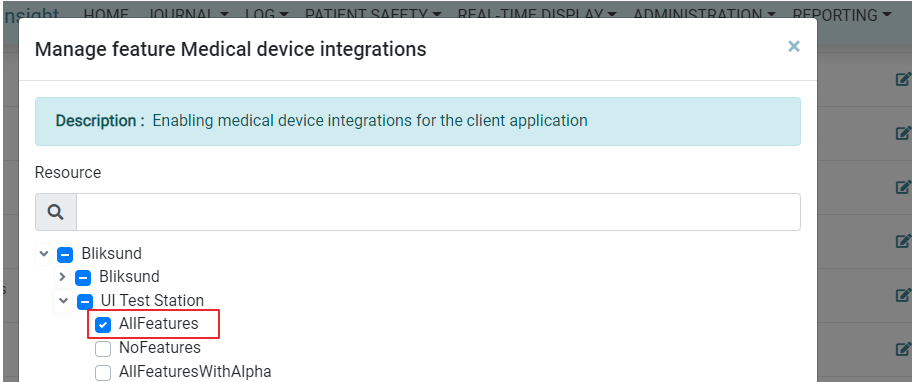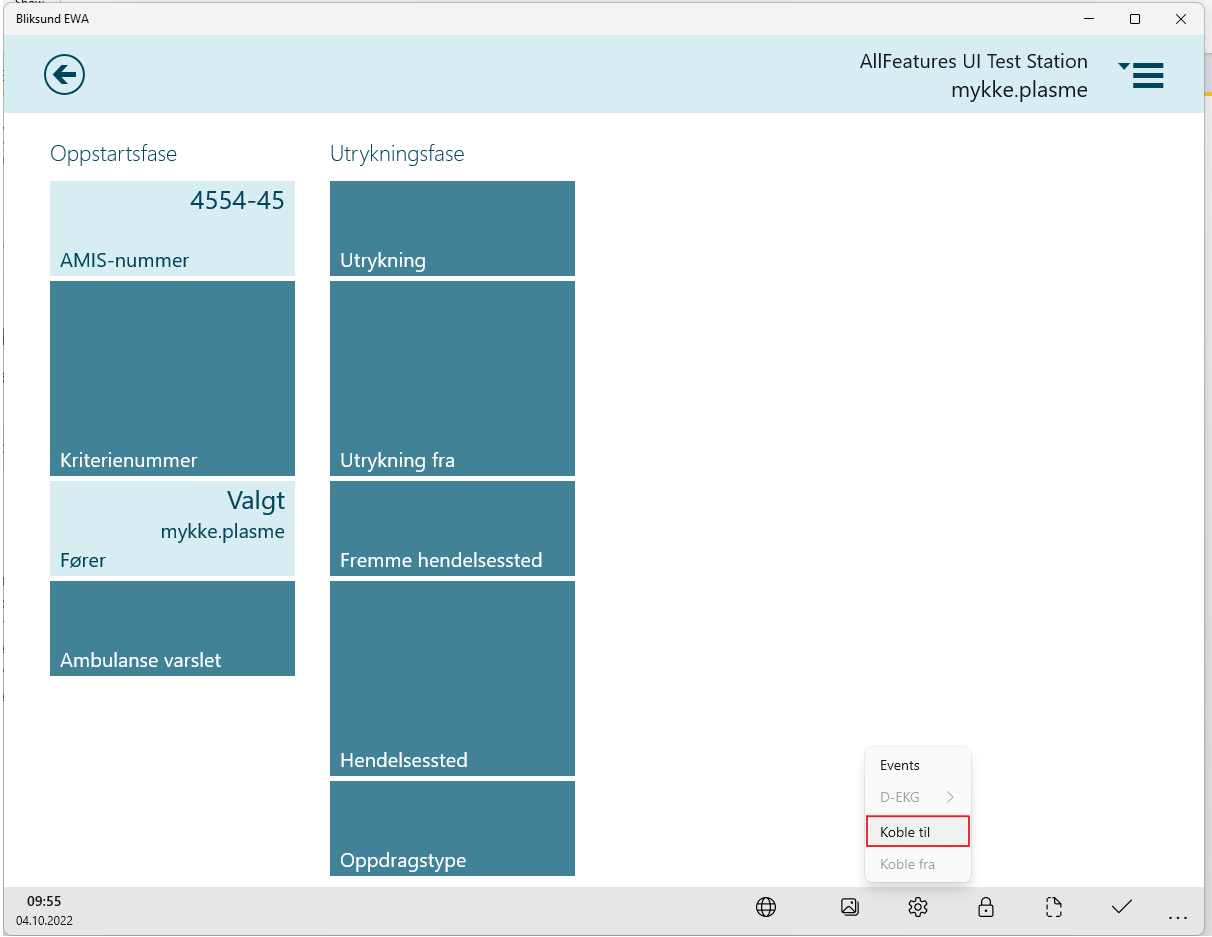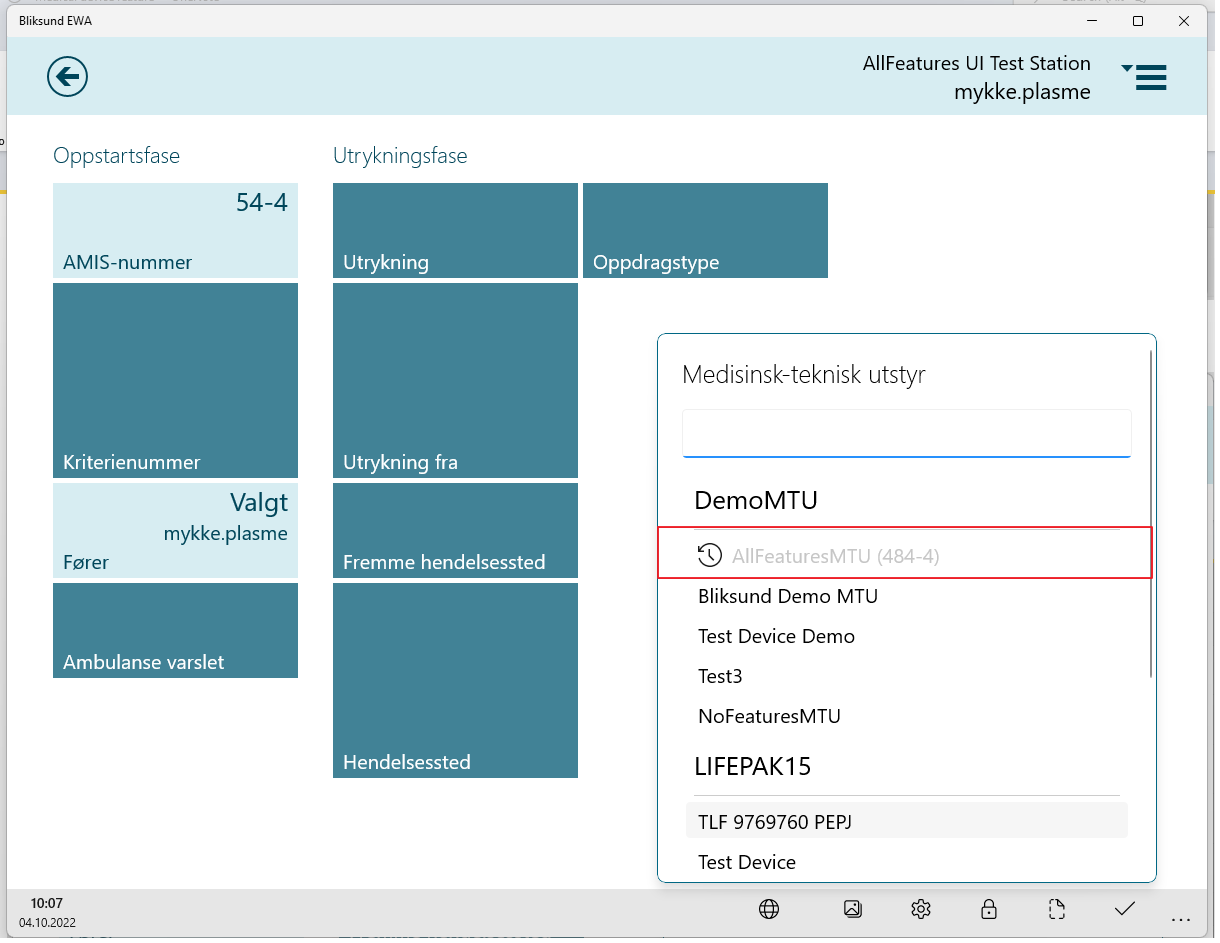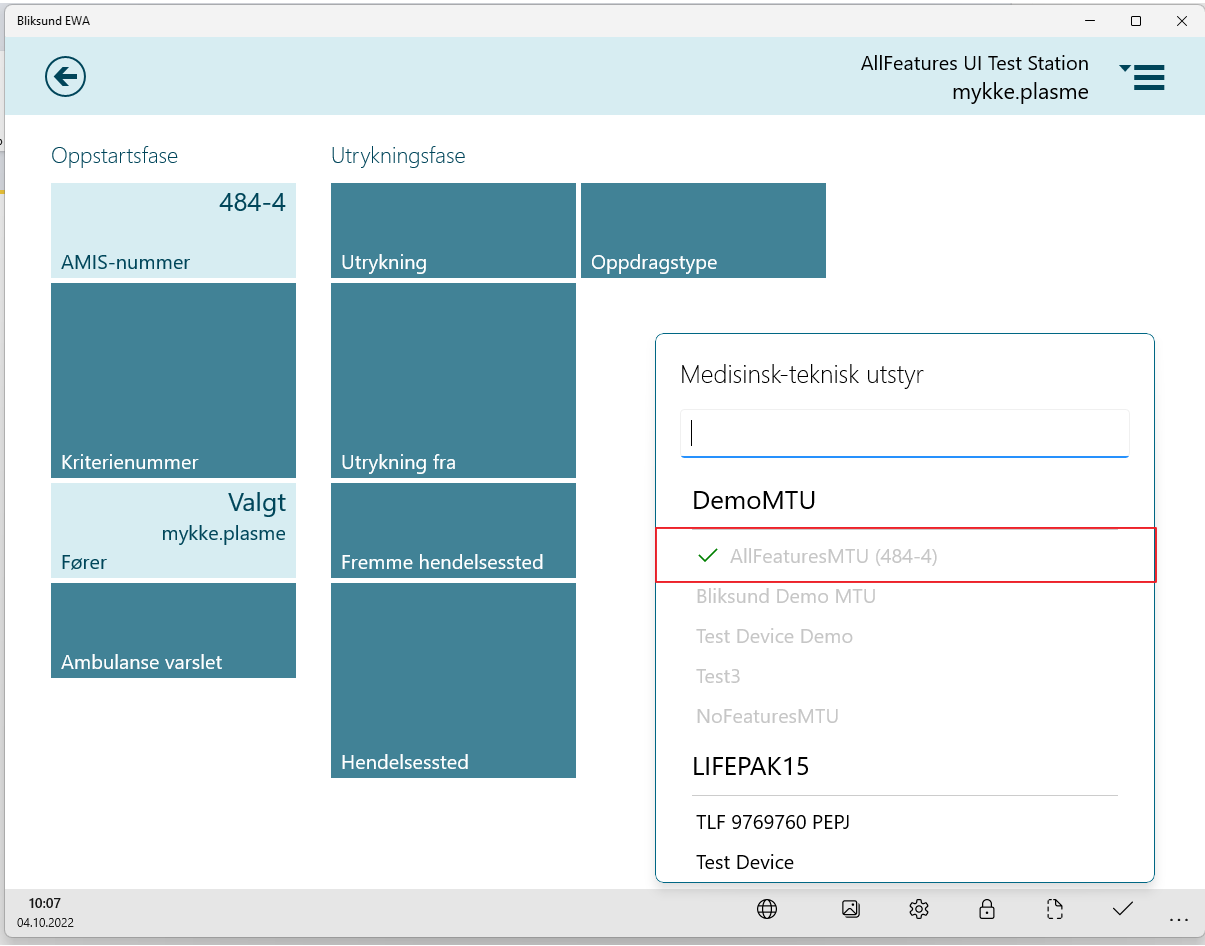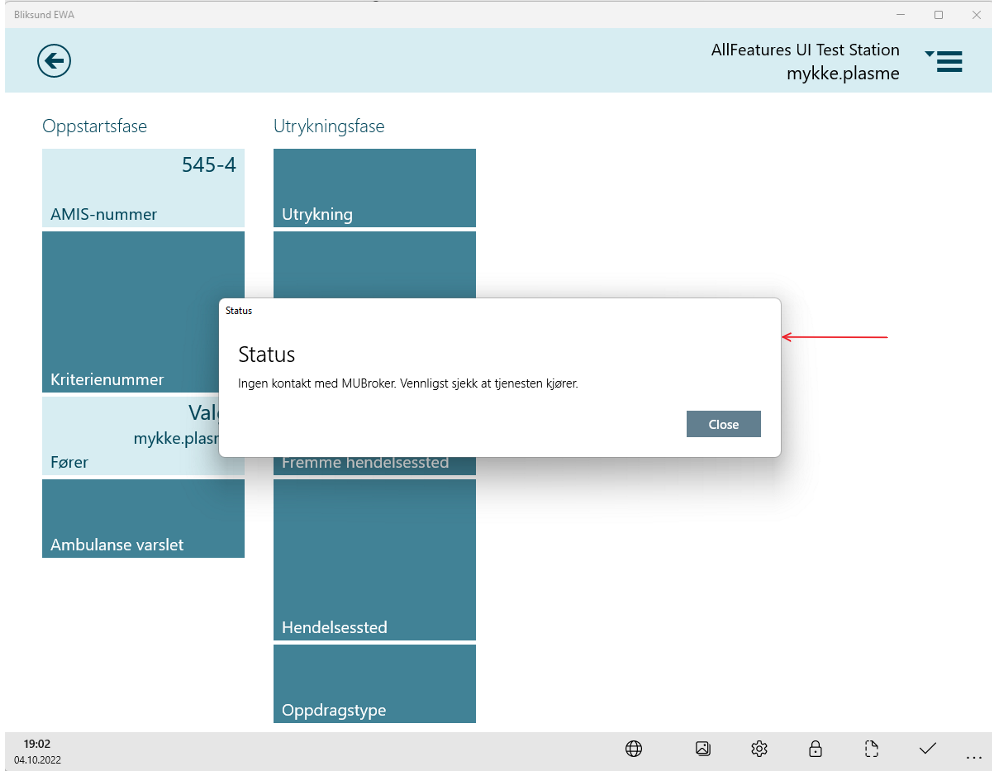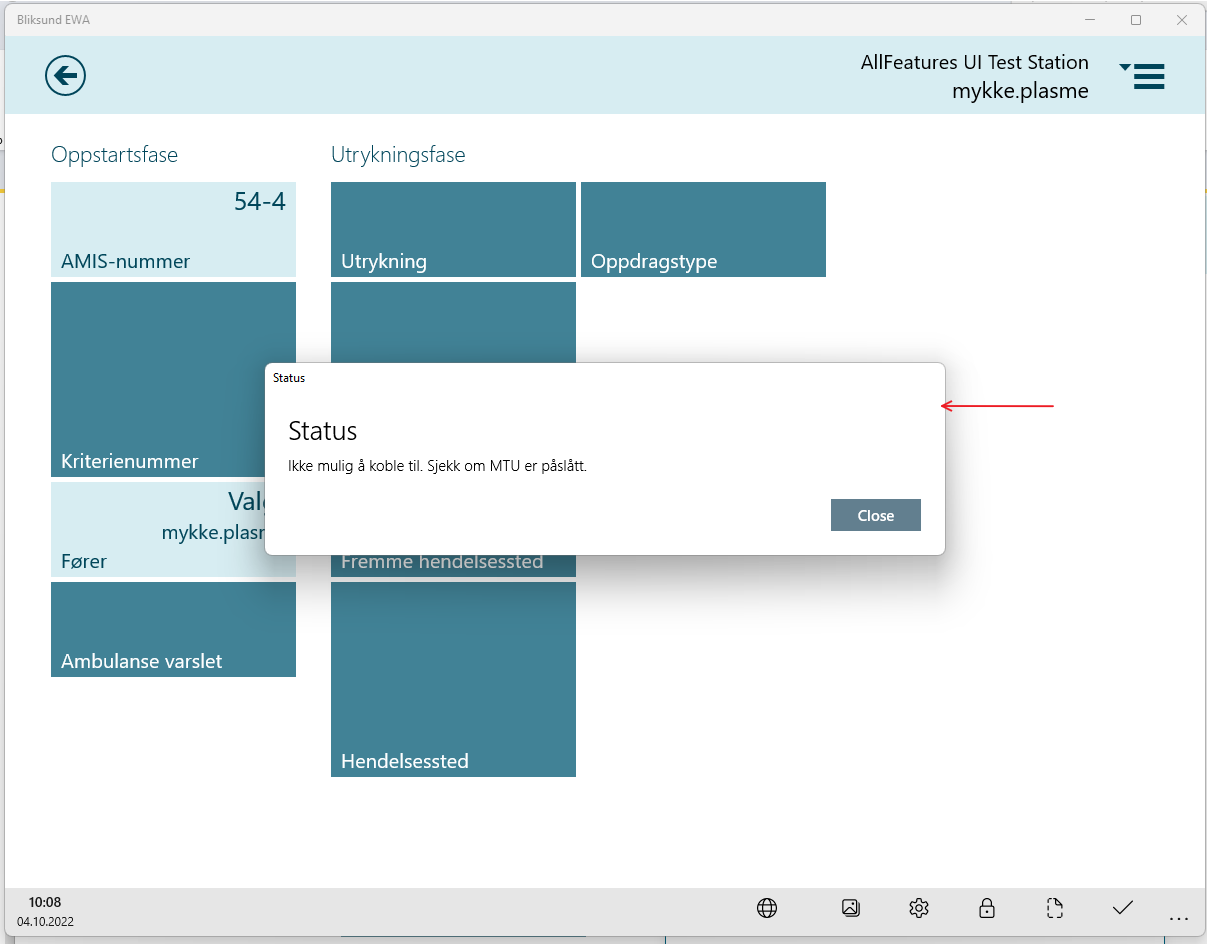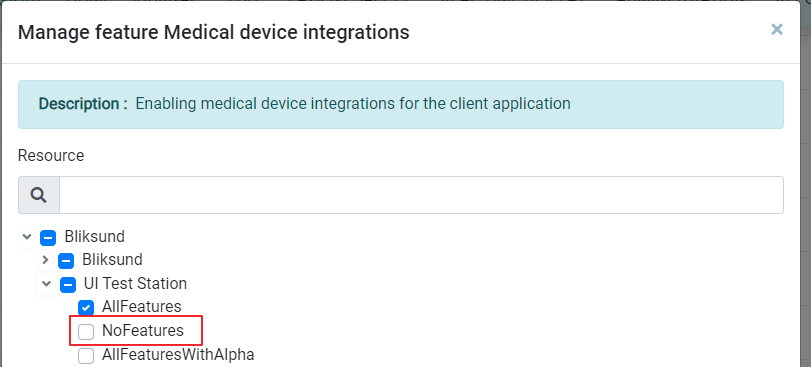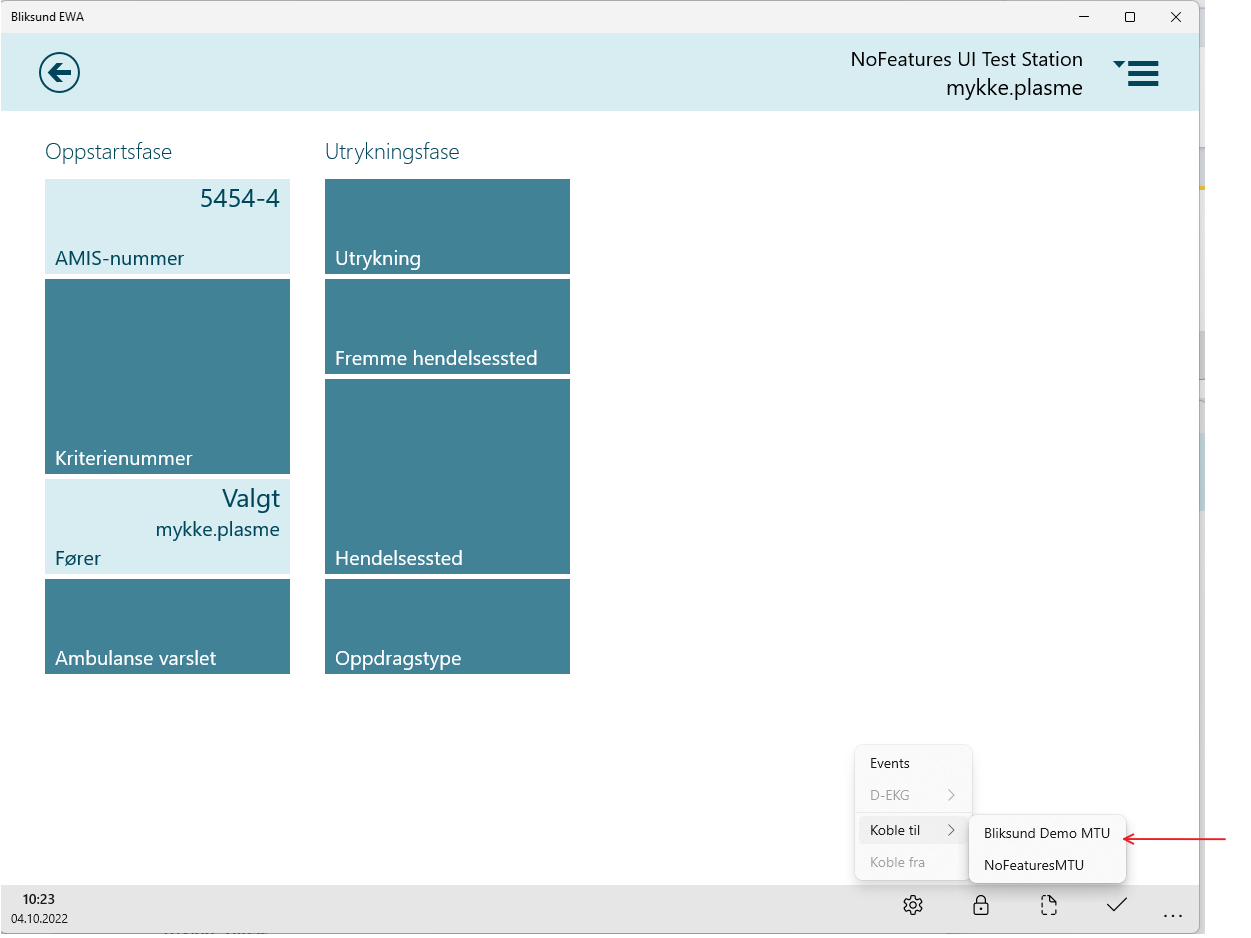Integration Troubleshooting
Accessing EWA Client after enabling 'Medical Device Integrations' feature
After enabling the 'Medical Device Integrations' feature in insights and syncing EWA Client the ambulance worker starting a journal should be able to access all medical devices configured in the resource organization.
Access the MTU icon in the application task bar.
Choose 'Connect To' in the EnableMedicalDeviceIntegrationsFeature
The new medical device flyout will appear listing all medical devices configured in the resource organization (Select the device to connect from the list)
Last connected device
The last connected device will be listed at the top in the medical device flyout. It will be identified with a icon as shown below.
The device connected to the journal will be differentiated with a icon as shown below.
Status message
After connecting a medical device to a journal, no success message will be displayed in the journal view. When there is no MUBroker installed or if the client unable to connect to the device status message will be displayed in the dialog as shown below.
If no MUBroker artifact installed
If the medical device is not accessible
Accessing EWA Client after disabling 'Medical Device Integrations' feature
After disabling the 'Medical Device Integrations' feature in insights and syncing EWA Client the ambulance worker starting a journal should be able to access only the devices which are connected to the resource.