Connect EWA client to Corpuls
These instructions applies to version 14 and newer.
Connecting
Press the MTD button in the bottom menu
In the flyout press "Connect"
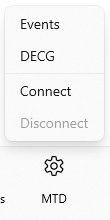
The following flyout will appear:
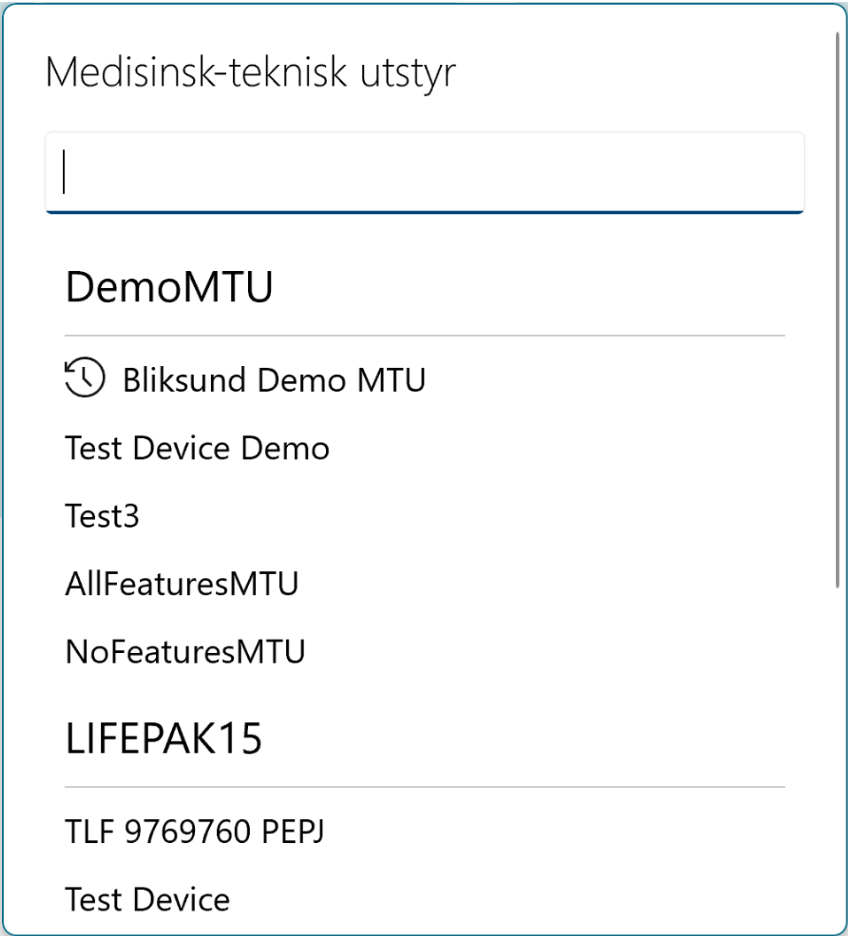
Press the Corpuls unit you are going to connect to
The last connected corpuls unit will appear at the top of the list It is possible to search for the MTU you want to connect to
The measurements will appear in the "Curve/Measurements" tile
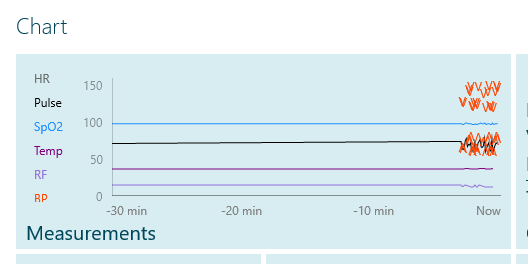
Open the "Curve/Measurements" tile to see the measurements in detail
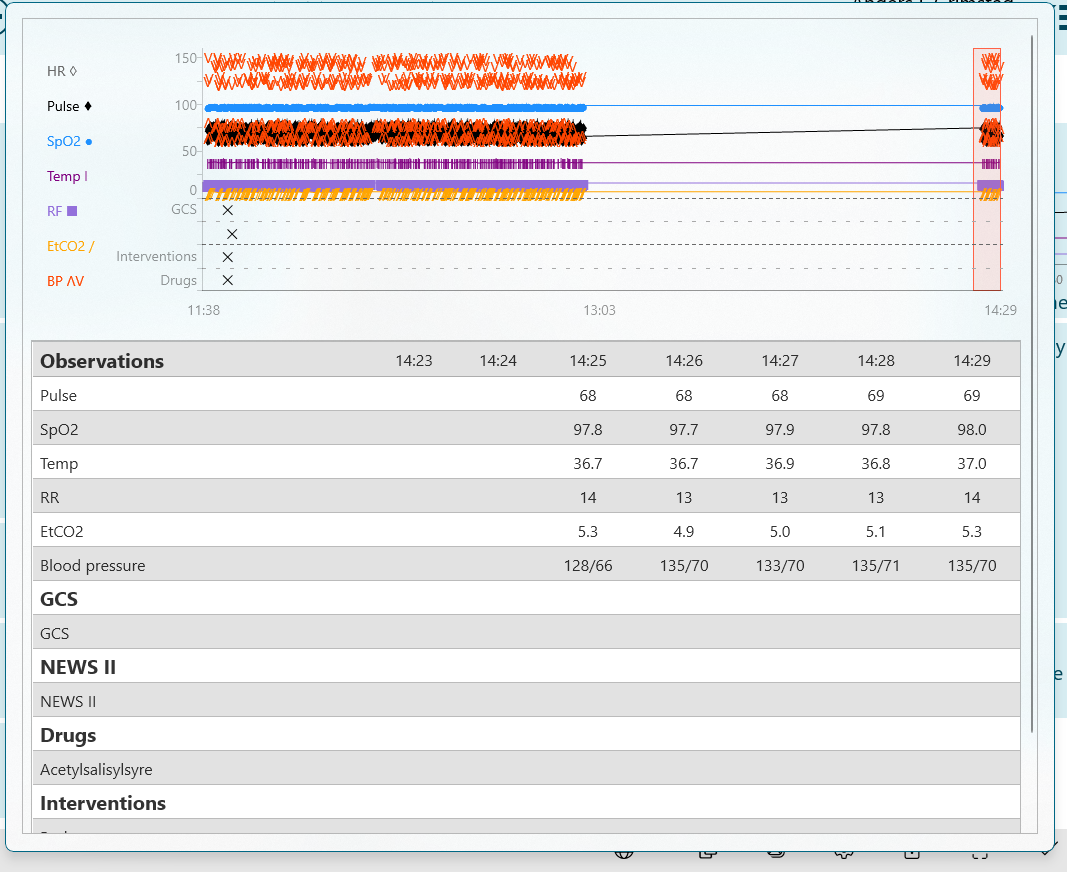
Disconnecting
Press the MTD button in the bottom menu
Press "Disconnect"
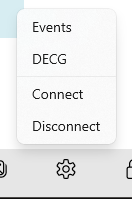
The Corpuls unit is now disconnected.
For managing MTUs and help with warning messages please see Integration Troubleshooting or Manage Medical Device
It is recommended that the Corpuls is disconnected from EWA Client before the Corpuls is turned off to ensure that the connection is terminated properly
Connect EWA client to Corpuls medical device with Bluetooth Low Energy (Release 31)
After configuring the Corpuls medical device with Bluetooth Low Energy (BLE) to use port 5 on the equipment page in Insight, sync the EWA Client and manually pair the device to establish the connection.
Press the MTD button in the bottom menu and press connect.
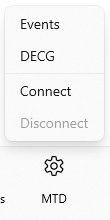
In the equipment popup window, search for and select the configured Corpuls medical device with BLE.
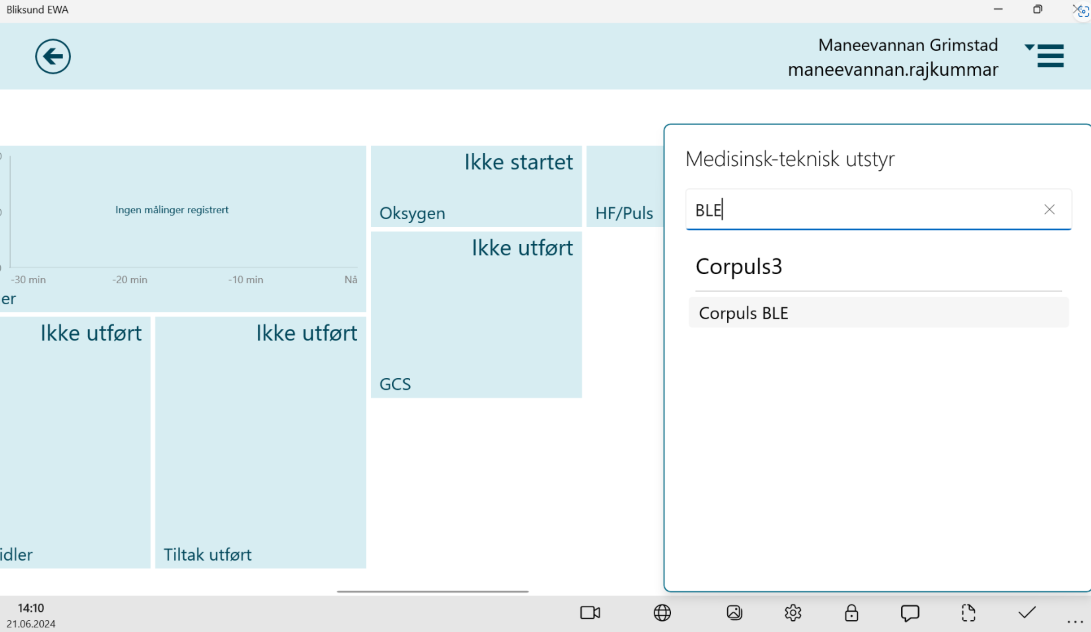
The option to pair with the Corpuls medical device using BLE will appear. Verify the code and accept to initiate the pairing process.
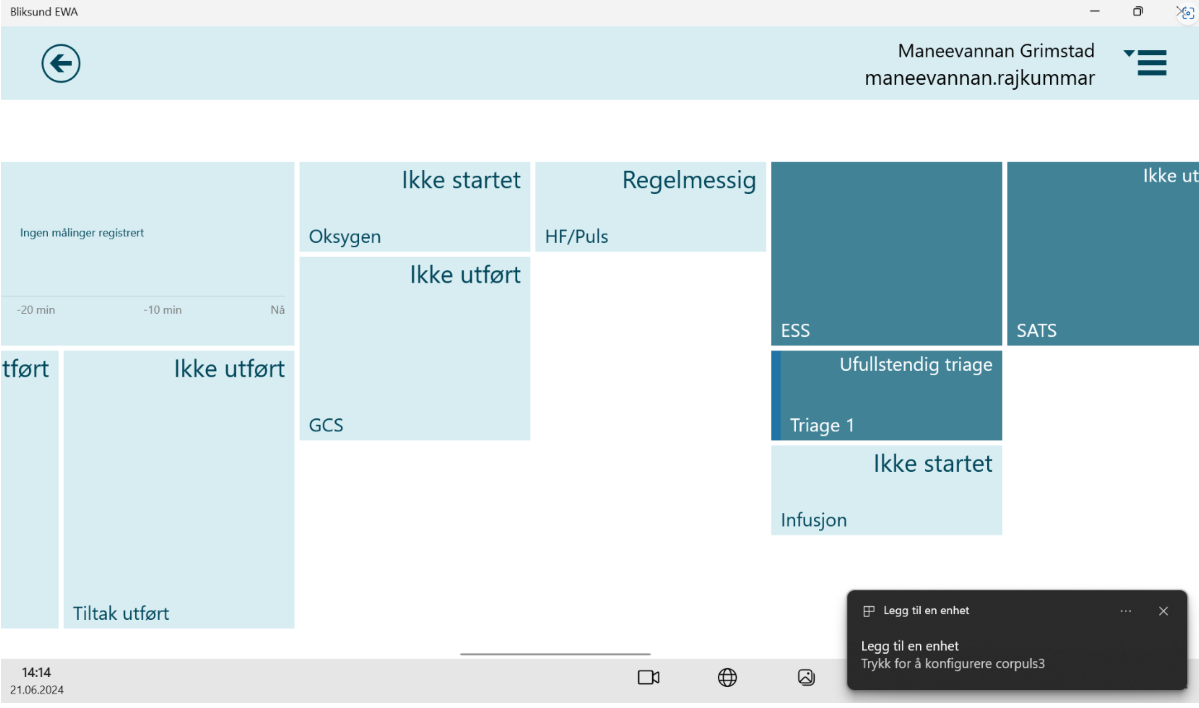
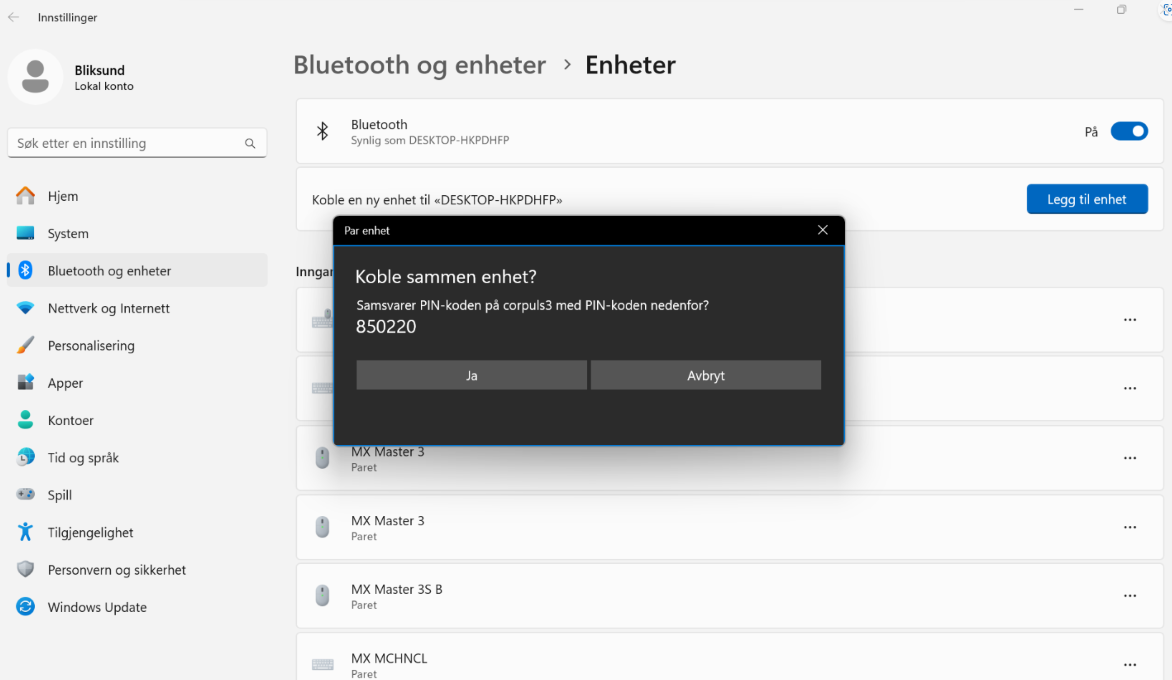
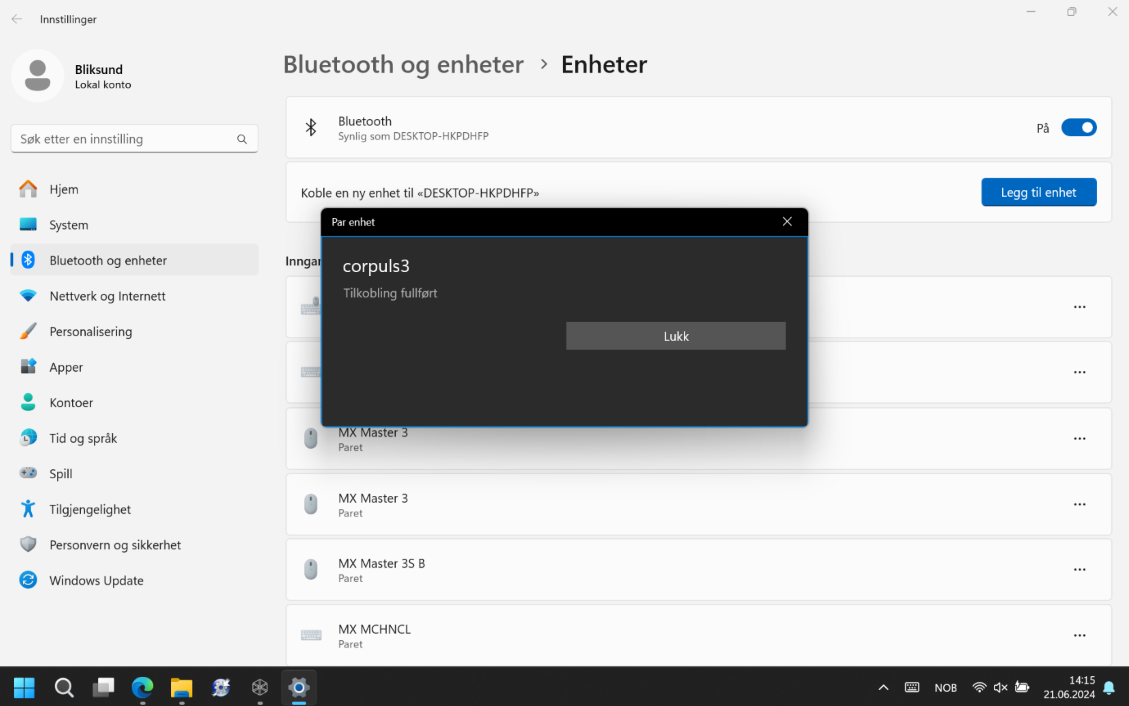
Once we accept pairing, the Corpuls medical device using Bluetooth Low Energy (BLE) will be paired and measurements will start flowing in to EWA Client.
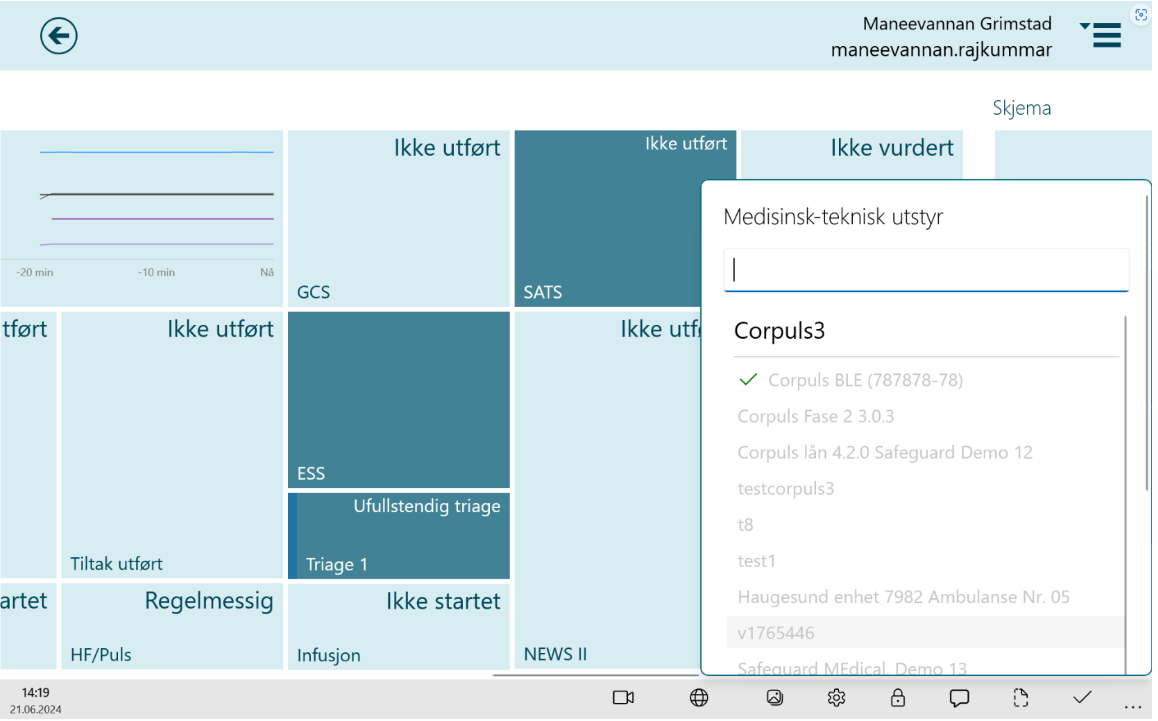
More information on how to configure Corpuls medical device using Bluetooth Low Energy (BLE) Manage Medical Device