Manage Medical Device
Add new medical device
Login to Insight and navigate to the Equipments page(Administration---->Equipments)
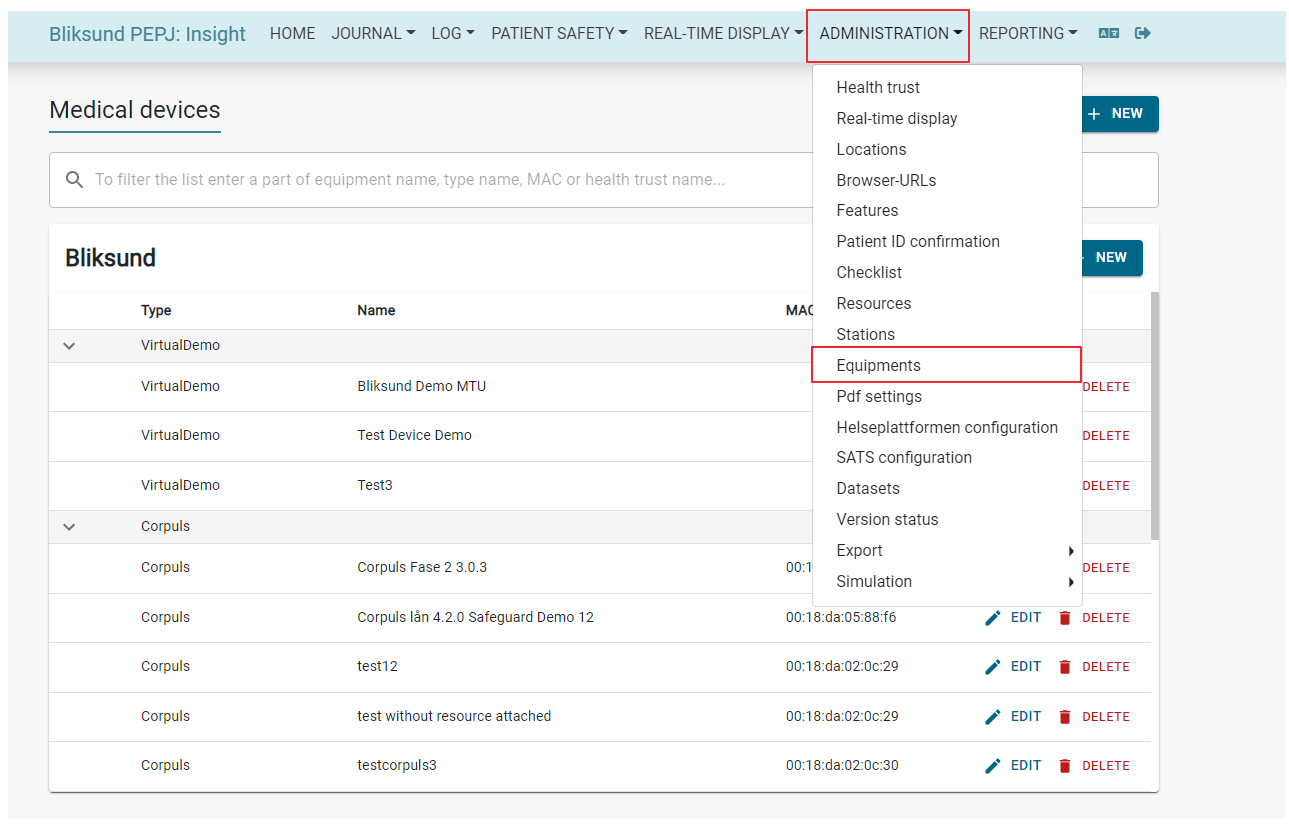 |
|---|
Click 'New' button
 |
|---|
Create medical device popup will appear
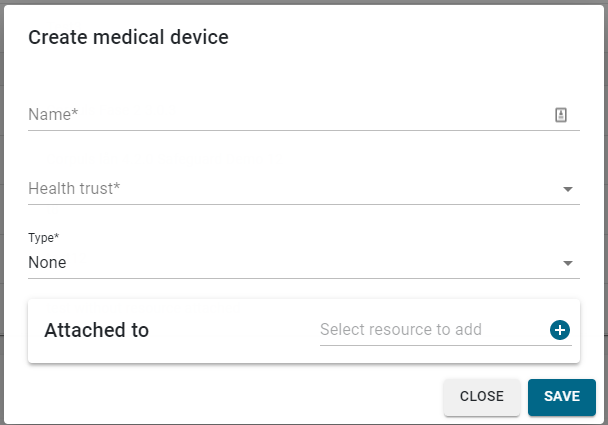 |
|---|
Provide following values in the create medical device pop up
| Field | Value |
|---|---|
| Name | Provide the name of the medical device |
| Health trust | Select the health trust from the drop down menu |
| Type | Select the type of medical device from the drop down menu (Corpuls/Zoll/LifePak) *Based on the device type selection MAC ID and Pin(If device type is Corpuls) or MAC ID with user name and password(If device type is Zoll) needs to be provided. It must not be possible to save a device with the same MAC address as another existing device(Validation rule should only check in non-deleted devices) |
| Attached to | Select the resource listed in the dropdown and click the add icon(This is not a mandatory field) |
Click 'Save' button and the success message should appear in the page
Edit medical device
In the Equipments page search by equipment name or health trust name
 |
|---|
Click 'Edit' button to modify the details
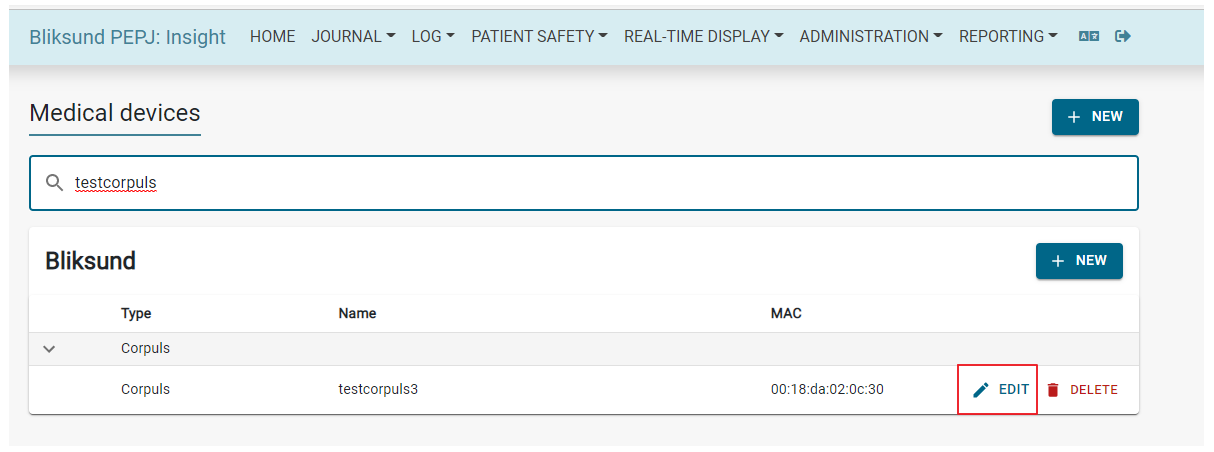 |
|---|
Edit medical device pop up will appear where the details can be modified
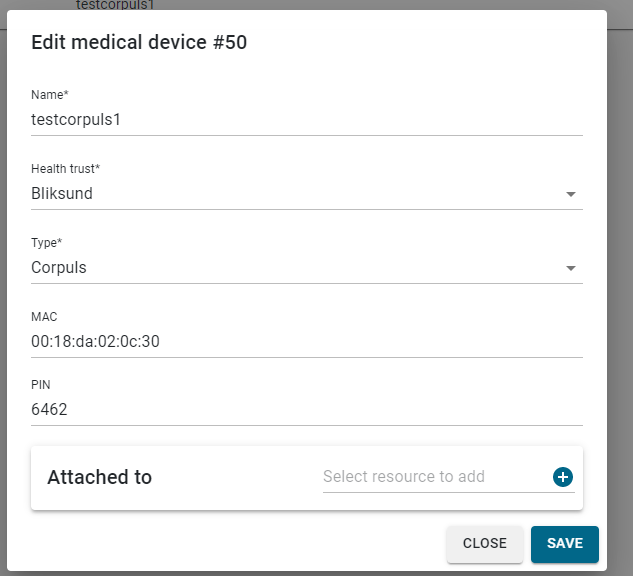 |
|---|
Click 'Save' button and the update success message should appear in the page
Delete medical device
In the Equipments page search by equipment name or health trust name
 |
|---|
Click 'Delete' button to remove the medical device
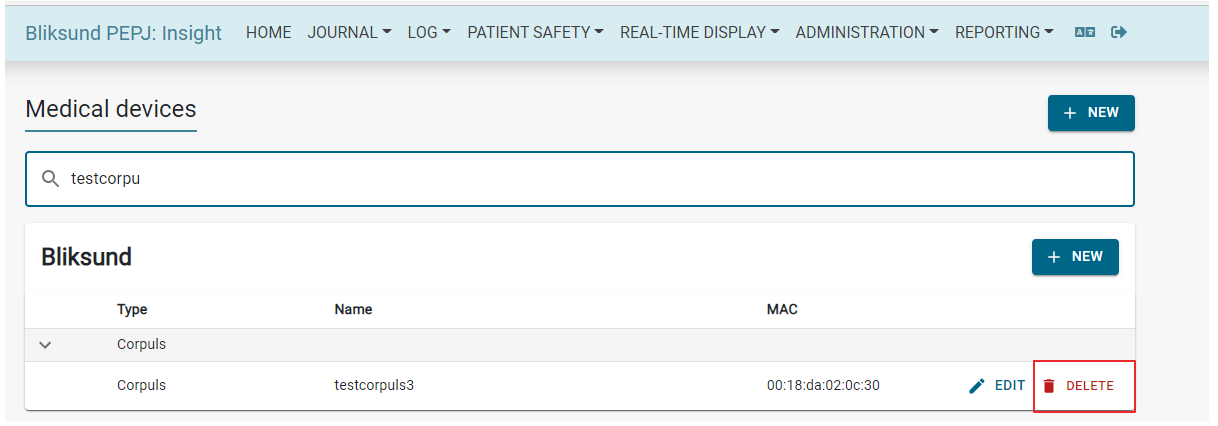 |
|---|
Delete medical device confirmation dialog will appear
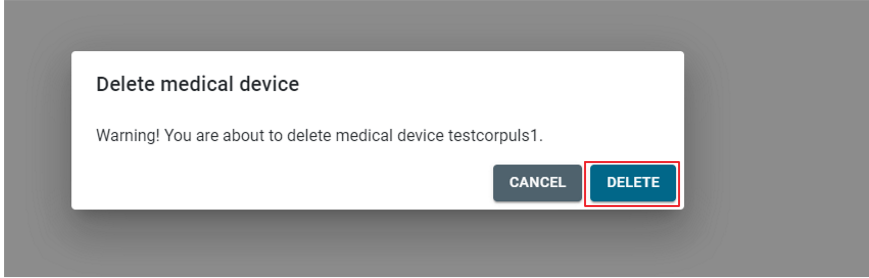 |
|---|
Upon confirmation on delete the medical device will be removed and delete success message should appear in the page
Searching and sorting
Medical devices could be searched based on equipment name/type name/MAC address and Health trust name.
 |
|---|
Sorting of medical devices is possible with respect to device type and device name with in the health trusts.
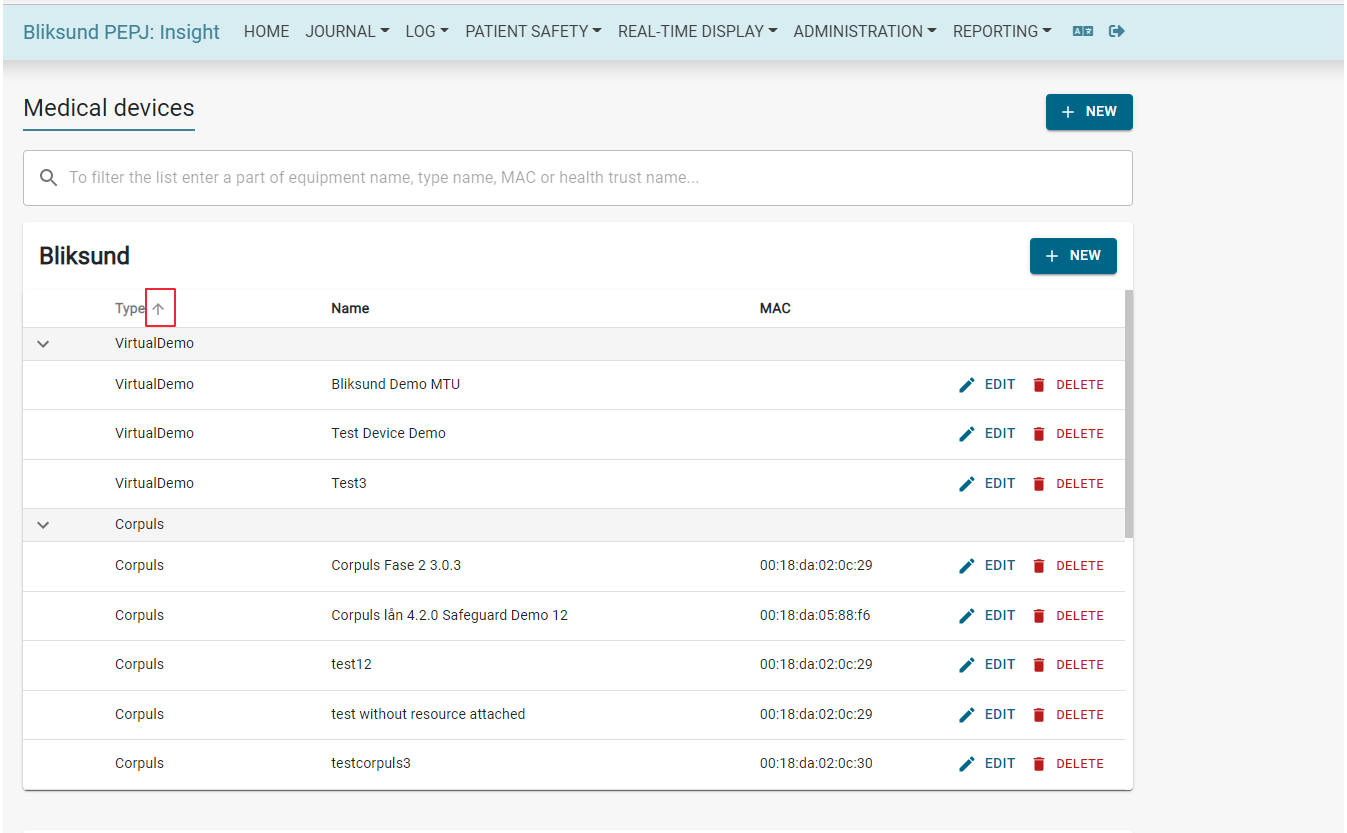 |
|---|
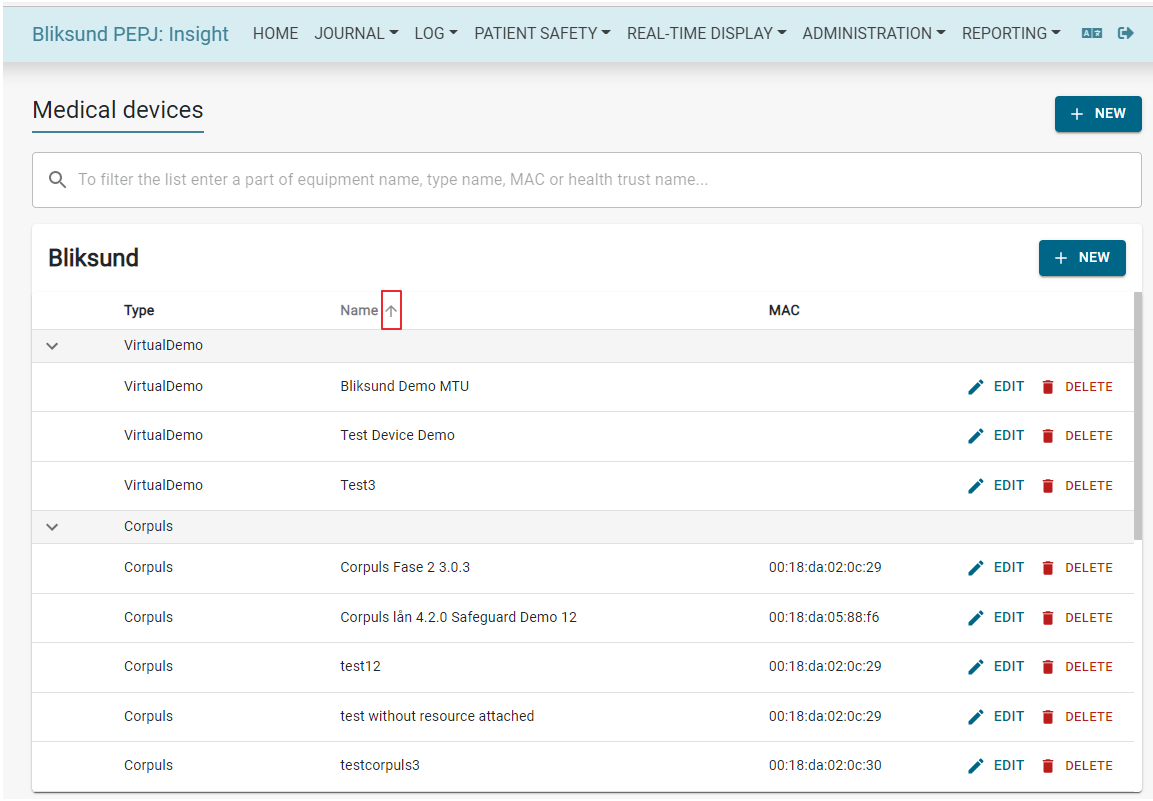 |
|---|
Configuring Connection Ports for Corpuls Devices with BLE (Release 31)
We have added an option to configure the connection port for Corpuls devices. By default, all existing Corpuls equipment will use port 2. When setting up a Corpuls medical device with Bluetooth Low Energy (BLE), you can now choose port 5 for the connection. After configuration, sync the EWA Client and manually pair the device to establish the connection.
To configure a Corpuls device with port 5, click on the 'New' button. Provide the device name, select the associated health trust, choose 'Corpuls' as the device type, enter the MAC address and PIN, set the connection port to 5, and save the configuration.
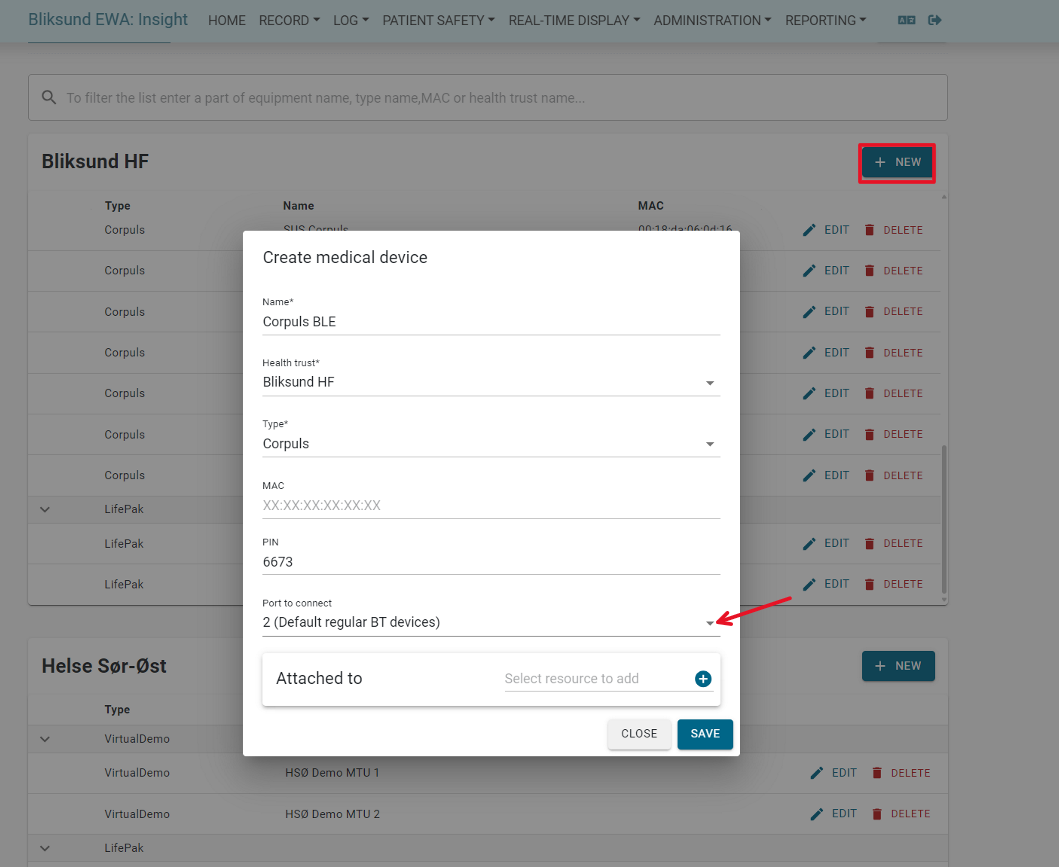 |
|---|
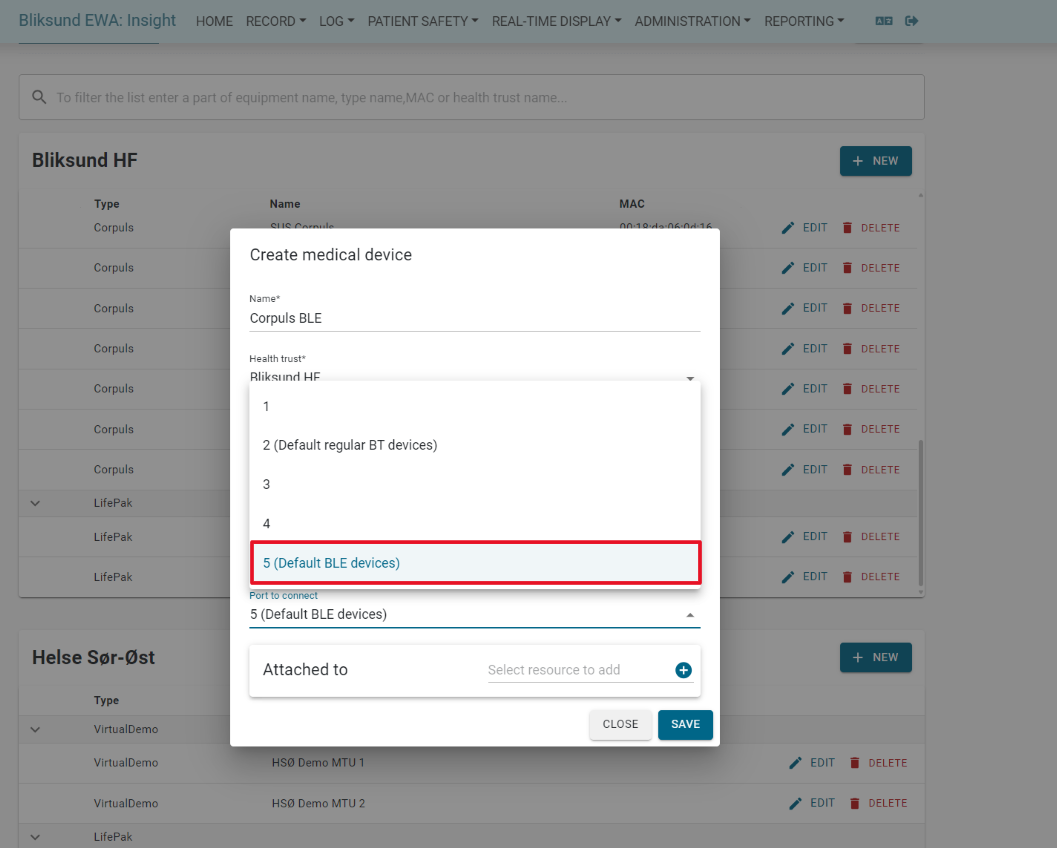 |
|---|
 |
|---|
More information on how to pair and connect to a Corpuls medical device using Bluetooth Low Energy (BLE) Manage Medical Device