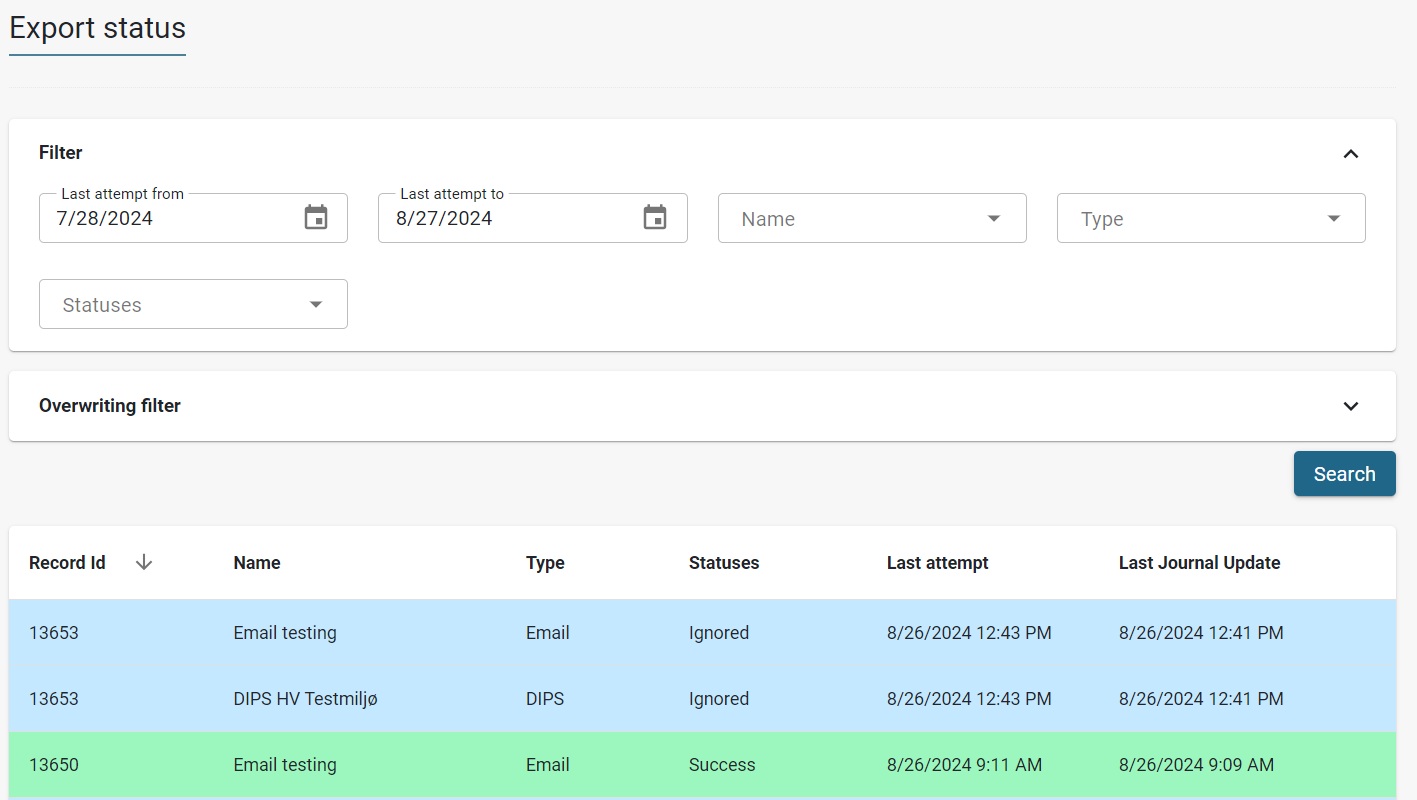Email Export
New email export service feature flag
To use the Email Export configuration within the Export Configuration page in Insight, the Email Export Service feature flag must be enabled for at least one resource.
To enable this feature, go to the Features page by navigating to Administration > Features in the main menu, and activate the Email Export Service feature flag for all the required resources.
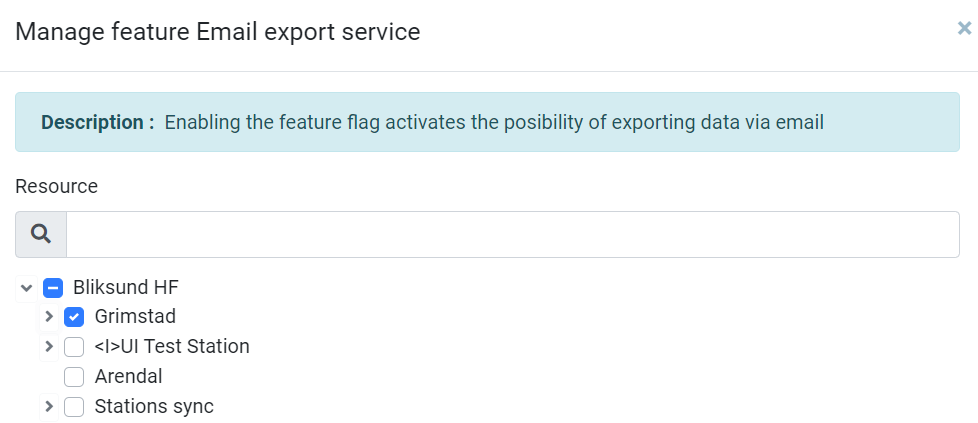
Configuration
The Email Export Configuration page allows users to set up and manage email export settings within the system. To access this page, navigate to Insight -> Administration -> Export Configuration.
To create a new export configuration for the email service, follow these steps:
-
Click the Add button.
-
In the new configuration window, change the Type to Email Service.
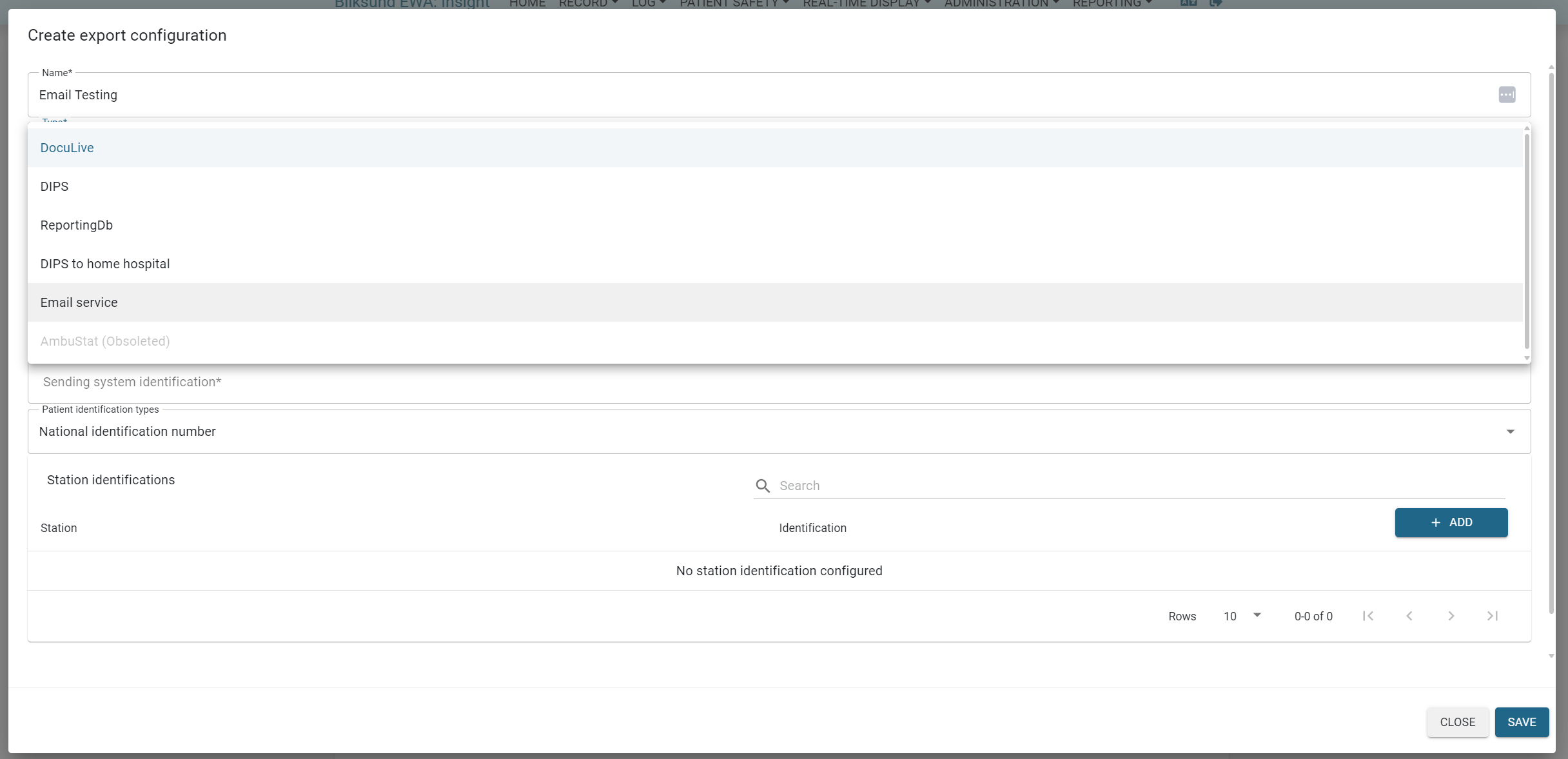
In the configuration settings, users can customize the following options: Email server, sender email, email template and the location email mapping.
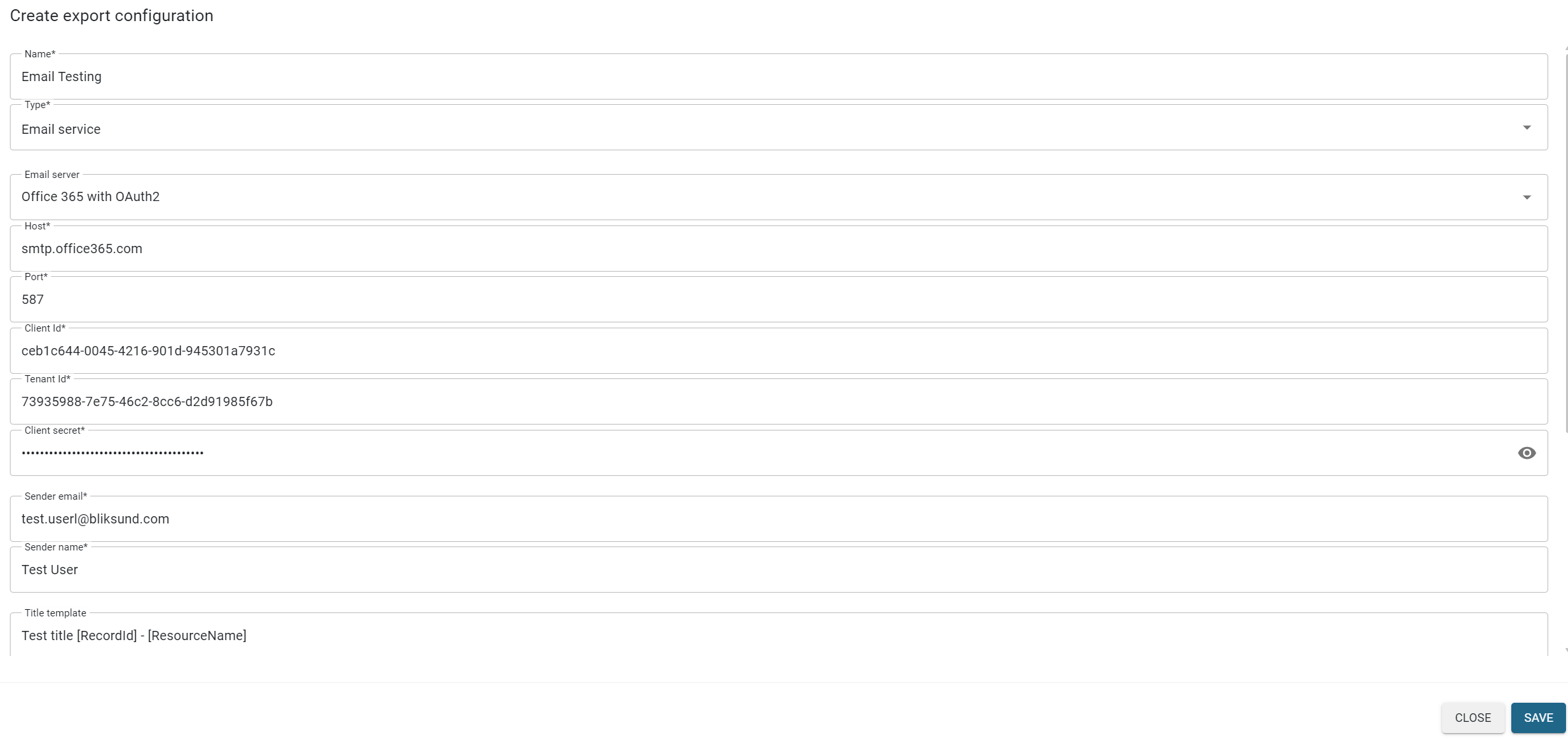
Email Server
The current implementation supports configuring the SMTP server with two types:
-
Office 365 with OAuth2 Authentication: This option allows users to set up the email server using Office 365 with OAuth2 authentication. OAuth2 provides a more secure method for authentication by using tokens rather than passwords, enhancing security when sending emails through Office 365.
infoPlease follow Office 365 with OAuth2 for more detail instruction.
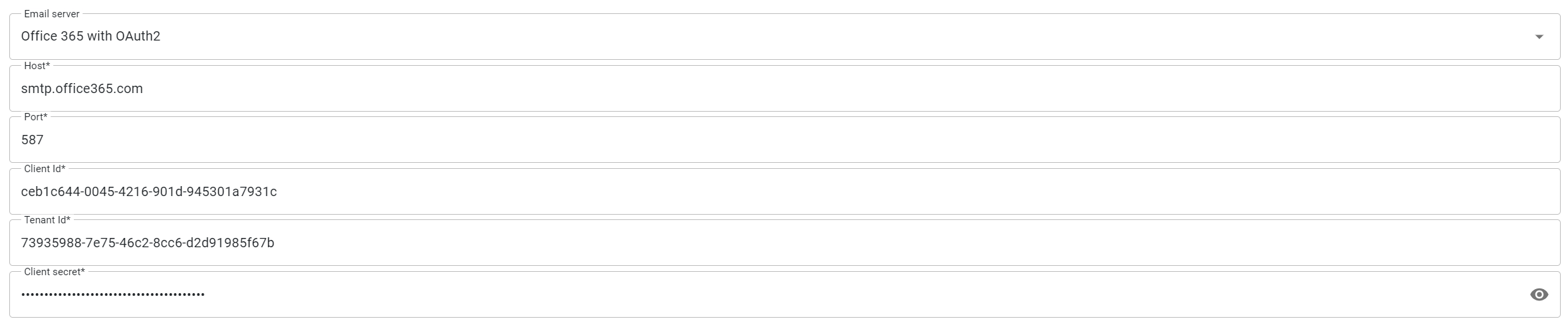
-
Other SMTP Server with Basic Authentication: For users who prefer or require a different SMTP server, the configuration page also supports setting up an email server using basic authentication. This method involves specifying a username and password for server access. While this option is simpler, it is generally considered less secure than OAuth2.
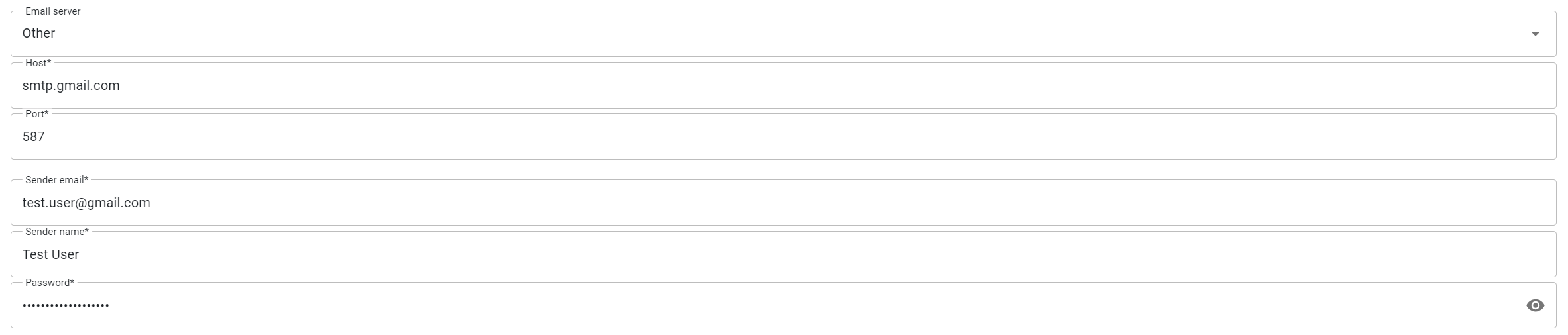
Sensitive information, such as client secrets and passwords, is securely encrypted before being stored in the database.
This ensures that all confidential data is protected and meets security standards, preventing unauthorized access and maintaining data integrity.
Sender Email
When setting up the Sender Email in the Email Export Configuration, it is important to ensure that the sender email address is valid and exists on the configured email server. This email address will appear as the sender for all exported emails, so it should be a recognized and authorized email within the server.
Additionally, the Sender Name should match the name associated with the sender email address to maintain consistency and avoid confusion for the email recipients.
For configurations where the Email Server Type is set to Other (with Basic Authentication), a password will also be required
Email Template
Users can customize the template for both the Title and the Content of the emails that will be sent with the exported records. This flexibility enables users to create informative and relevant emails that suit their organizational needs.

Users can include specific placeholders in the email template that will be automatically replaced with real values when the email is generated and sent. Currently, the following two placeholders are supported:
-
[RecordId]: This placeholder will be replaced with the actual ID of the record being exported.
-
[ResourceName]: This placeholder will be replaced with the name of the resource associated with the record.
Email and Location mapping
User can set up a mapping between delivery locations and email addresses.
This mapping determines which recipient should receive the exported email based on the specified delivery location of the record.
Currently, the system supports a one-to-one mapping, meaning each delivery location can be mapped to only one email address.
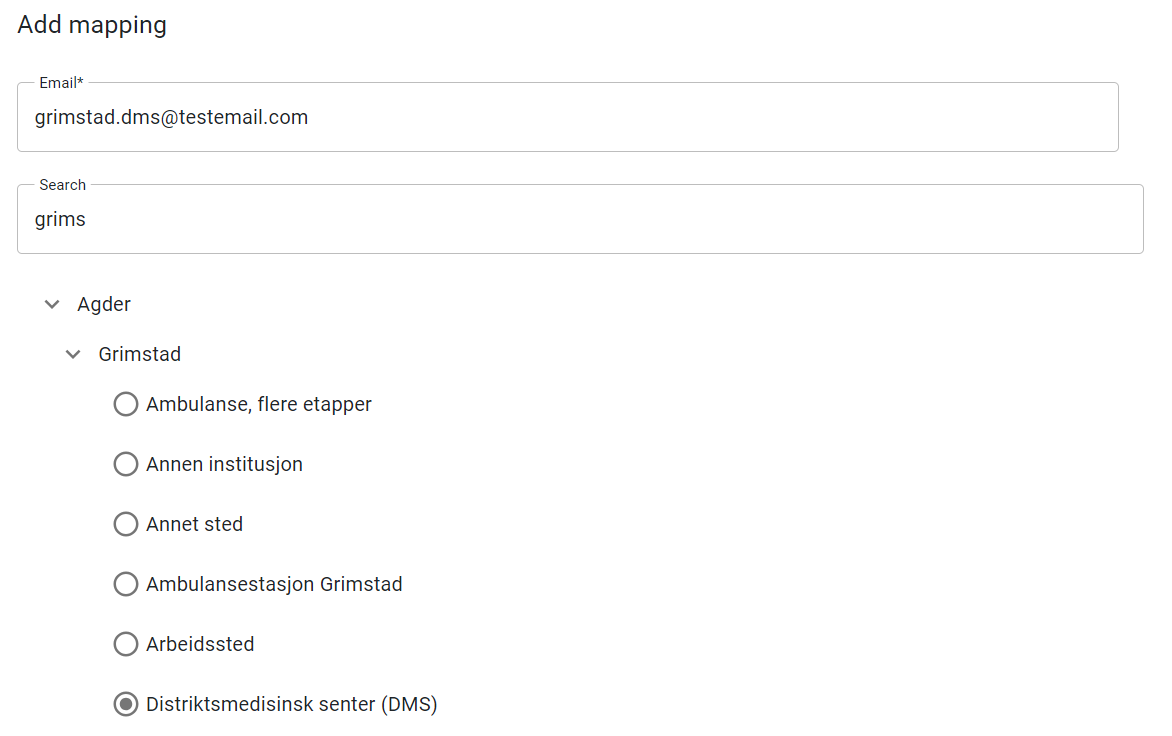
However, users can create as many mappings as needed within the Email Export Configuration page to cover various delivery scenarios.
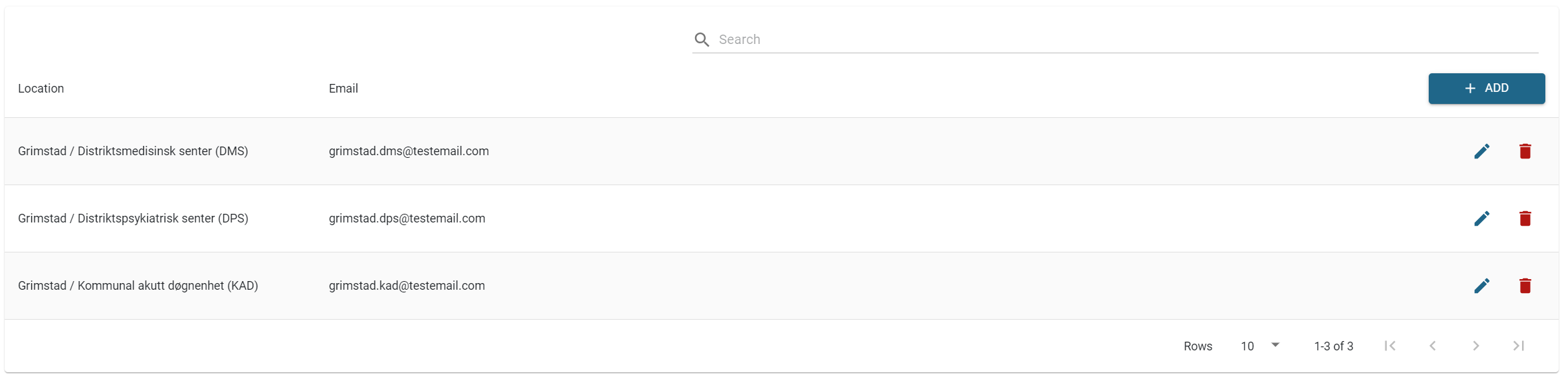
Enabling or Disabling Email Export Configuration
Like other export configurations (such as DIPS and DocuLive), users can choose to enable or disable the Email Export configuration.
This allows for flexible control over which export services are active at any given time, providing the ability to quickly adjust settings as needed.
To enable or disable an Email Export configuration, simply toggle the setting on the configuration page. This ensures you can manage your export processes efficiently and activate only the necessary configurations.
Export Service
The Email Export service is integrated into the existing Export Service, taking advantage of its features to streamline the export process.
It automatically runs based on the configured schedule to detect completed records, generate PDFs, and send them to designated recipients.
The integration also ensures that the status of each email export is reported on the Export Status page, allowing for easy monitoring and management.