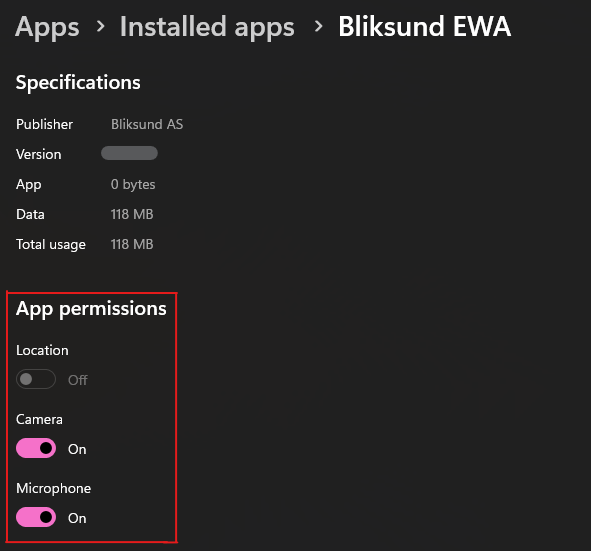Giving the App access to peripherals
A step by step guide to give the app access to the camera, microphone and location without it explicitly asking for permission each time it needs these resources.
Giving these permissions can mainly be achieved through the Windows settings menu, either through "Privacy & Security" or "Apps".
First, open the Windows settings menu
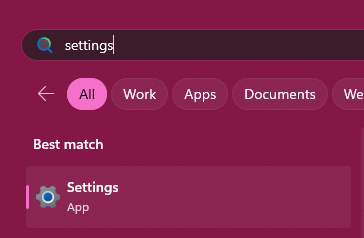
Privacy & Security menu
Press "Privacy & Security" in the sidebar.
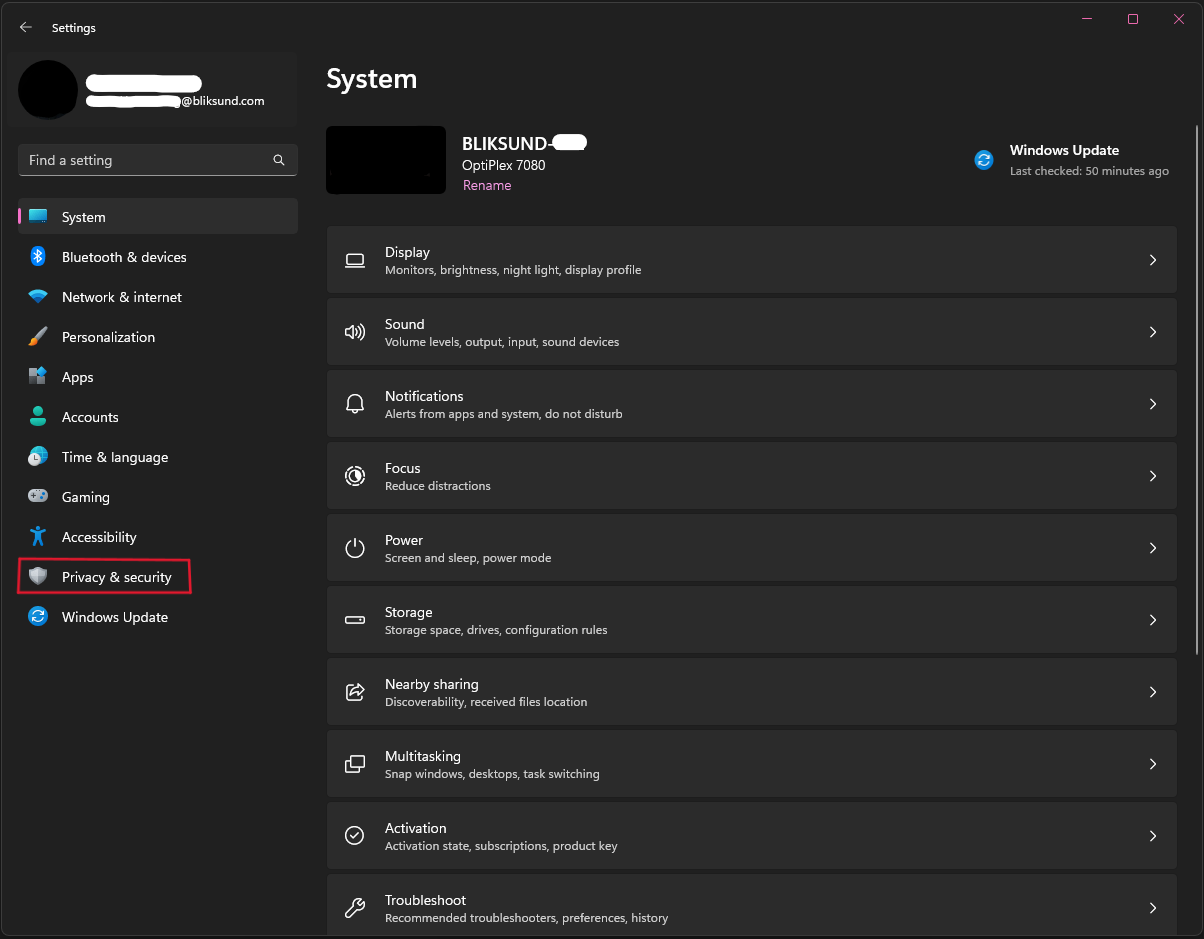
Scroll down to "App permissions" and press "Camera"
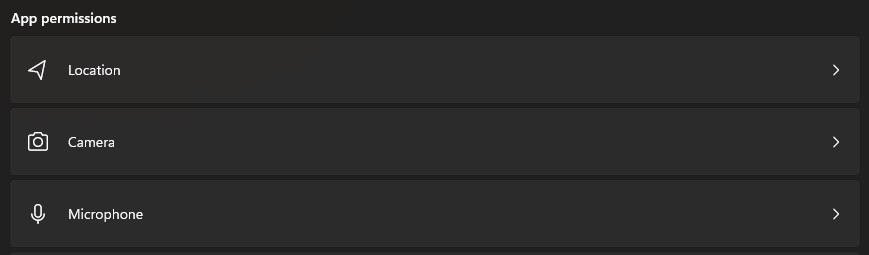
Find "Bliksund EWA" in the list and press the toggle button such that it says "On".
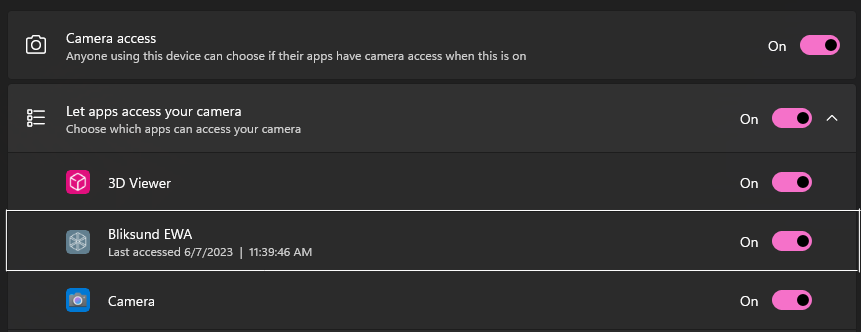
Apps menu
In the Windows settings menu, press "Apps" in the sidebar.
Press "Installed Apps"
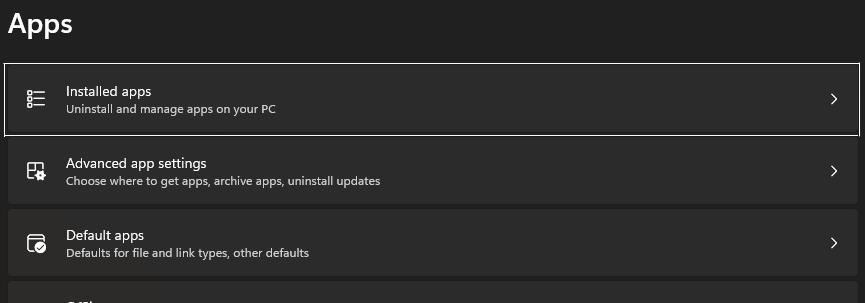
Search for "Bliksund EWA" and press its context menu (three dots on the right)
Then press the "Advanced options" button
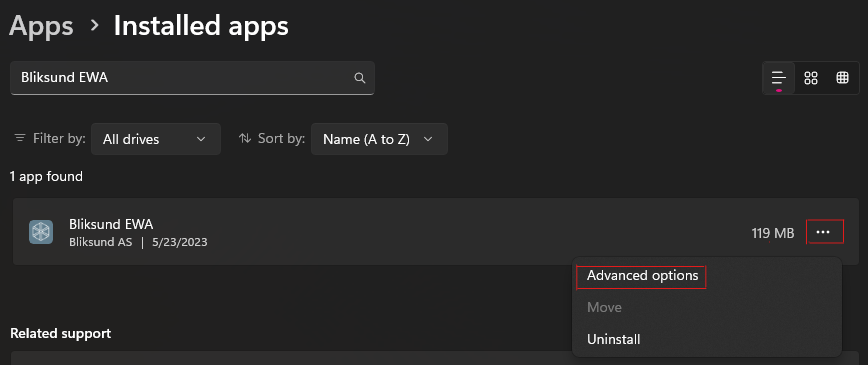
Under "App permissions" toggle the buttons for each peripheral the app shall have access to, such that it says "On".