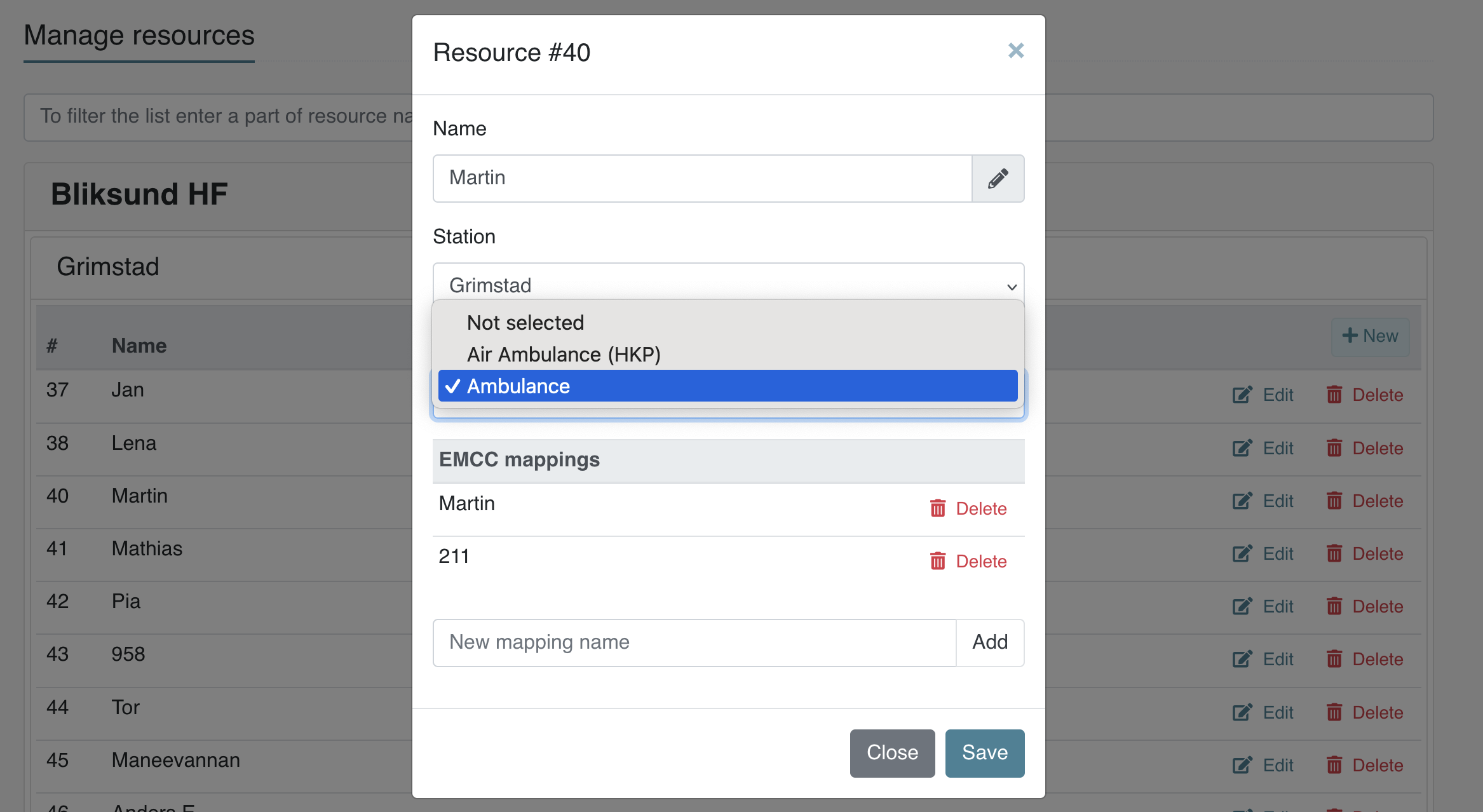Resource Type User Guide
The resource type page is an administrative interface enabling the management of resource types to be available to the organization and its users. From this page you will be able to create / update / delete resource types in addition to the corresponding roles for each resource type. The roles added to the resource type will be able to be selected by a user connected with that resource type within the client application. In order to enter the page of managing resource types, you need to click on "administration" in the navigation bar and select "resource types
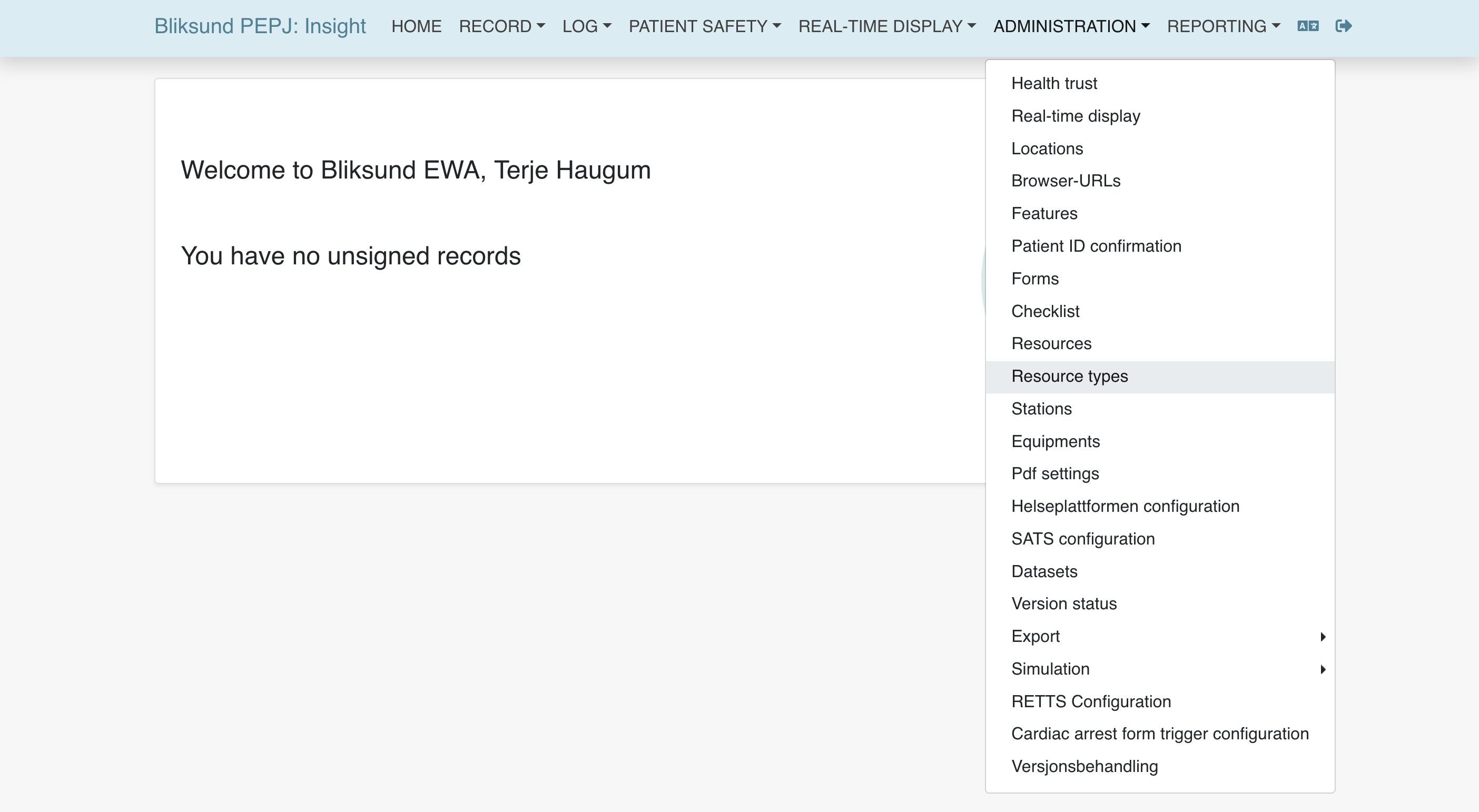
Access Rights
- To access the resource types settings page requires either one of these access rights depending on the administrative level:
| Access right | Requires federated login configuration? | Description |
|---|---|---|
| AllResources | No | Can access resources settings page and resource types settings page under the administration menu for all organizations and departments in Insight, view current values, edit values, and view the change history for those settings. |
| OrganizationResources | Yes | Can access resources settings page and resource types settings page under the administration menu for associated organizations in Insight, view current values, edit values, and view the change history for these settings. |
| DepartmentResources | Yes | Can access resources settings page and resource types settings page under the administration menu for related departments in Insight, view current values, edit values, and view the change history for these settings. |
Resource type Page
- On this page you can administrate the different resources types within your organization. This includes create, update and delete resource types, in addition to adding new roles to a specific resource type.
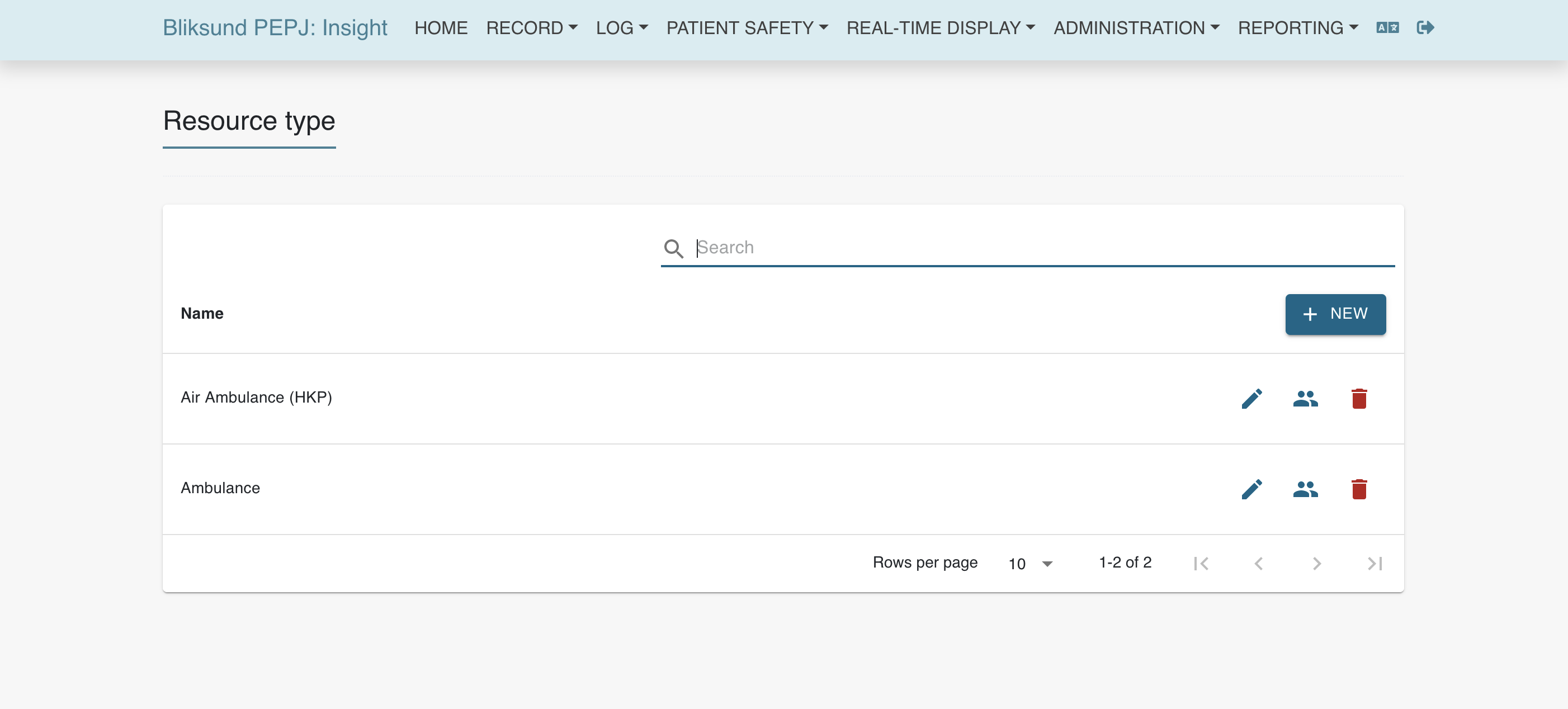
Administrating resource types
Buttons explanation:
Creation Button - Add a new resource type
Edit Button - Edit a specific resource type
Manage Crew Role button - Administer crew roles for a specific resource type
Delete Button - Delete a specific resource type
Adding resource type
- By clicking the creation button you will open a module for adding a new resource type with a new name.
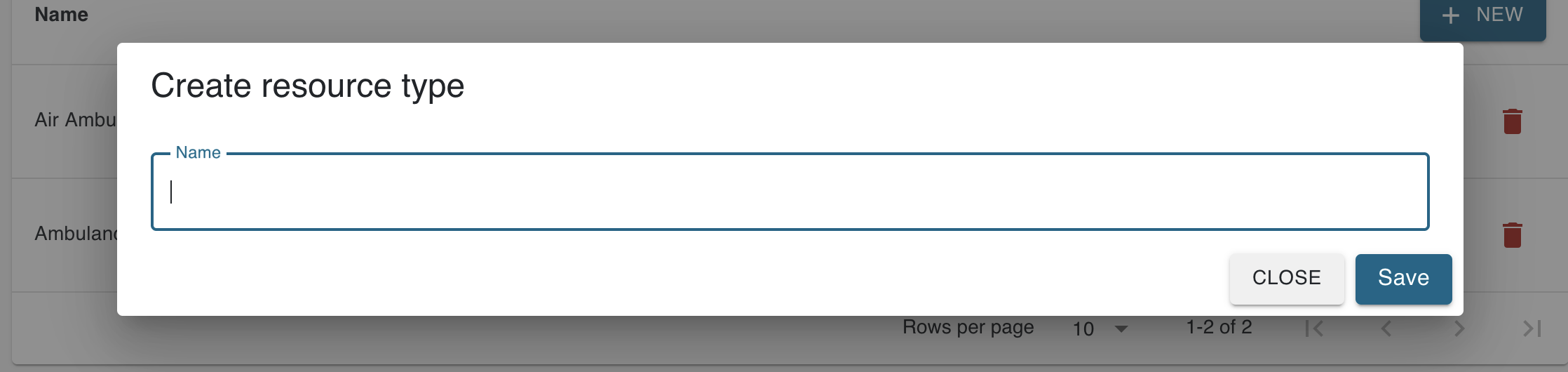
Editing resource type
- By clicking the edit button. A new module will appear enabling you to edit the name of the resource type
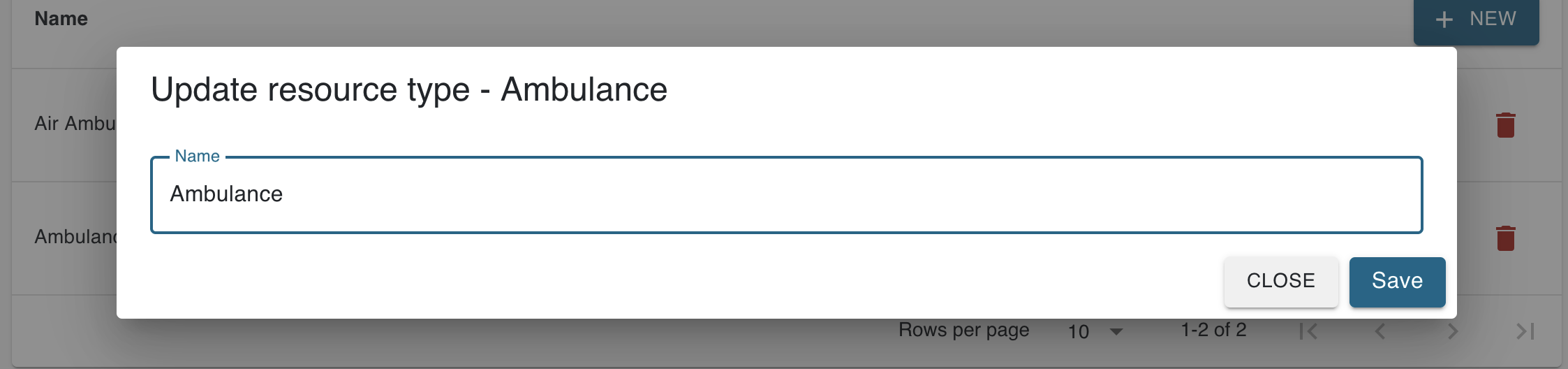
Managing roles to a resource type
- To have the Manage Crew Role button displayed requires the following access rights enabled:
| Access right | Requires federated login configuration? | Description |
|---|---|---|
| ManageCrewRole | No | Can access the Manage Crew Role button within the resource types settings page for administrating the crew roles. |
- By clicking the Manage Crew Role button. A module will open where you will be able to add, edit or delete roles corresponding to that resource type.
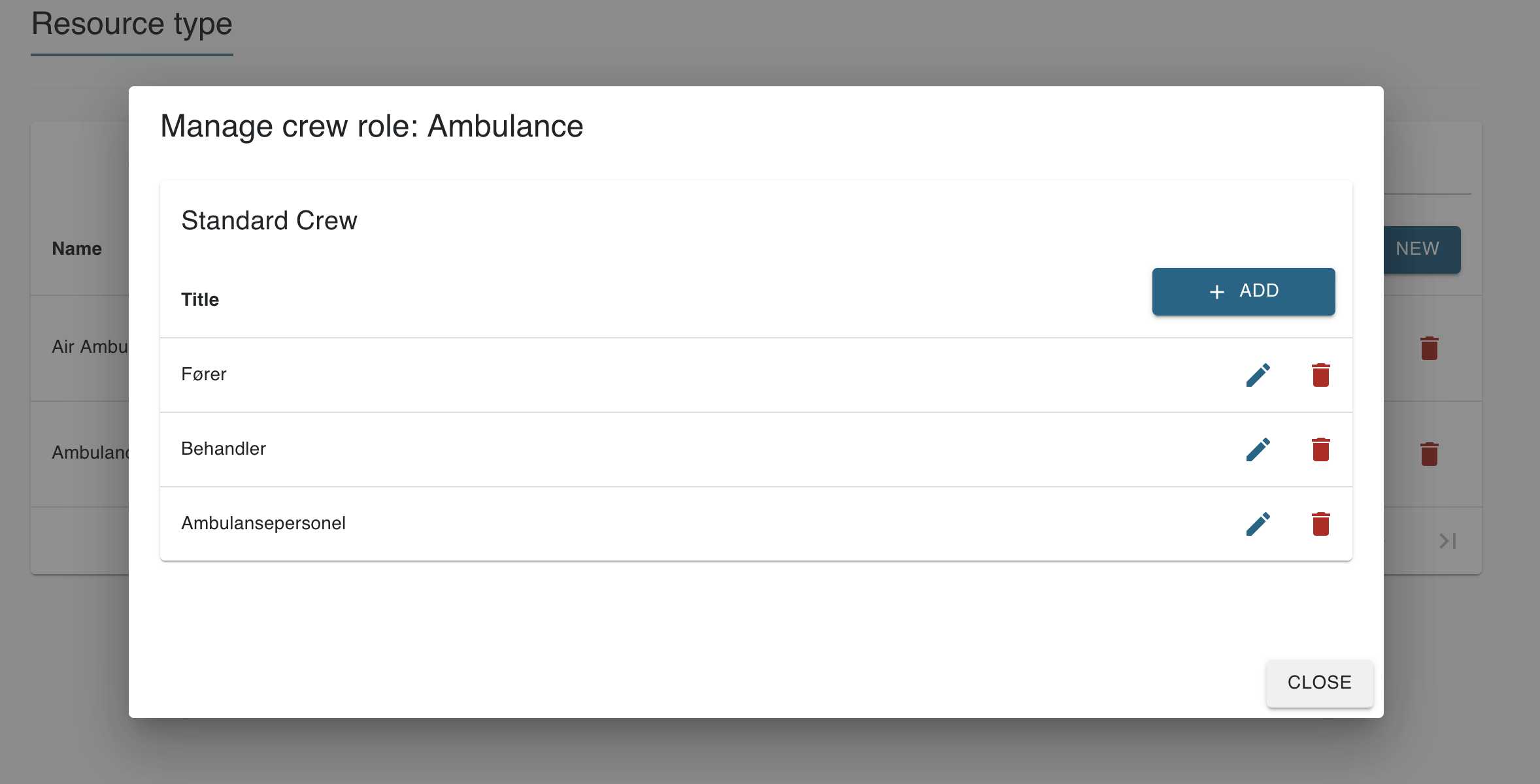
Resource types to resources
-
The added resource types will be available to be applied to the resources of your organization and/or department. A resource can only have one resource type selected, but all roles connected to the resource type will be available.
-
To access the resource settings page requires either one of these access rights depending on the administrative level:
| Access right | Requires federated login configuration? | Description |
|---|---|---|
| AllResources | No | Can access resources settings page and resource types settings page under the administration menu for all organizations and departments in Insight, view current values, edit values, and view the change history for those settings. |
| OrganizationResources | Yes | Can access resources settings page and resource types settings page under the administration menu for associated organizations in Insight, view current values, edit values, and view the change history for these settings. |
| DepartmentResources | Yes | Can access resources settings page and resource types settings page under the administration menu for related departments in Insight, view current values, edit values, and view the change history for these settings. |