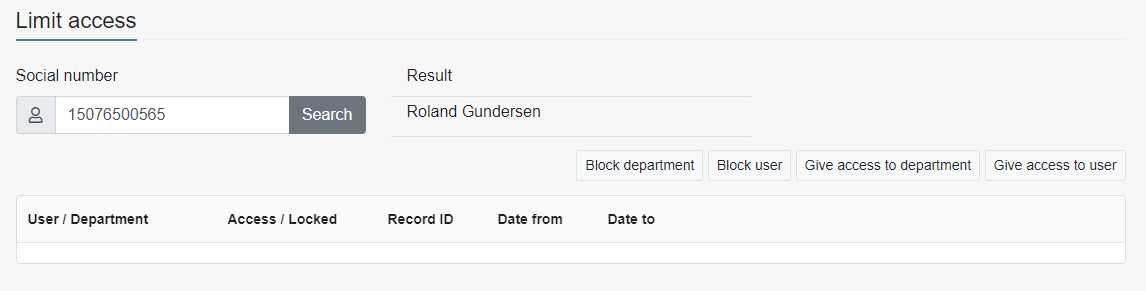Patient Safety - Limiting access to records
To be able to edit users access to records in Insight the access right should be written to the database via JSON file with the help of the migration tool
| Access Right | Requires federated login configuration? | Description |
|---|---|---|
| BlacklistWhitelist | No | Can access the blacklist or whitelist page and all it's functionality |
There are four possibilities for limiting access to a patients record(s)
- Block for department
- Block for user
- Allow for department (all other departments within the region is blocked)
- Allow for user (all other users within the region is blocked)
Blocking for department
Click on Patient safety > Limit access
The following page opens
Fill in 11 digit social security number for patient and click search If valid patient with record(s) the name of the patient will be shown
Click select to confirm patient The table with limiting rules will appear. If no rules are set the list will be blank
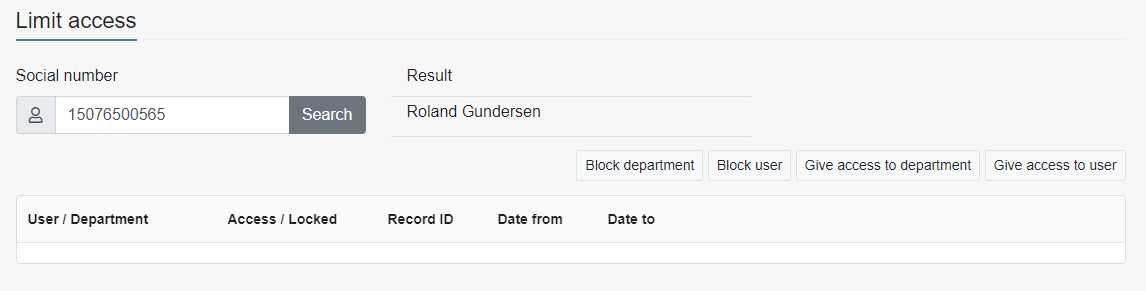
Click on block department This view opens
Input the GUID for the department that should be blocked. (More than one department can be set at the same time) Click OK
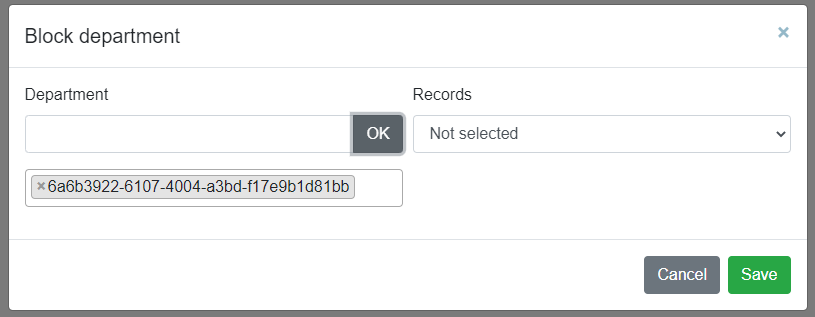
Choose journal (either all or specify which ones) Select yes or no for time limitation
- If yes, set the to and from date
Give a reason for limiting access
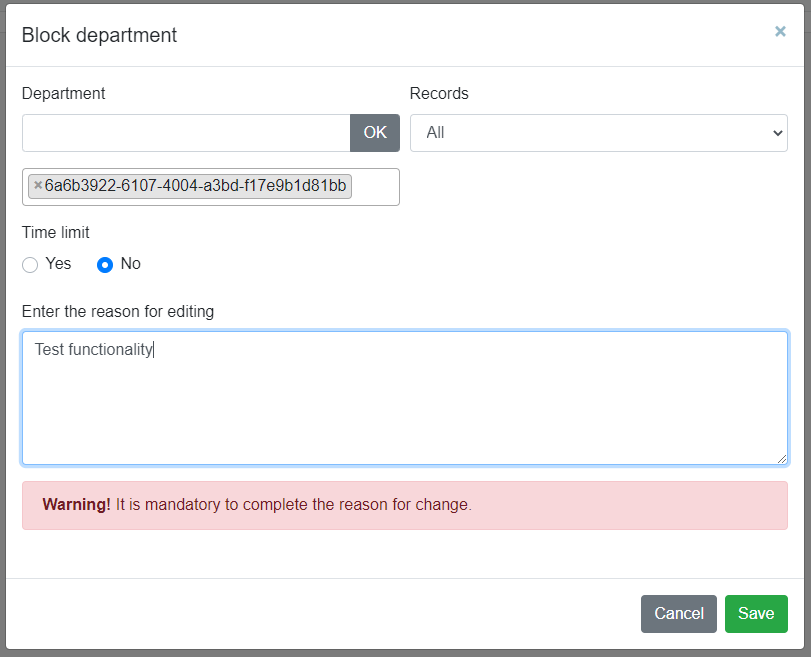
Click on save The table is updated with the new rule(s)
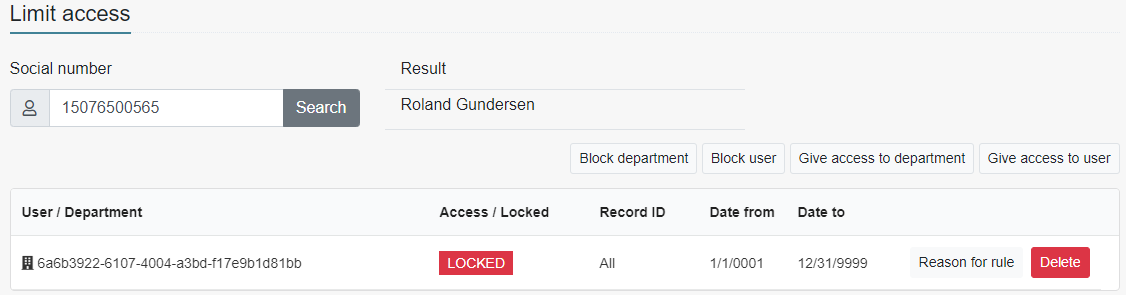
Blocking for user
Click on Patient safety > Limit access
The following page opens
Fill in 11 digit social security number for patient and click search If valid patient with record(s) the name of the patient will be shown
Click select to confirm patient The table with limiting rules will appear. If no rules are set the list will be blank
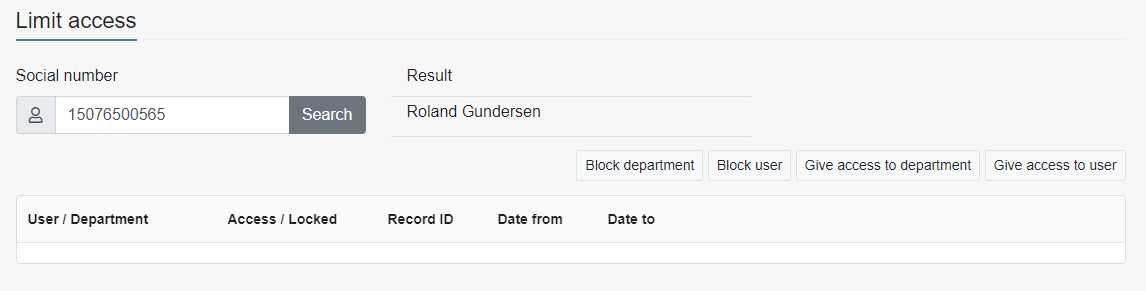
Click on block user Input the 11 digit SSN for the user that should be blocked. (More than one user can be set at the same time) Choose journal (either all or specify which ones) Select yes or no for time limitation Give a reason for limiting access
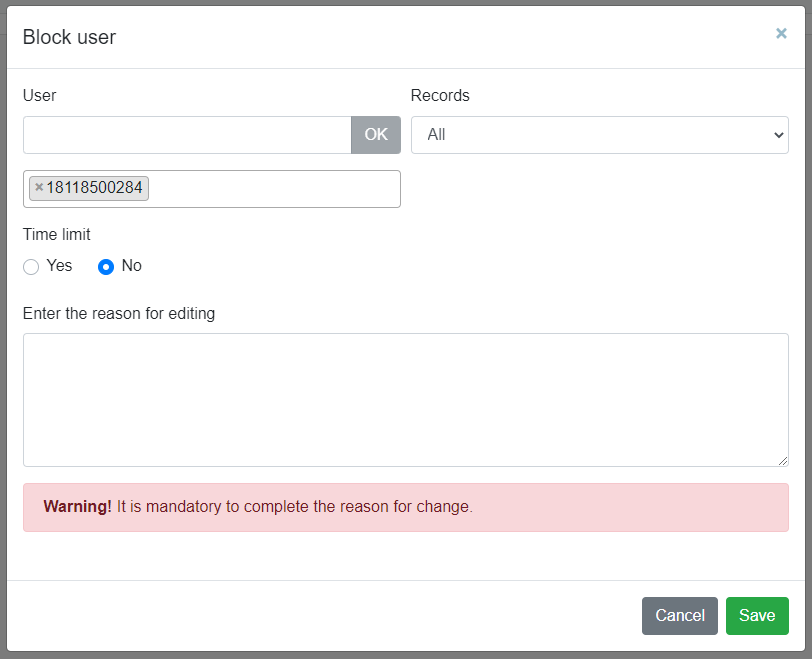
Click on save The table is updated with the new rule(s)
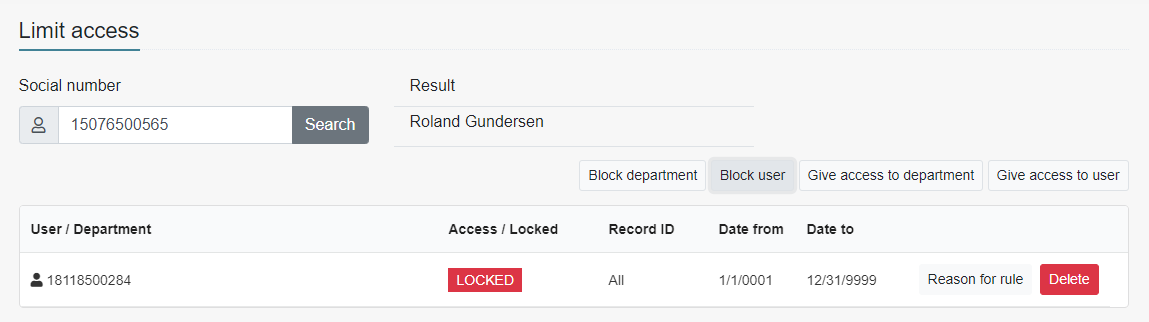
Allowing access for department
Click on Patient safety > Limit access
The following page opens
Fill in 11 digit social security number for patient and click search If valid patient with record(s) the name of the patient will be shown
Click select to confirm patient The table with limiting rules will appear. If no rules are set the list will be blank
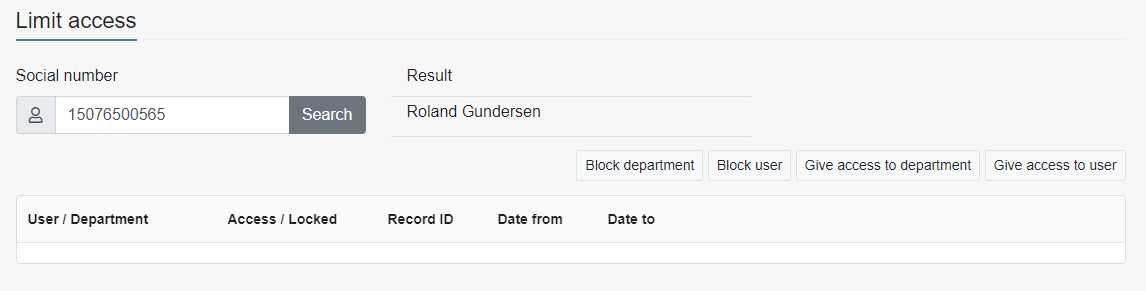
Click on give access to department Input the GUID for the department that should be given access. (More than one department can be set at the same time) Choose journal (either all or specify which ones) Select yes or no for time limitation Give a reason for limiting access Click on save The table is updated with the new rule(s)
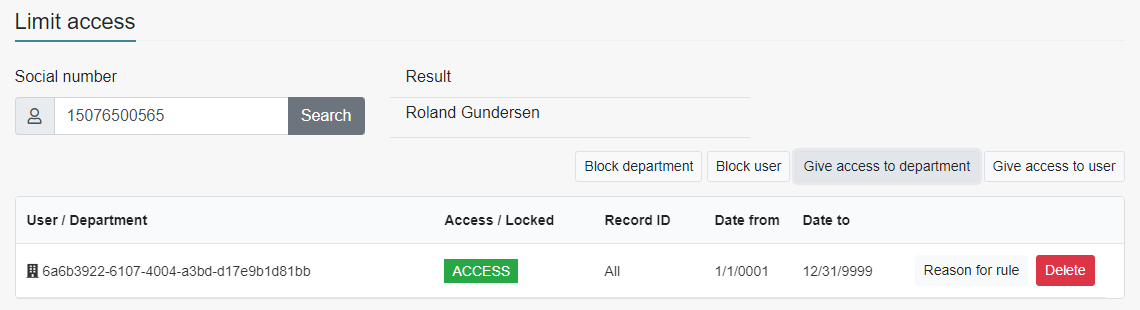
Remember that giving access to a department/user blocks the access for all other departments/users
Allowing access for user
Click on Patient safety > Limit access
The following page opens
Fill in 11 digit social security number for patient and click search If valid patient with record(s) the name of the patient will be shown
Click select to confirm patient The table with limiting rules will appear. If no rules are set the list will be blank
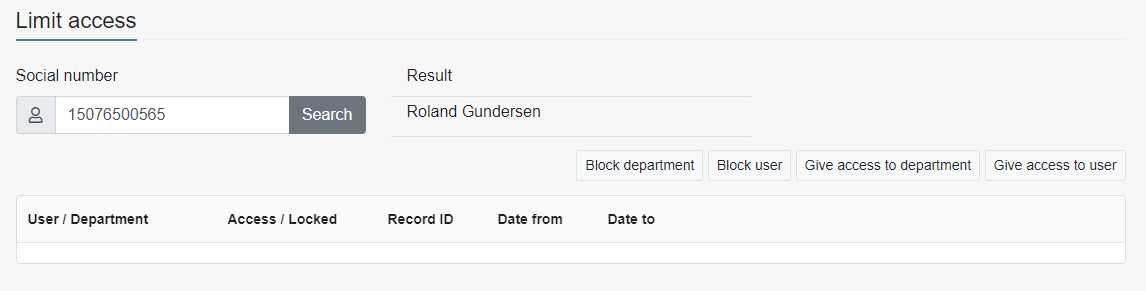
Click on give access to user Input the 11 digit SSN for the user that should be given access. (More than one user can be set at the same time) Choose journal (either all or specify which ones) Select yes or no for time limitation Give a reason for limiting access Click on save The table is updated with the new rule(s)
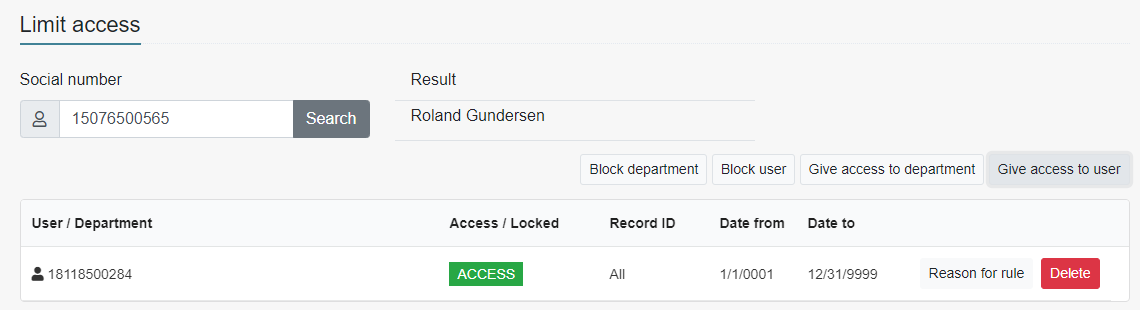
Remember that giving access to a department/user blocks the access for all other departments/users
Deleting rules
Click on Patient safety > Limit access
The following page opens
Fill in 11 digit social security number for patient and click search If valid patient with record(s) the name of the patient will be shown
Click select to confirm patient The table with limiting rules will appear.
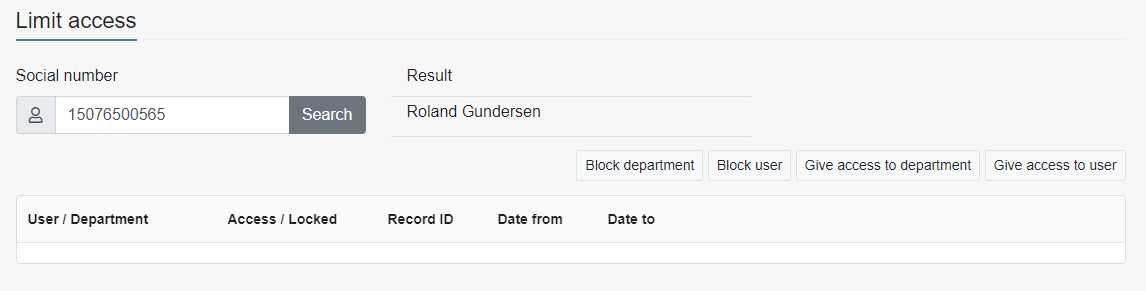
Click on delete next to the rule you want to remove Give a reason
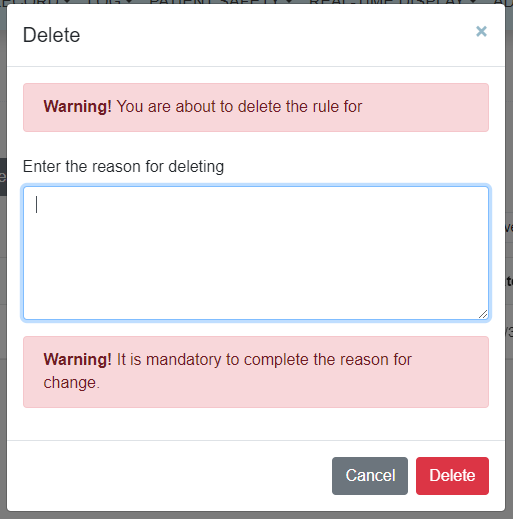
Click on delete to confirm The rule is now removed from the table