Main Report
Introduction
The Main Report is a powerful reporting tool in the EWA platform that offers comprehensive filtering capabilities, data visualization, and export options. It enables users to efficiently analyze and extract insights from collected data.
This guide explains how to use the Main Report features, including the filtering system, summary dialog, and export options.
Accessing the Main Report
Access rights
To access the new Main Report, users need one of these access rights
| Access Right | Description |
|---|---|
| AllMainSimplified | Can access and view records and summaries |
| OrganizationMainSimplified | Can access and view records and summaries |
| DepartmentMainSimplified | Can access and view records and summaries |
| AllMainWithMedicalData | Can access and view records and summaries |
| OrganizationMainWithMedicalData | Can access and view records and summaries |
| DepartmentMainWithMedicalData | Can access and view records and summaries |
| UserPersonalJournalRecordsView | Can access and view only owner records and summary (similar to access right on “My Record” page) |
Navigate to the new Main Report
- Log in with your EWA account
- Navigate to
Main Reportmenu item in theReportingsection of the main menu - The interface contains the filtering options at the top and a data grid displaying the (filtered) records underneath, as shown in the screenshot below.
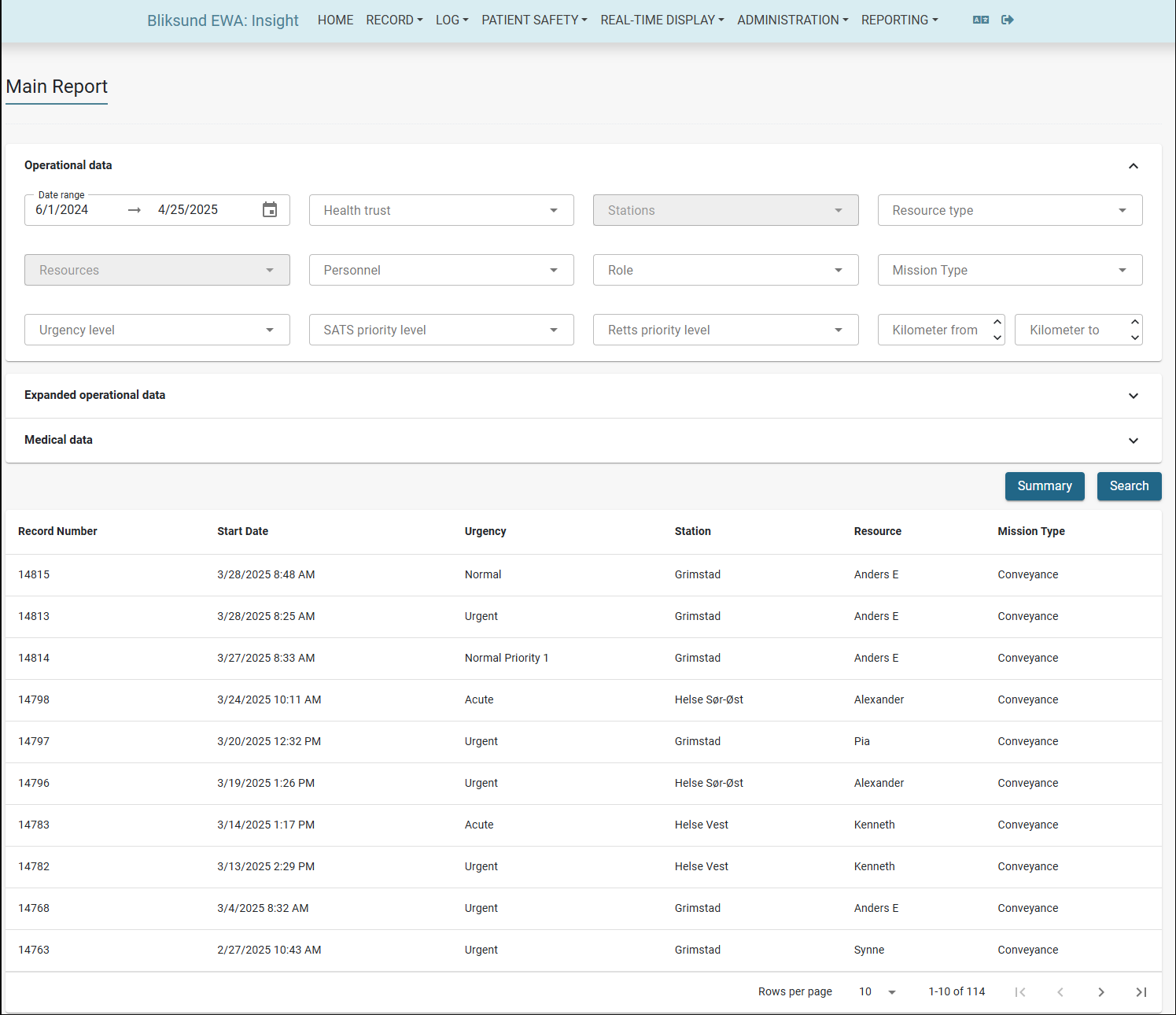
Search Record Result
The Main Report provides powerful filtering options to help you narrow down results and focus on the data that matters most. Filters can be used individually or in combination with other filters to refine the dataset with precision. The available filtering options are explained in the following sections.
Operational Data Filters
This section enables you to filter records based on key operational parameters to help refine your search and improve data accuracy.
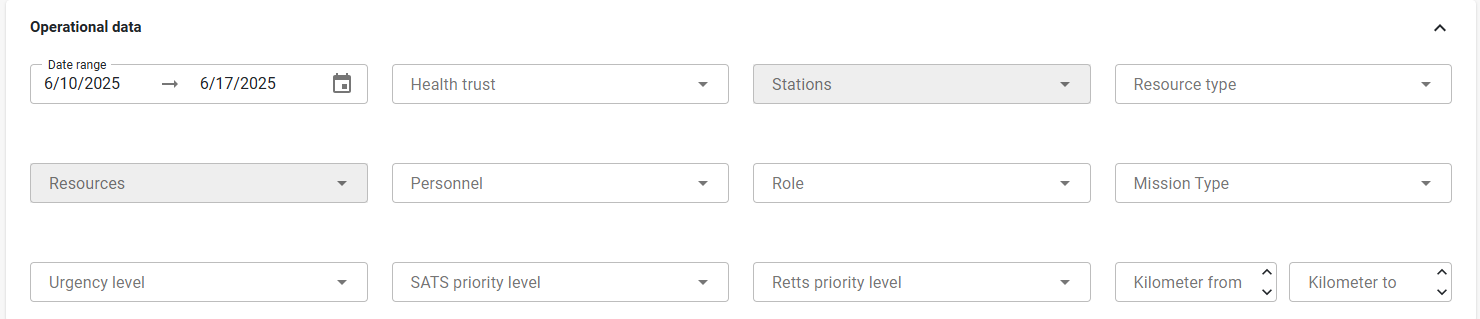
The following filters are available:
- Date Range – Specify the time period of interest. You can select the start and end dates using the calendar pop-up or enter the dates manually. Alternatively, you may enter both dates manually into the date range field.
- Health Trust – Filter data based on the responsible health trust.
- Stations – Choose one or more station locations involved in the operation based on the selected health trust.
- Resource Type – Narrow results by the type of resource used.
- Resources – Choose one or more resources involved in the missions, it will depend on the selected stations and resource types.
- Personnel – Filter by individuals who are involved in the mission.
- Role – Choose the operational role of the personnel.
- Mission Type – Filter by the category or nature of the mission.
- Urgency Level – Specify how critical the mission was, based on urgency classification.
- SATS Priority Level – Filter by SATS priority to refine search results.
- Retts Priority Level – Filter by RETTS priority, if applicable.
- Kilometer From / To – Enter a distance range to filter records.
For filters with large sets of options, search and lazy loading features are available to ensure a smooth and responsive user experience.
These filters can be used in combination to provide precise control over the data displayed, helping users quickly locate relevant operational records.
Expanded Operational Data Filters
This section provides a comprehensive set of filters to help you narrow down operational records based on specific logistical and situational details. Each dropdown contains predefined options, allowing for quick and accurate filtering.
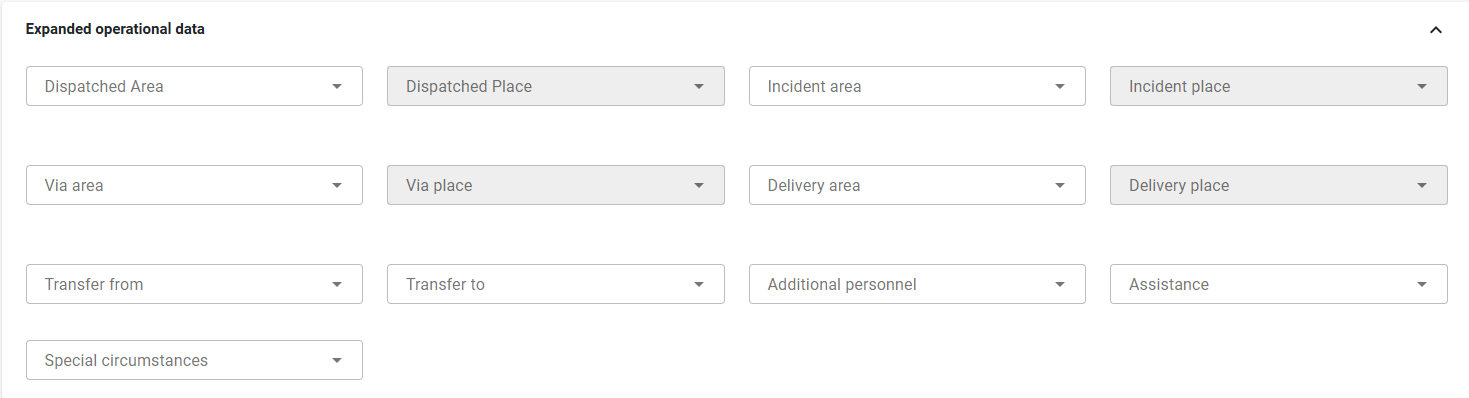
The following filters are available:
- Dispatched Area and Dispatched Place
- Incident Area and Incident Place
- Via Area and Via Place
- Delivery Area and Delivery Place
- Transfer From and Transfer To
- Additional Personnel
- Assistance
- Special Circumstances
For filters with a large number of options, lazy loading and search functionality are enabled to improve performance and ensure a smooth user experience.
Use these filters in combination to effectively refine your results and quickly locate relevant operational records.
Medical Data Filters
This section allows you to filter records based on medical-related criteria, enabling focused searches on patient complaints and interventions.

Available filters include:
- Chief Complaint Group – Select a broader category of medical complaints.
- Chief Complaint – Choose a specific medical issue in the selected group.
- Intervention Group – Filter by general categories of medical interventions performed.
- Intervention – Select a specific intervention based on the selected group..
These filters support dropdown selection with search and lazy loading capabilities where applicable, allowing efficient browsing even with large datasets.
Data Grid
The data grid displays filtered results with the following columns:
- Record number
- Dispatch
- Urgency
- Station
- Resource
- Mission type
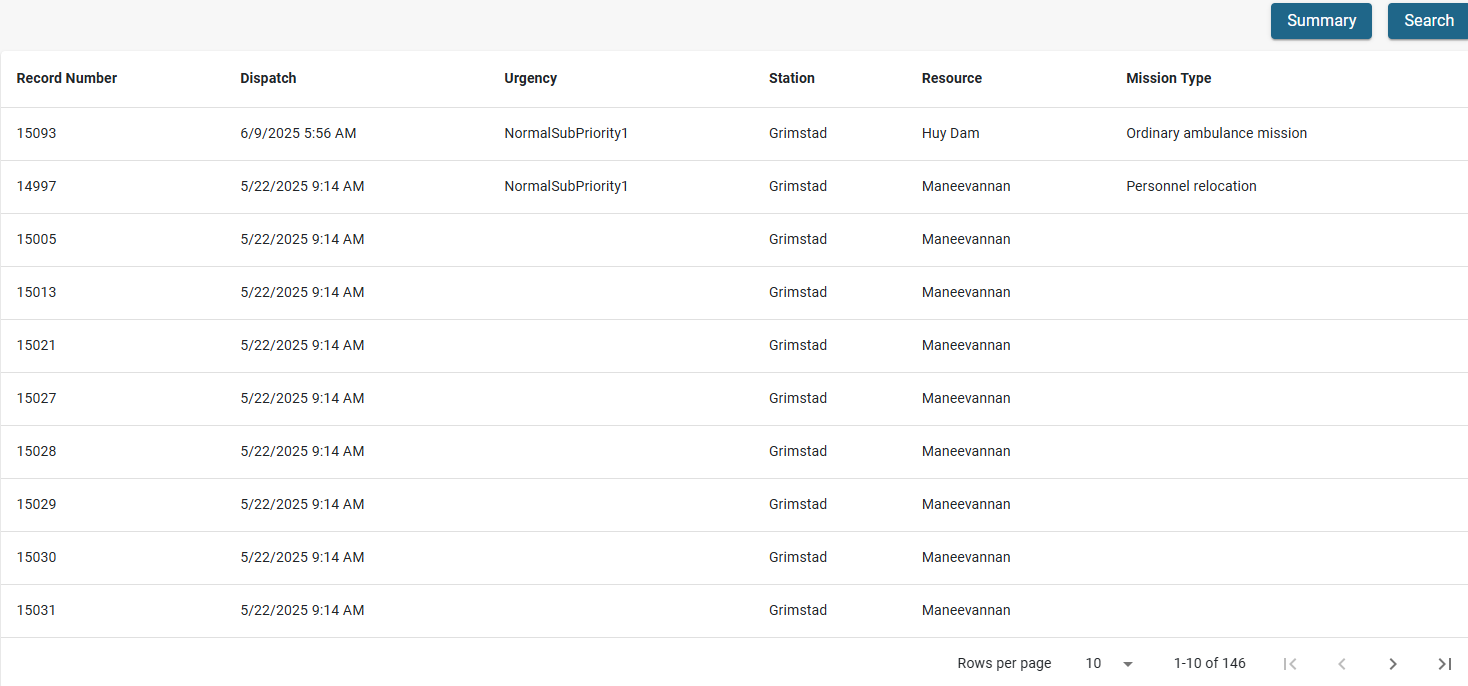
The data is displayed according to the user's access rights, meaning only records that the user has permission to view will be retrieved.
Summary Dialog
The Summary section provides a quick, organized view of key statistics and details from the filtered mission records. It is grouped into three main categories:
Accessing the Summary Dialog
- Apply desired filters to narrow down the data.
- Click the
Summarybutton above the data grid, shown in the screenshot below. - The summary dialog appears with statistical data based on your filters.
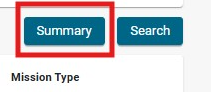
Summary Overview
The Summary Dialog provides visual representations of your data based on the same search categories as the main search function.
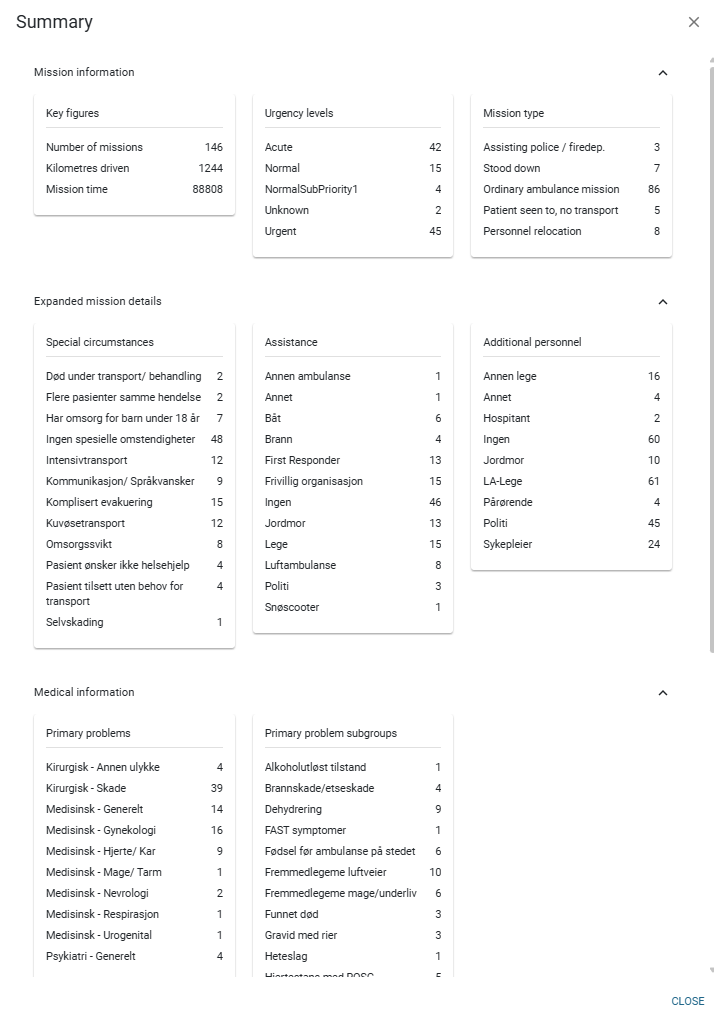
Available categories include:
1. Mission Information
This section presents high-level operational metrics:
- Key Figures – Total number of missions, kilometers driven, and cumulative mission time.
- Urgency Levels – Distribution of missions by urgency (e.g., Acute, Urgent, Normal, …).
- Mission Type – Categorization of missions.
2. Expanded Mission Details
Provides further breakdown of mission contexts and support involved:
- Special Circumstances
- Assistance
- Additional Personnel – Other personnel involved.
3. Medical Information
Focuses on the medical nature of the missions:
- Primary Problems – Main medical reasons for the mission.
- Primary Problem Subgroups – More detailed classifications.
All sections and their categories can be collapsed for a cleaner and more focused view.
Audit Logging
All filtering actions, search activities, and summary views are logged in the system's audit trail.