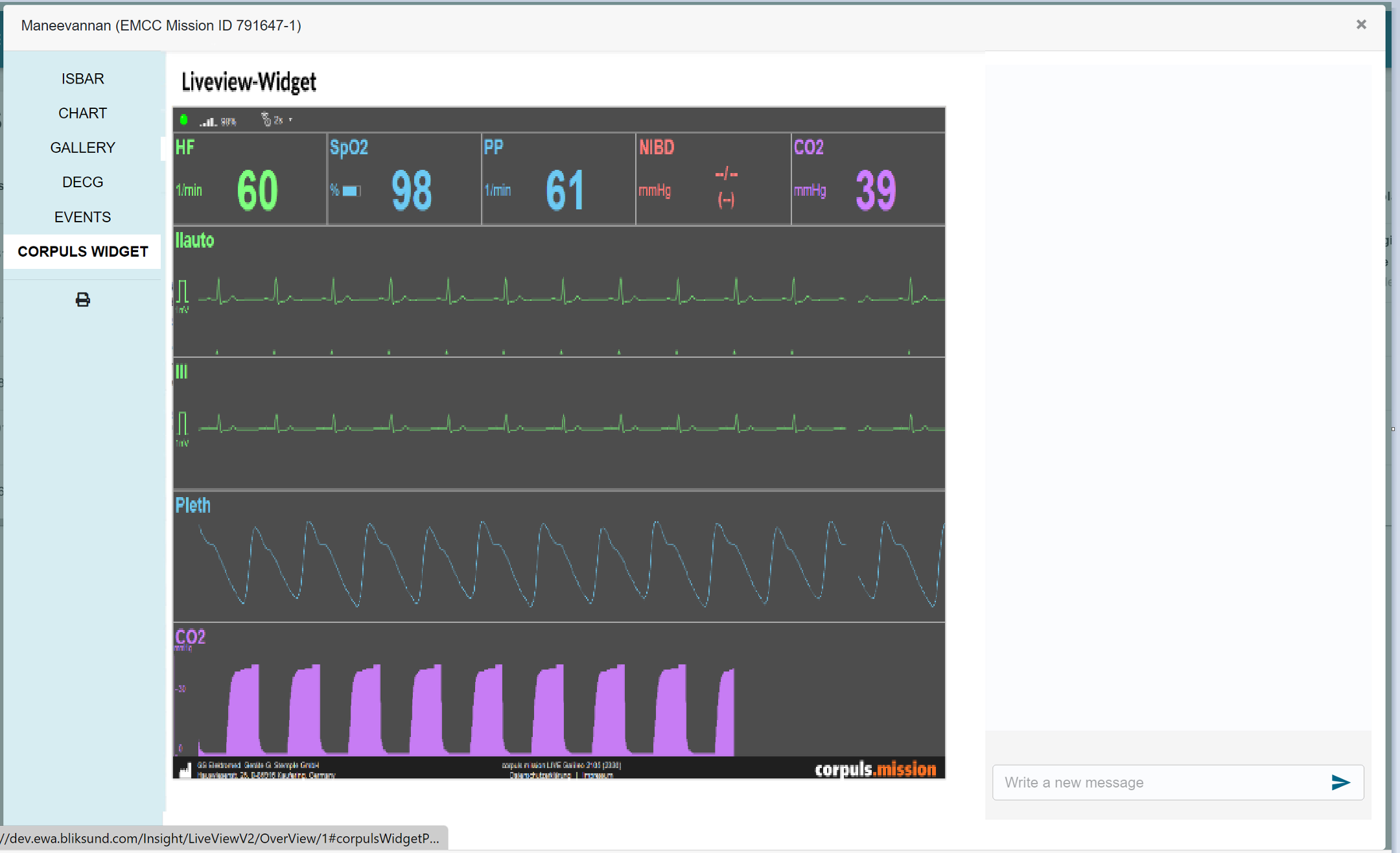Corpuls LiveView Widget
We have iFramed the corpuls live feed in to the mission details page in LiveView. Enable the Corpuls LiveView Widget feature flag in insight, attach the mission to a MTU supporting corpuls live feature and select a live view location in the delivery place tile to connect to a live view.
New Corpuls LiveView Widget feature flag
In order to enable 'Corpuls LiveView Widget' in LiveView the feature flag needs to be enabled for at least one resource, the Corpuls LiveView Widget feature flag must be enabled for at least one resource in Insight.
For using Corpuls LiveView Widget in the EWA client, ensure the feature is enabled for the necessary resources.
To enable the feature flag, select Administration > Features from the main menu and enable the Corpuls LiveView Widget feature flag for all the necessary resources.
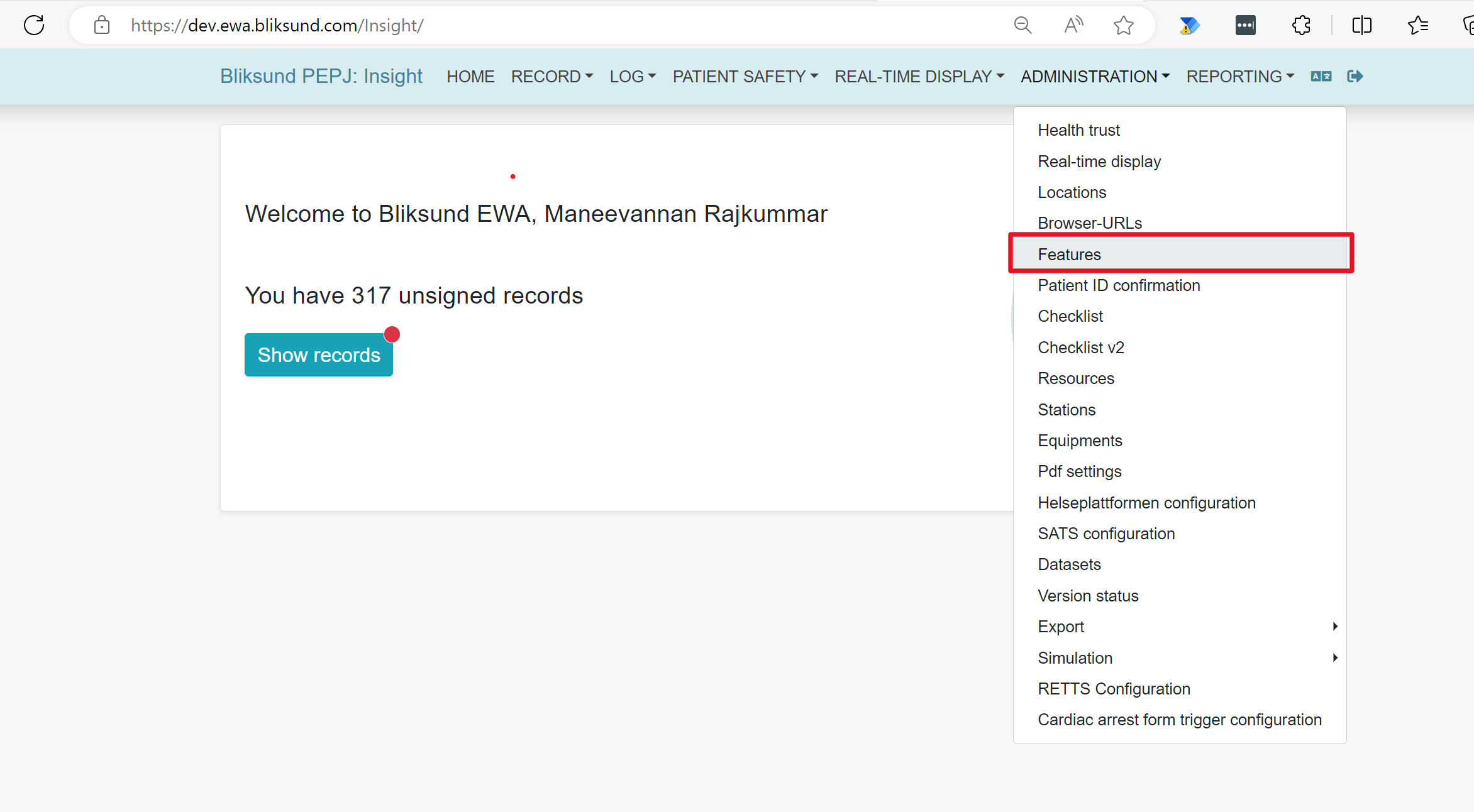
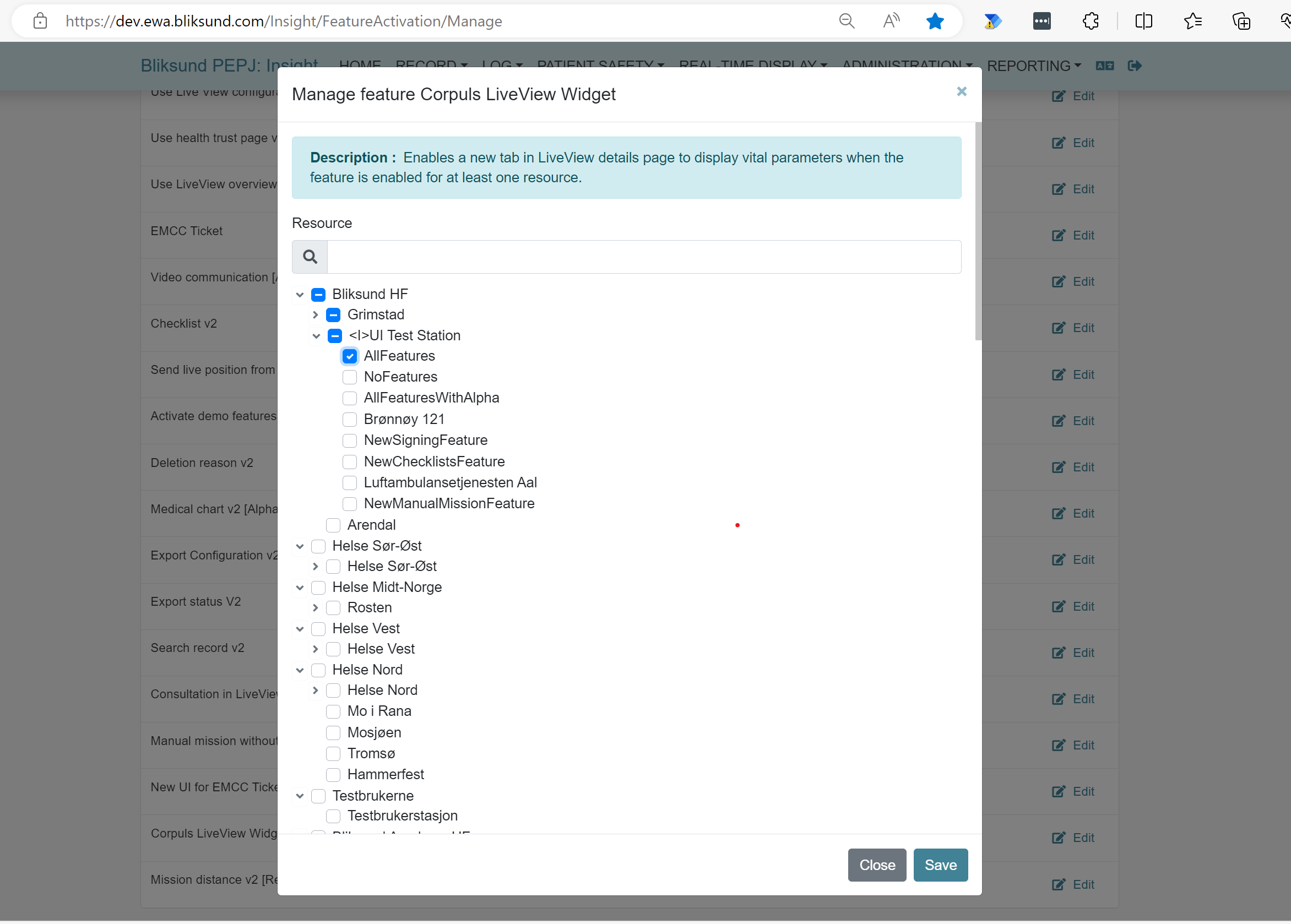
Attach the mission to a MTU supporting corpuls live feature and select a Live View location in EWA Client
Ensure that the Corpuls LiveView Widget is synced successfully in EWA Client. Click the MTU settings button in the application taskbar and attach the mission to a MTU supporting corpuls live feature.
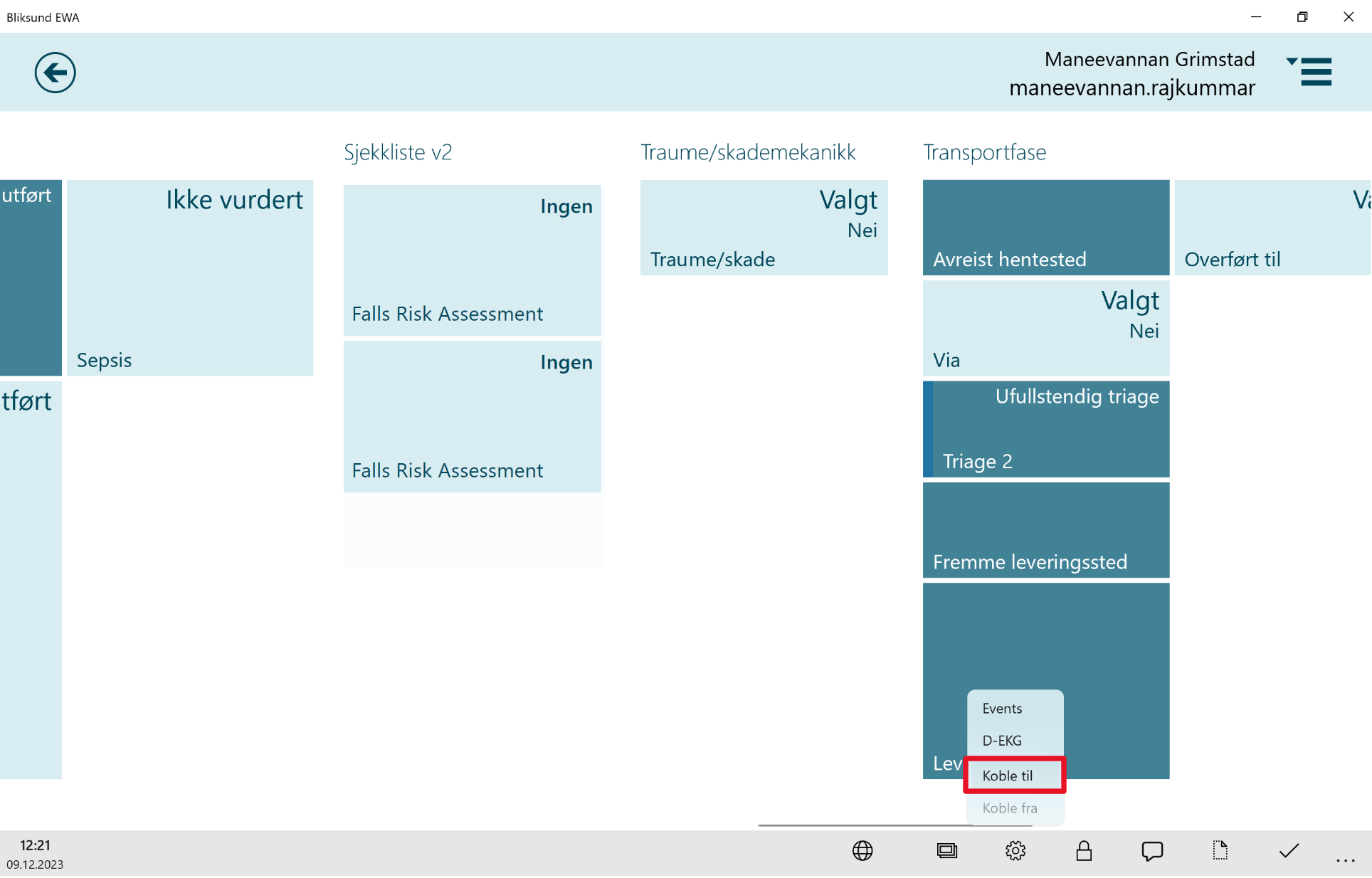
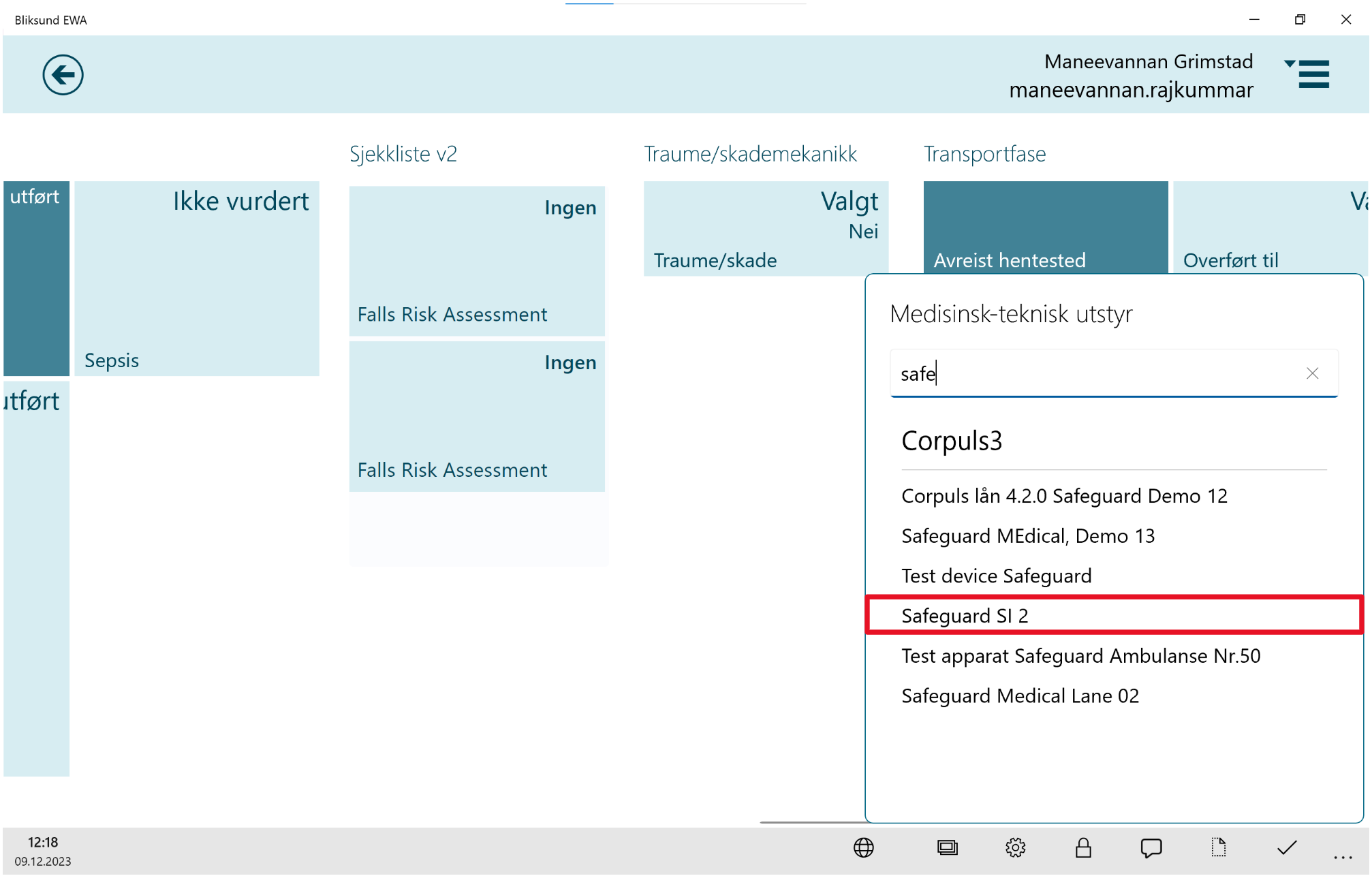
Select a live view location in the delivery place to connect to a live view .
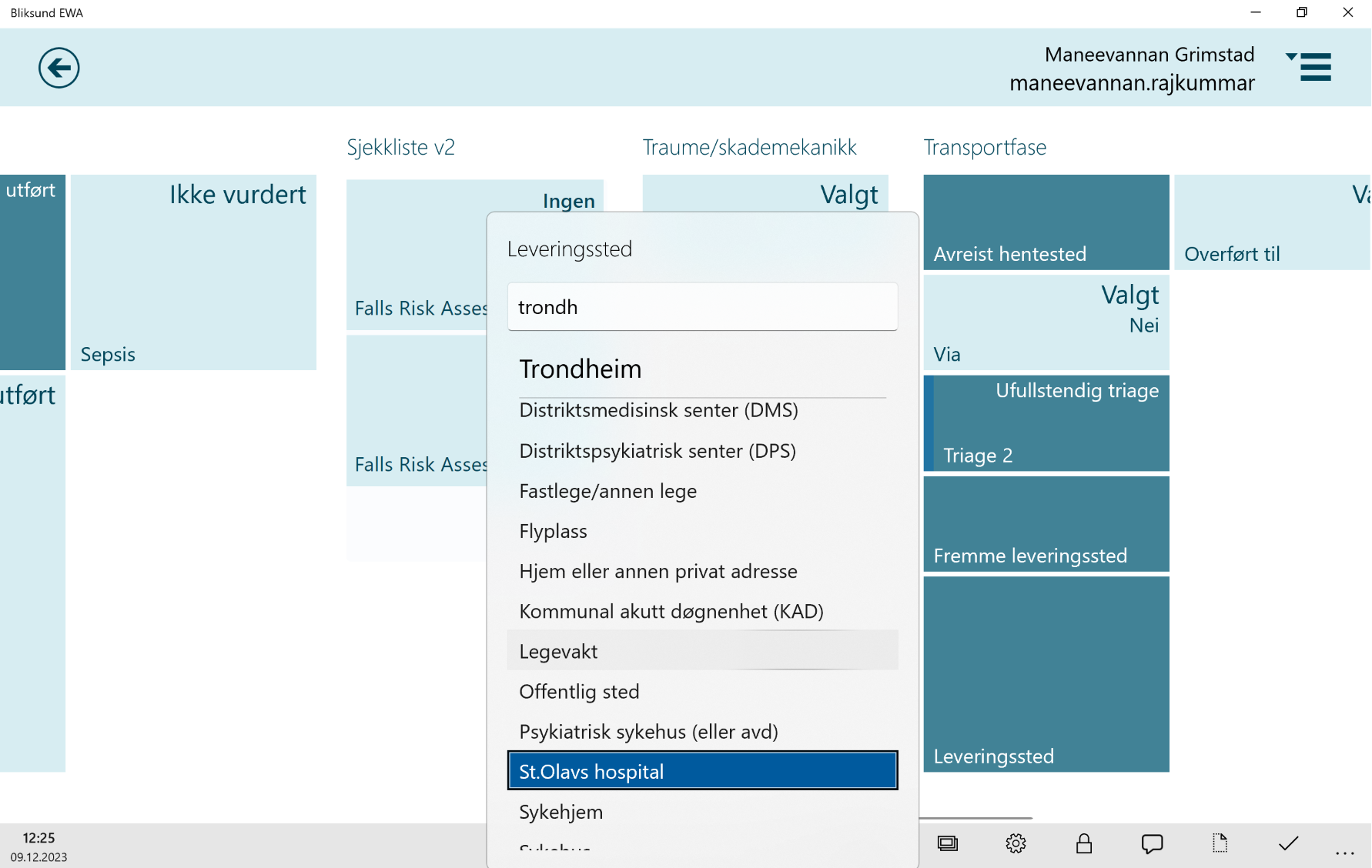
View Corpuls live widget in LiveView Insight
Login to Insight and navigate to Live page by selecting Real-Time Display in the main menu.
Open the record by clicking on the record in LiveView overview page.
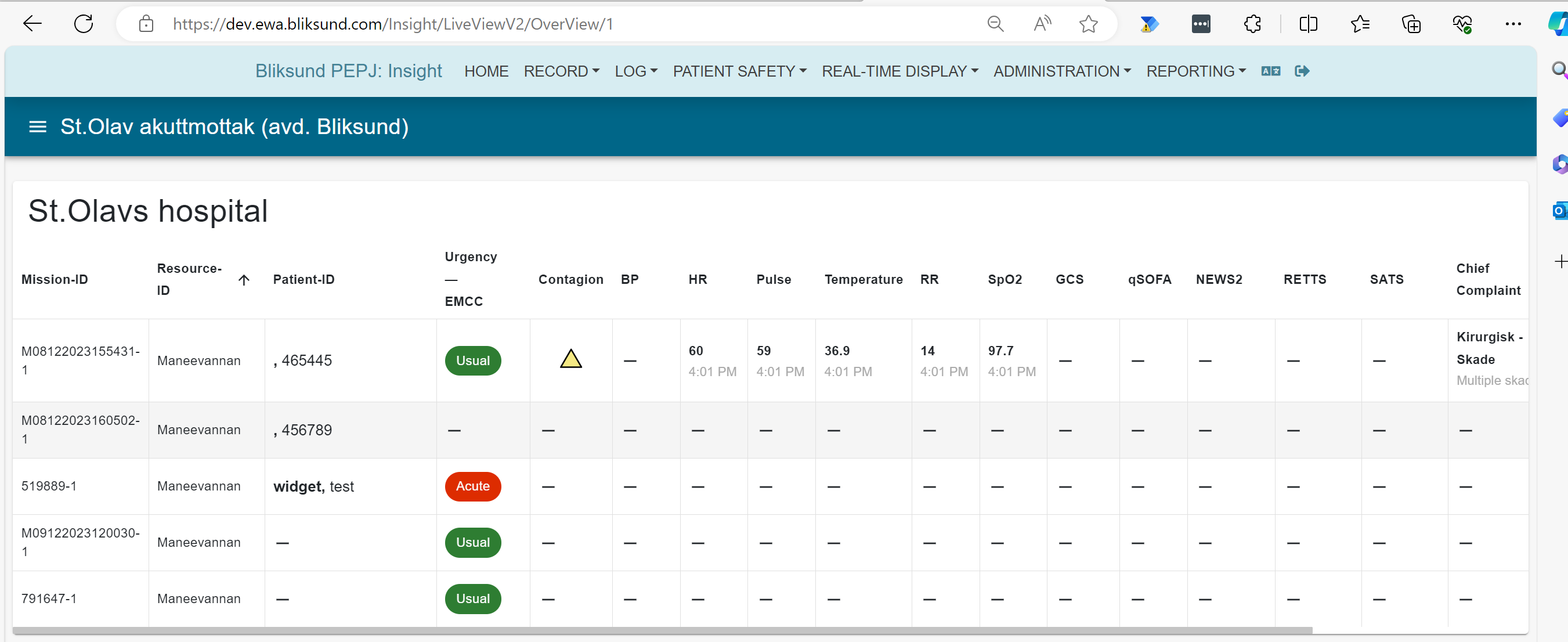
Click on the 'Corpuls Widget' tab to view the corpuls Live feed.