Flyout For Approval And Sharing of Ambulance Records
This feature must be activated in Insight. This feature will override the old manual export feature
The feature will make it possible to share a temporary record if the requirements set up in the export configuration is met
The flyout will work with both signing function activated and disabled.
With signing feature enabled
- To open the flyout click this button
- If the requirements for sharing is not fulfilled you will see the following state
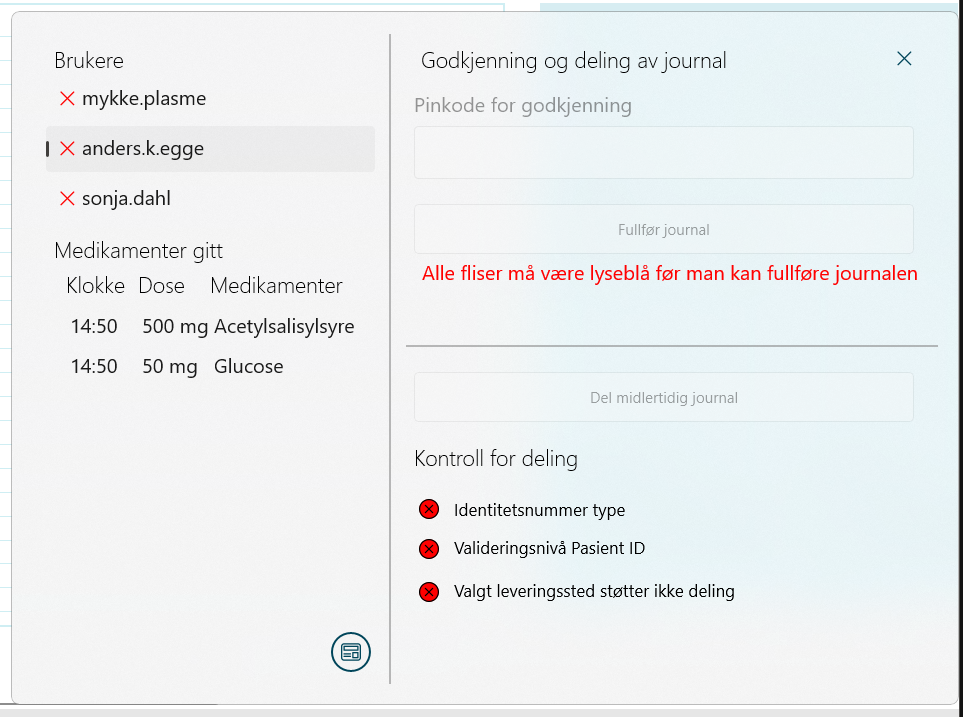
The share temporary record button is disabled and the list shows which requirement(s) are not met indicated by a red circle with a black x
- If the requirements for sharing is met you will see the following
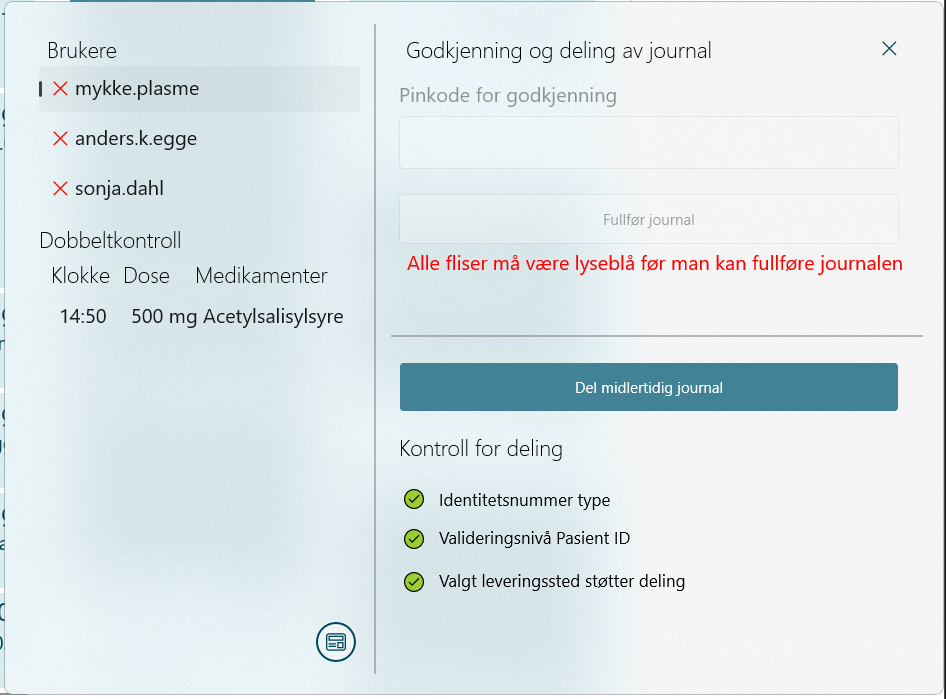
The share temporary record button is enabled and the list shows that the requirement(s) are met indicated by a green circle with a black checkmark
- Pressing the "Del midlertidig journal" button will start the sharing of the temporary record. The spinner will indicate that the sharing process is running.
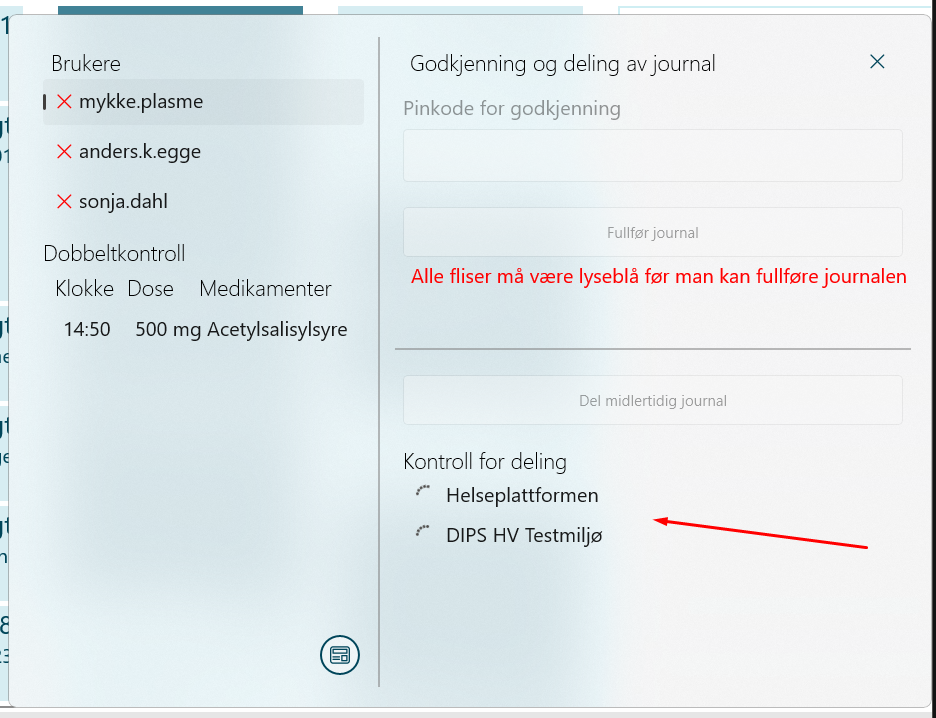
- If sharing is successfull and the client receives a positive response, it will indicate this with a green circle with black checkmark next to the export configuration in the list. If it however fails (or does not receive a positive response within 30 seconds) it will indicate a failed sharing and it will be indicated with a red circle with a black x and the button for trying again is activated.
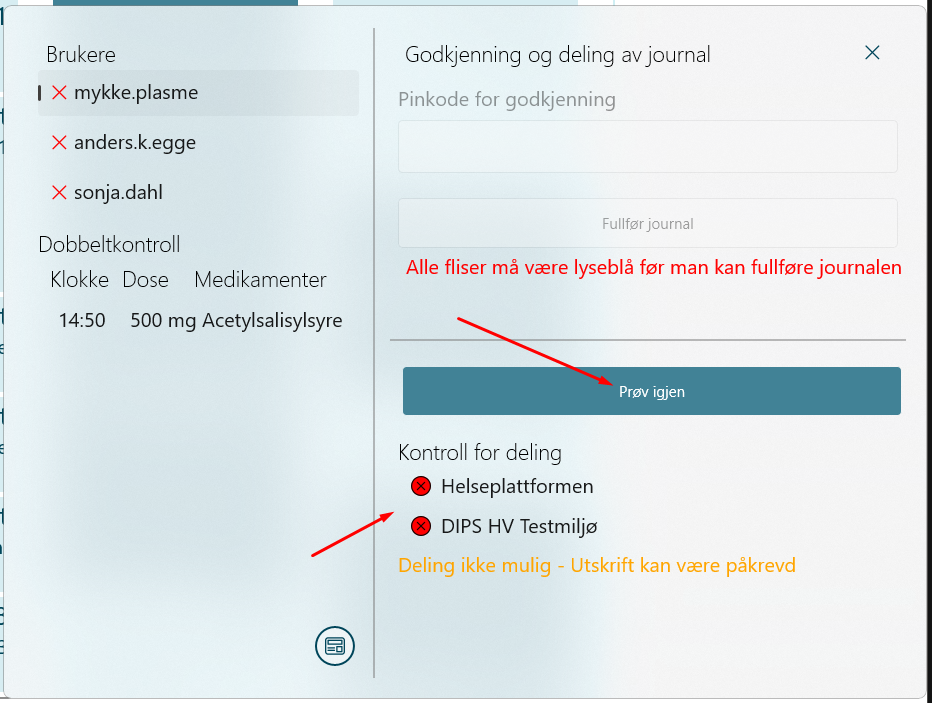
- Once all tiles are filled in it is possible to complete the record
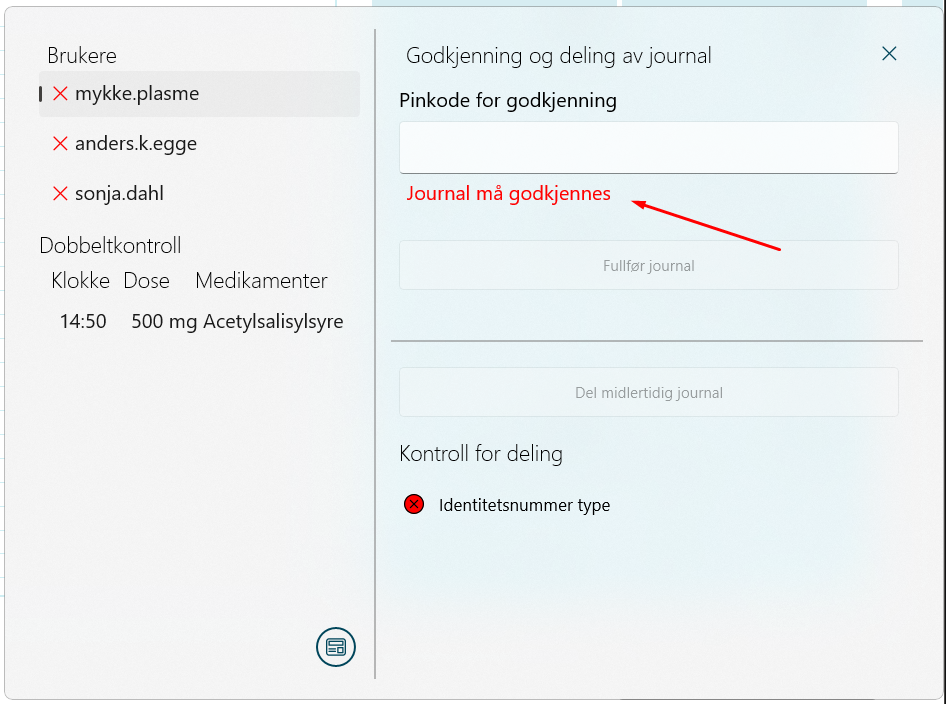
- Once all pincodes are entered correctly the users have a green checkmark next to their name and the "Fullfør og del journal" button (if sharing requirements are met) will be activated
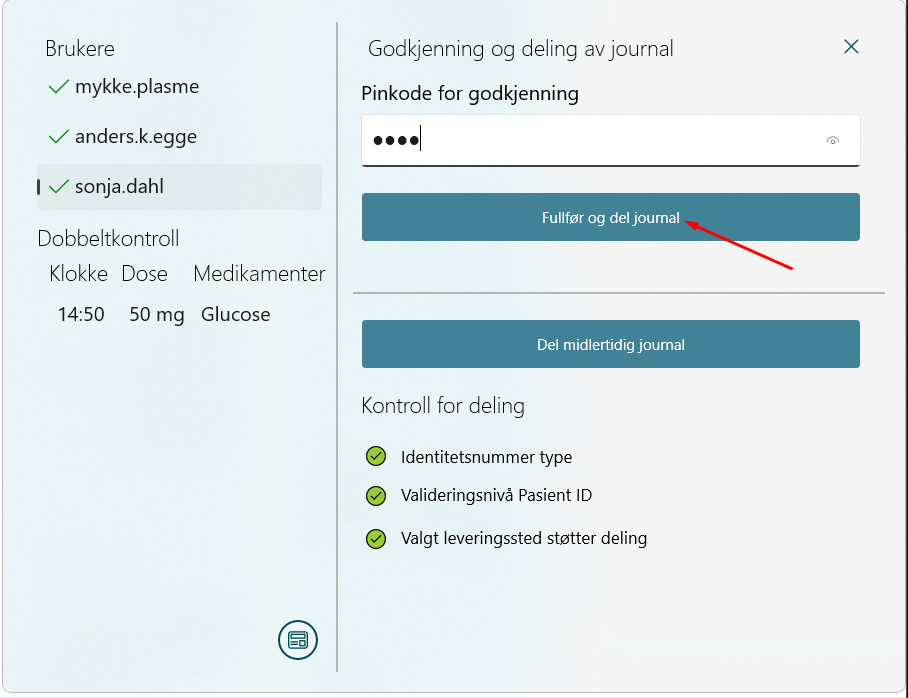
- If the sharing requirements are not met the button will only read "Fullfør journal", and a prompt for the user that printing might be required is shown
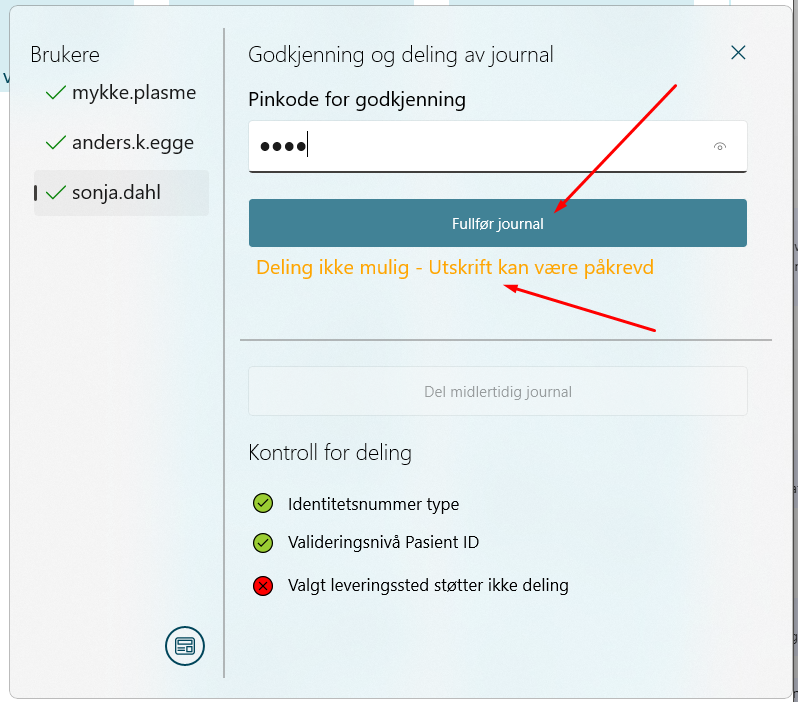
- Once the button is clicked the record will be set to completed and data will be sent to server
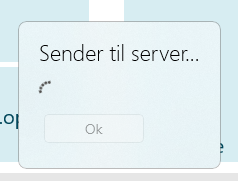
- Once the data is sent to server the record ID is shown in the flyout
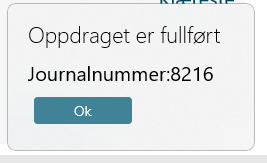
- Clicking the OK button takes you to the status page showing waiting, ongoing and completed records
Without signing feature enabled
- To open the flyout click this button
- If the requirements for sharing is not fulfilled you will see the following state
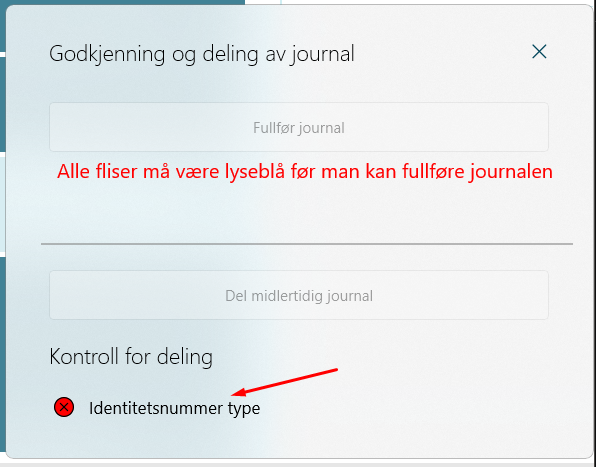
- If the requirements for sharing is fulfilled you will see the following state
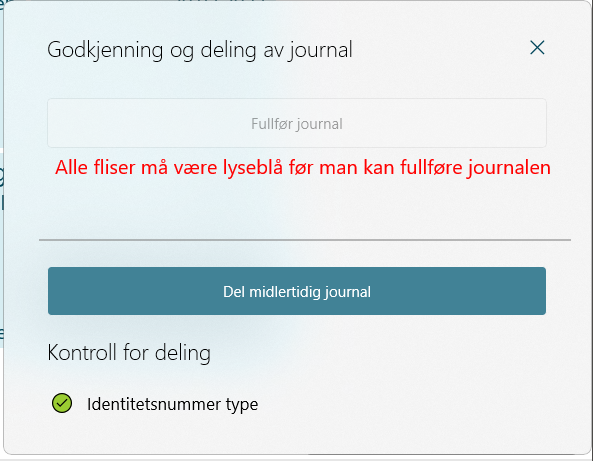
- If all tiles are light blue and record is ready for completion you will see the following state

- Sharing and completion works the same way as with signing enabled