Search Record User Guide
Record Access Right
To access the search record page in Insight, appropriate access rights must be granted through a JSON configuration using the migration tool. The following access rights are available (select at least one):
| Access Right | Requires federated login configuration? | Description |
|---|---|---|
| AllJournalPrint | No | Have permission to print all records |
| OrganizationJournalPrint | No | Have permission to print records in a specific organization |
| DepartmentJournalPrint | No | Have permission to print records in a specific department |
| AllJournalEdit | No | Have permission to edit all records |
| OrganizationJournalEdit | No | Have permission to edit records in a specific organization |
| DepartmentJournalEdit | No | Have permission to edit records in a specific department |
| UserJournalEdit | No | Have permission to edit their own records |
| AllJournalDelete | No | Have permission to delete all records |
| OrganizationJournalDelete | No | Have permission to delete records in a specific organization |
| DepartmentJournalDelete | No | Have permission to delete records in a specific department |
| AllJournalView | No | Have permission to view all records |
| OrganizationJournalView | No | Have permission to view records in a specific organization |
| DepartmentJournalView | No | Have permission to view records in a specific department |
| UserJournalView | No | Have permission to view their own records |
View the record page in Insight
Once the appropriate access rights are assigned, you can navigate to the record page by either:
- Clicking Record → Search Record in the main menu.
- Clicking the Show Records button.
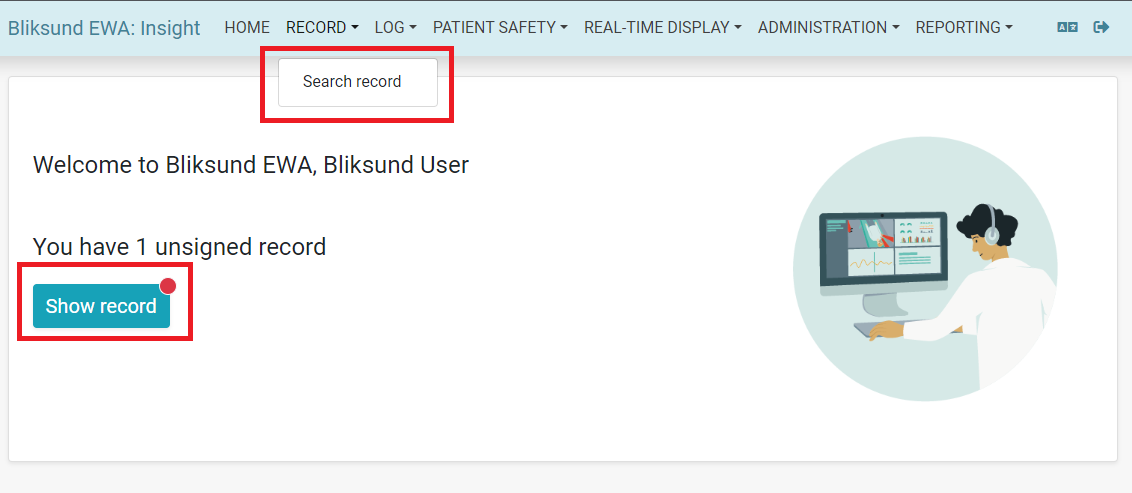
Record state and actions
The record overview page displays all records accessible to the user based on their permissions. There are four types of actions that can be performed on each record:
ViewPrintEditDelete
Records have different states, each represented by a specific color:
White: CompletedYellow: OngoingRed: DeletedBlue: Aborted
Note: No actions can be performed on journals that have been deleted.
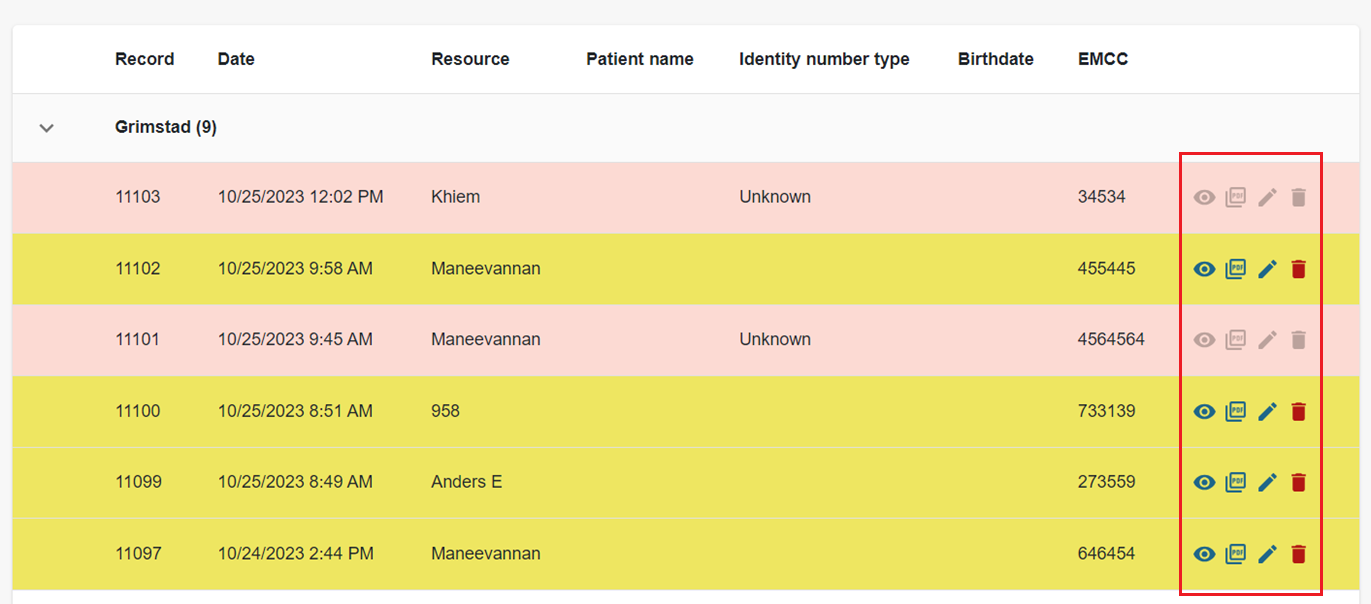
Filters
Operative data section
This section contains filters commonly used to narrow down the record search results. Available filters include:
Date from: The start date of the search (current day of last week is set as default).Date to: The end date of the search (today is set as default).Resource: The resource that handled the incident.Station: The station to which the resource is assigned.Mission type: The type of incident.Record type: The state of the record.Urgency: The urgency level of the record.Additional form: Additional forms linked to the record.Delivery location: The destination where the patient was delivered.User ID: The ID of user who participated in a record.
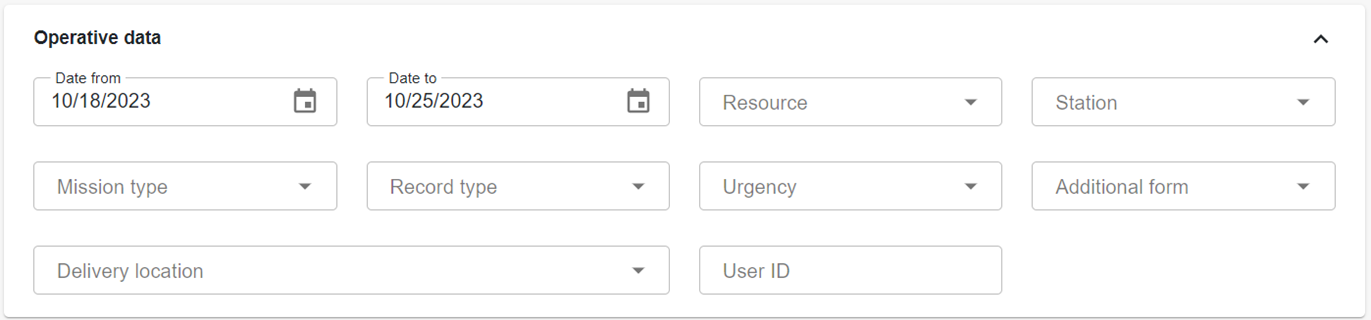
Patient section
This section contains filters for patient-related information. Available filters include:
Name: The name of patient.Birthdate: The birth date of patient.National id number: The national ID number of patient.Identity number type: The type of ID number of patient.

Overwriting filter section
This section contains filters that will override all other selections. Available filters include:
Record number: The internal record ID.EMCC number: The full dispatch incident ID. It is allowed to partial text search.

Showing patient data
To show patient data, click the Show patient data button (as image below). This will display the patient data in records table (for now, they are patient name and birthdate columns).
If user looks for patient data (at least 1 in 4 properties in Patient section), the switch button will automatically set to true, and patient data will be shown.
The display of the following pagination pages will follow the first page.
