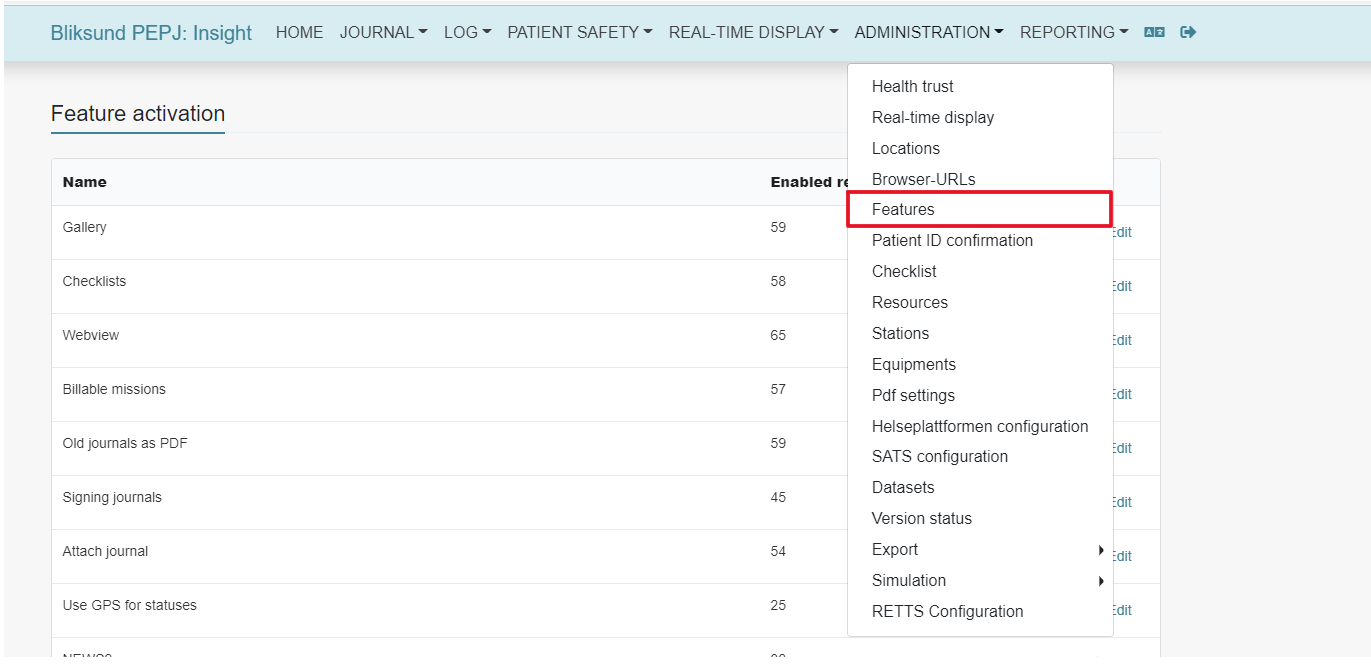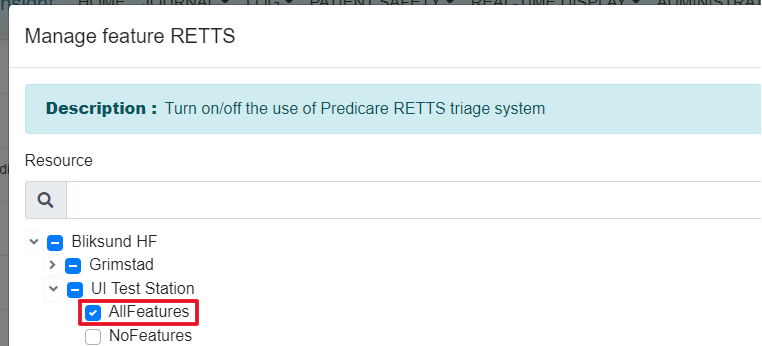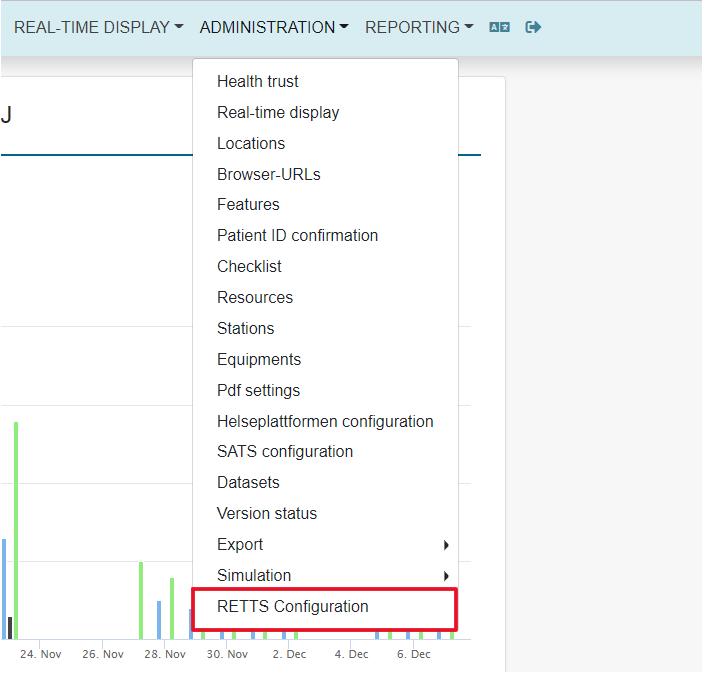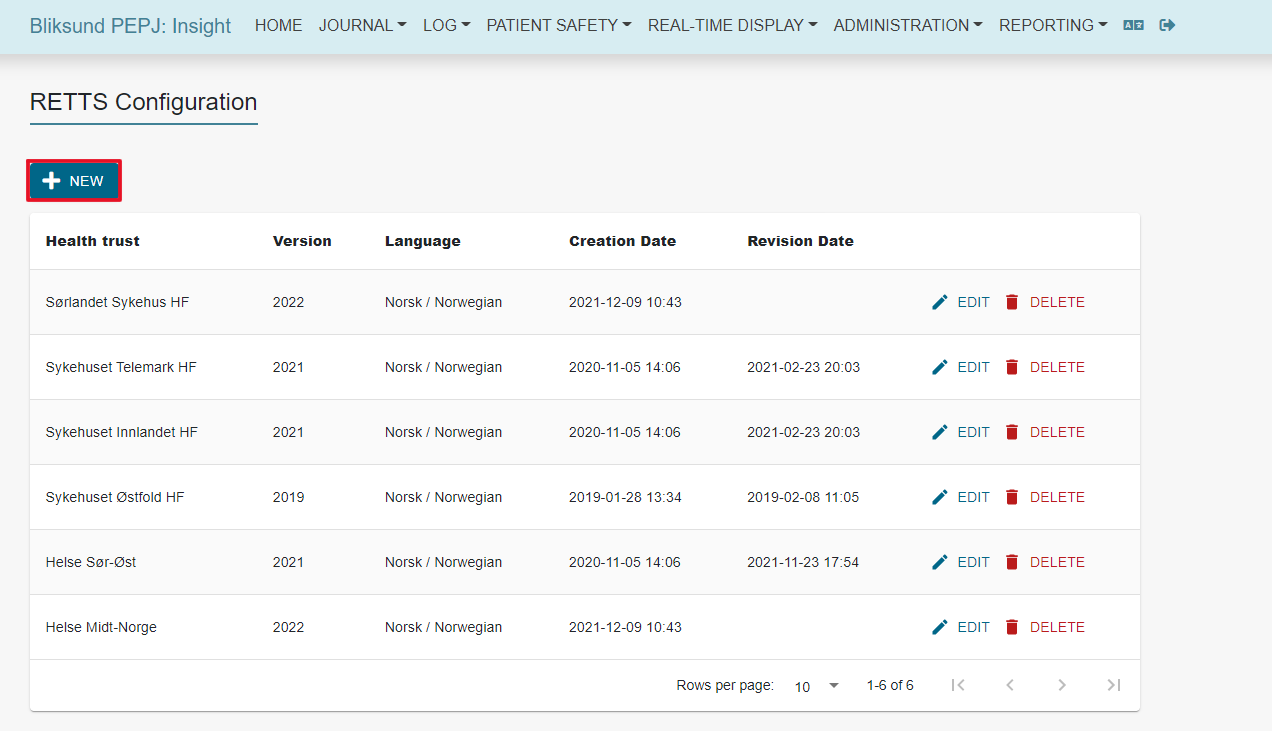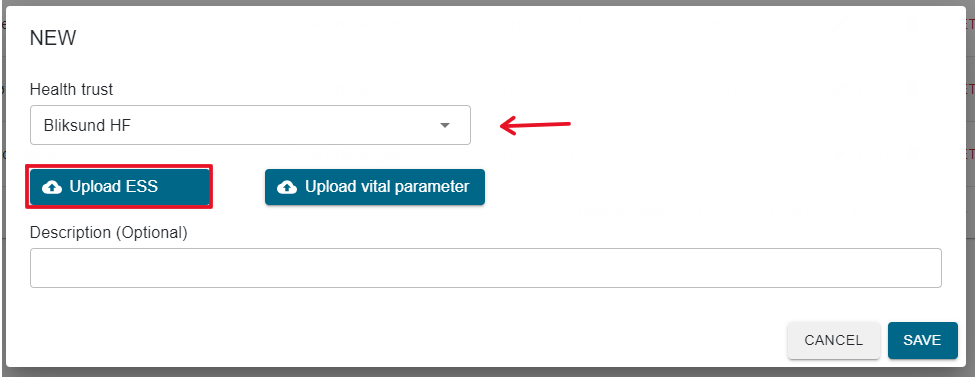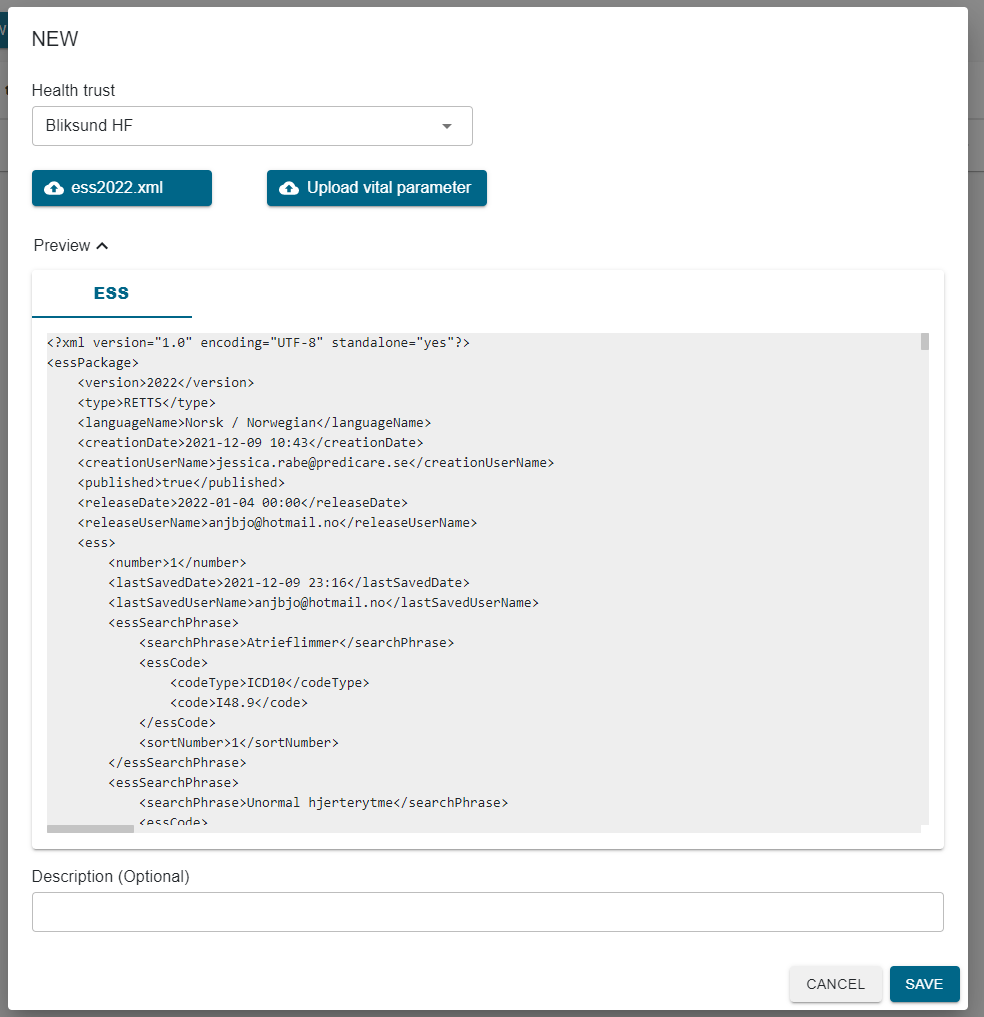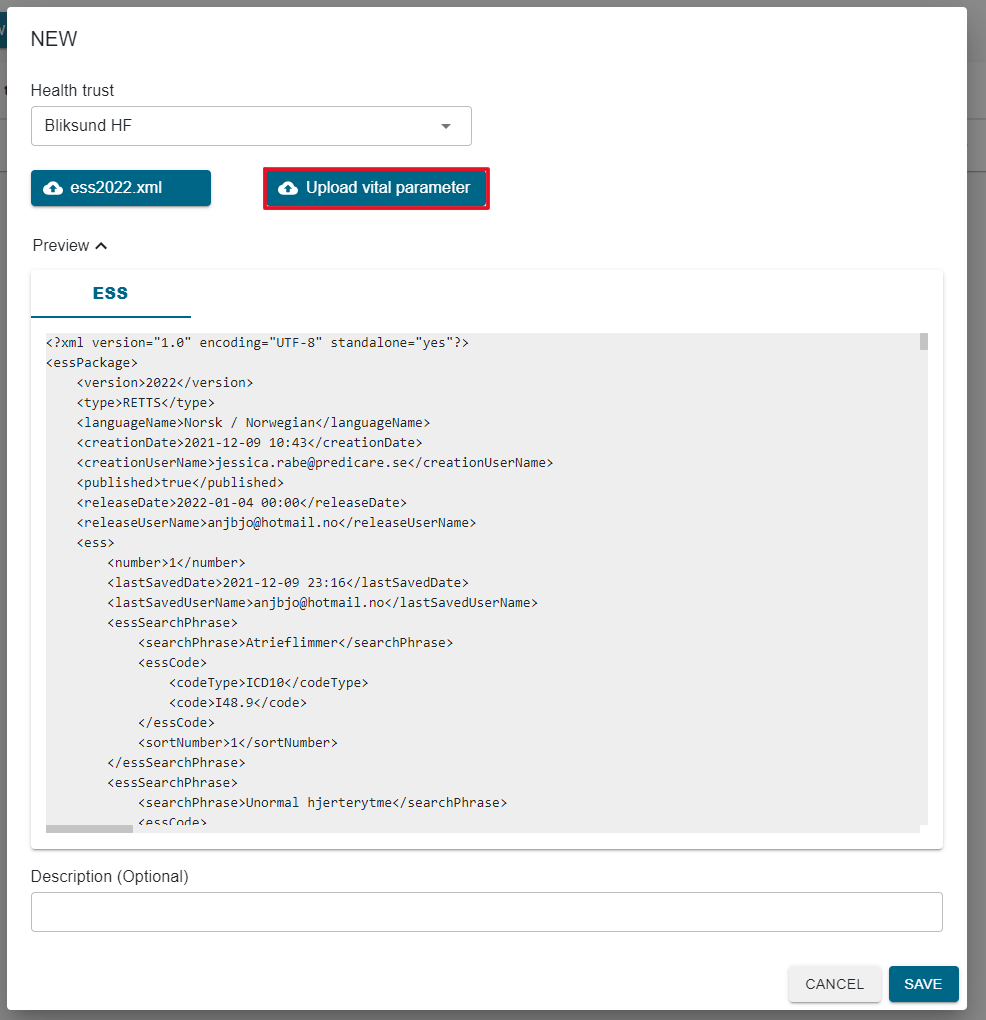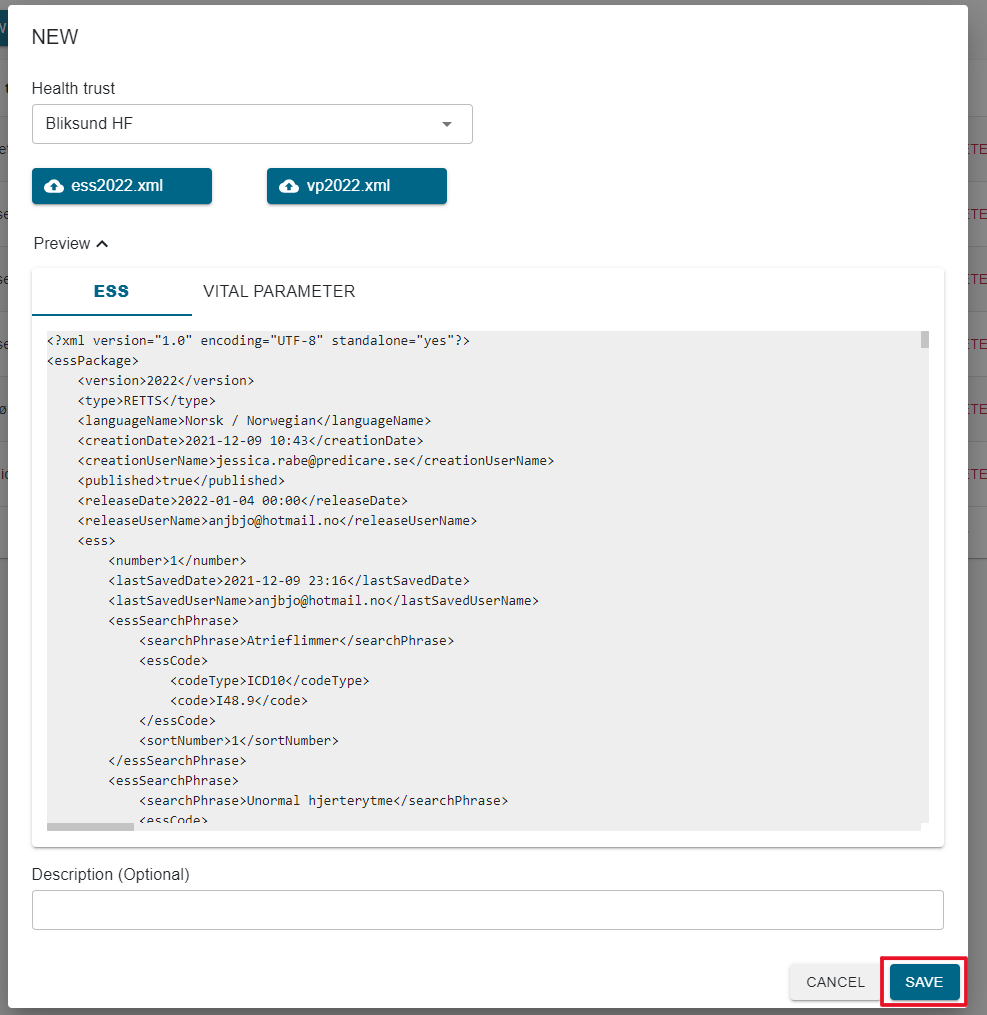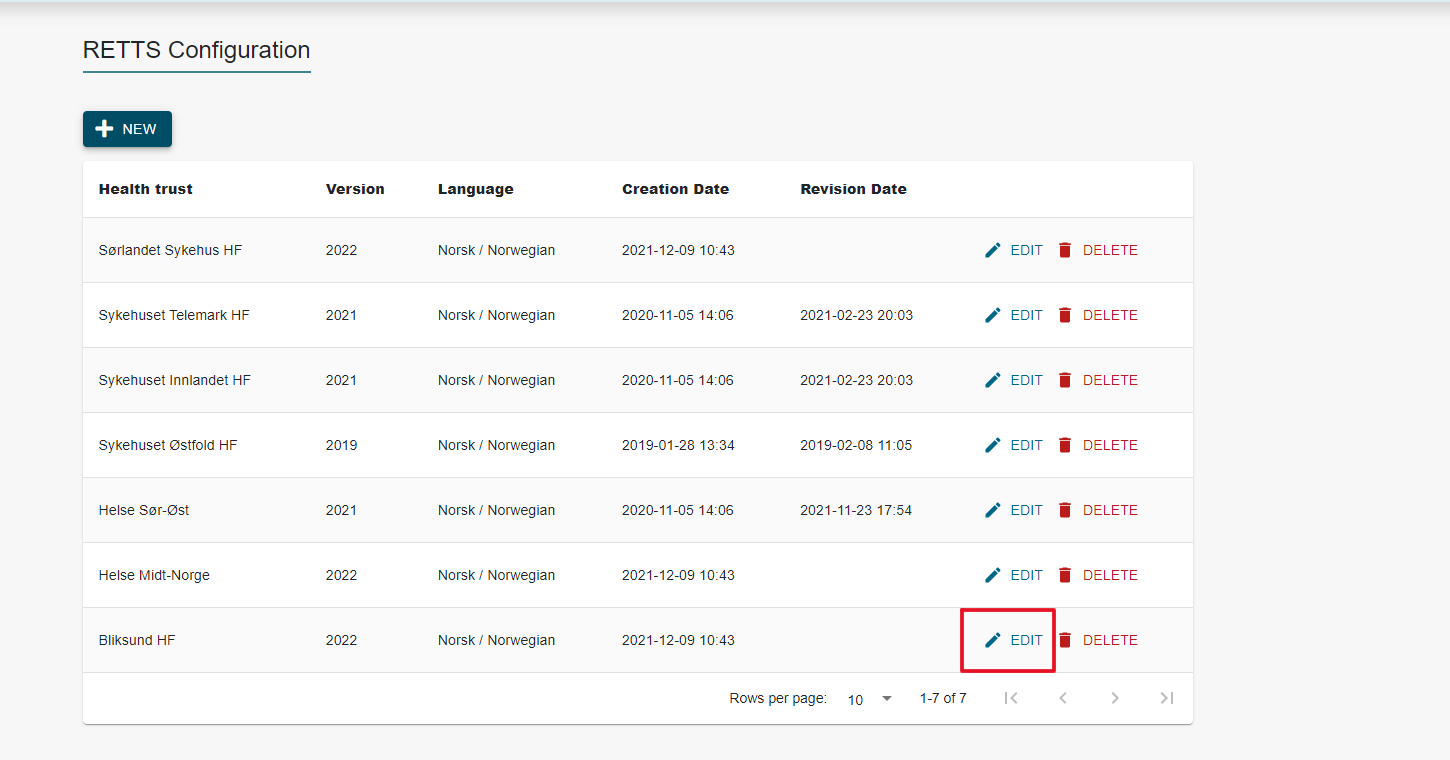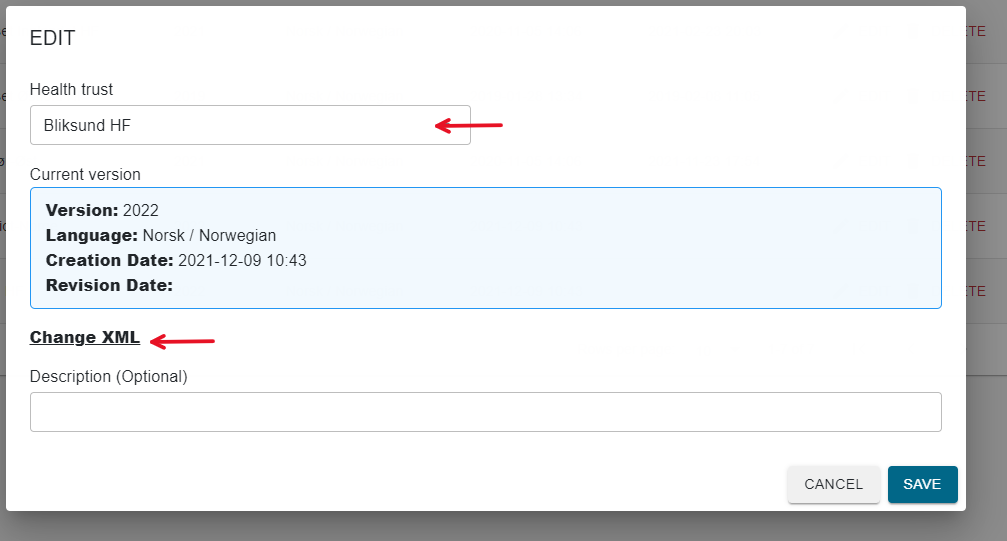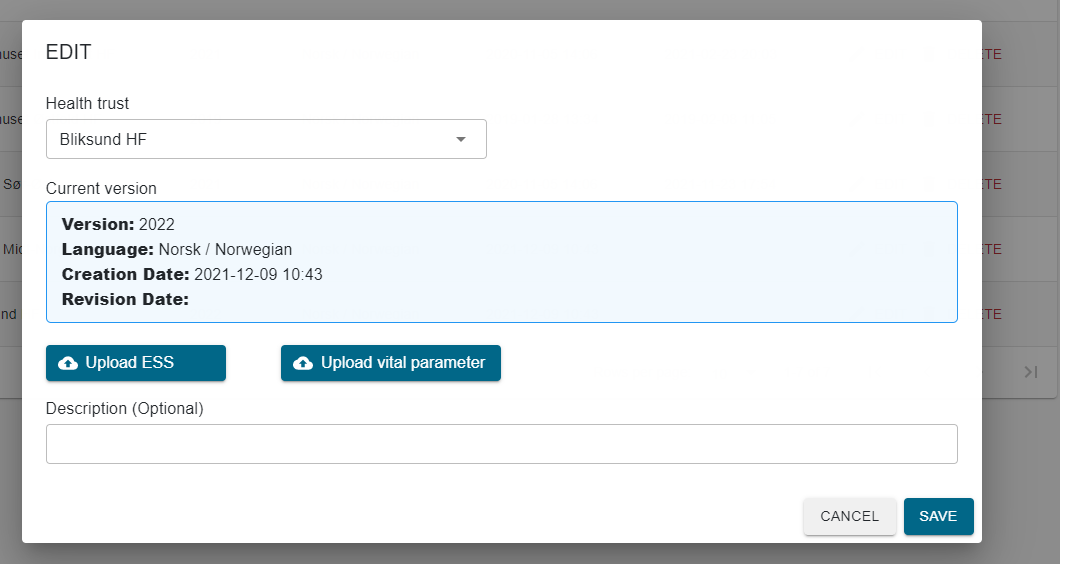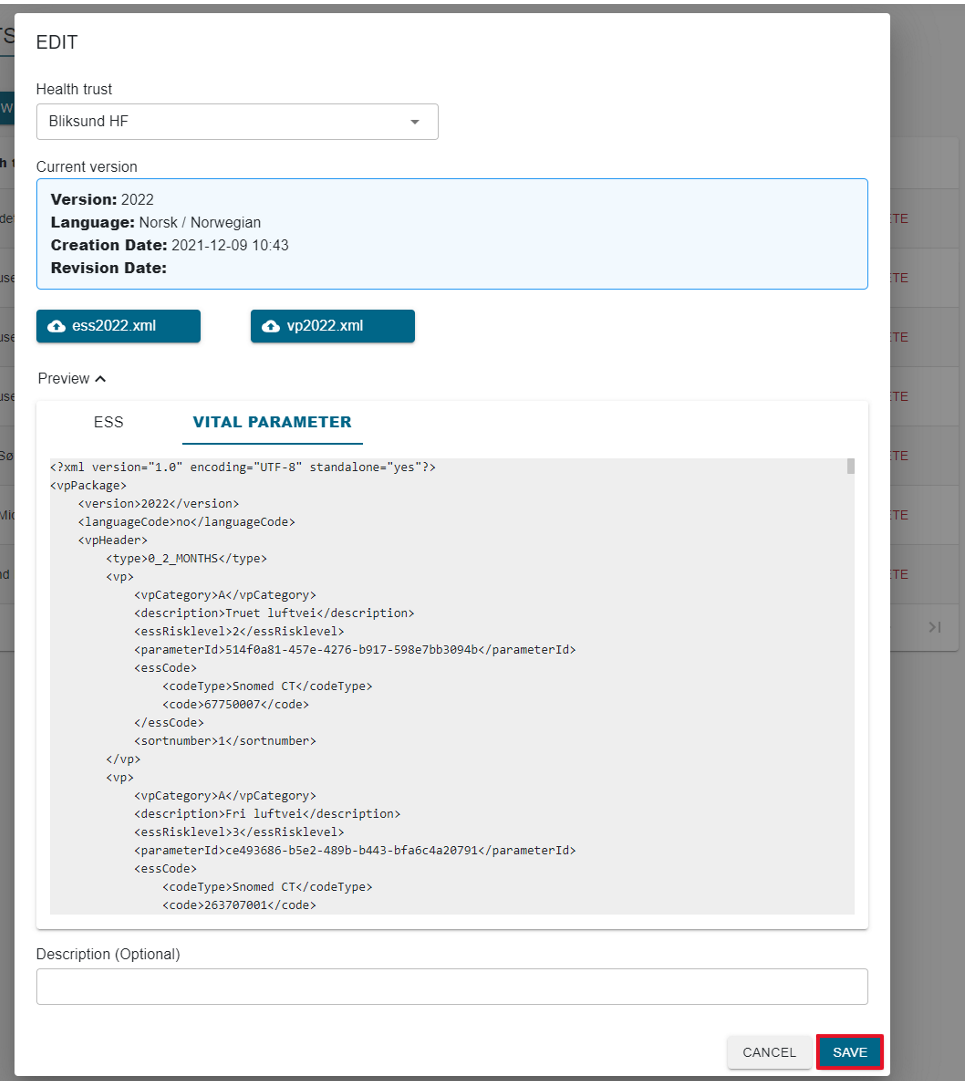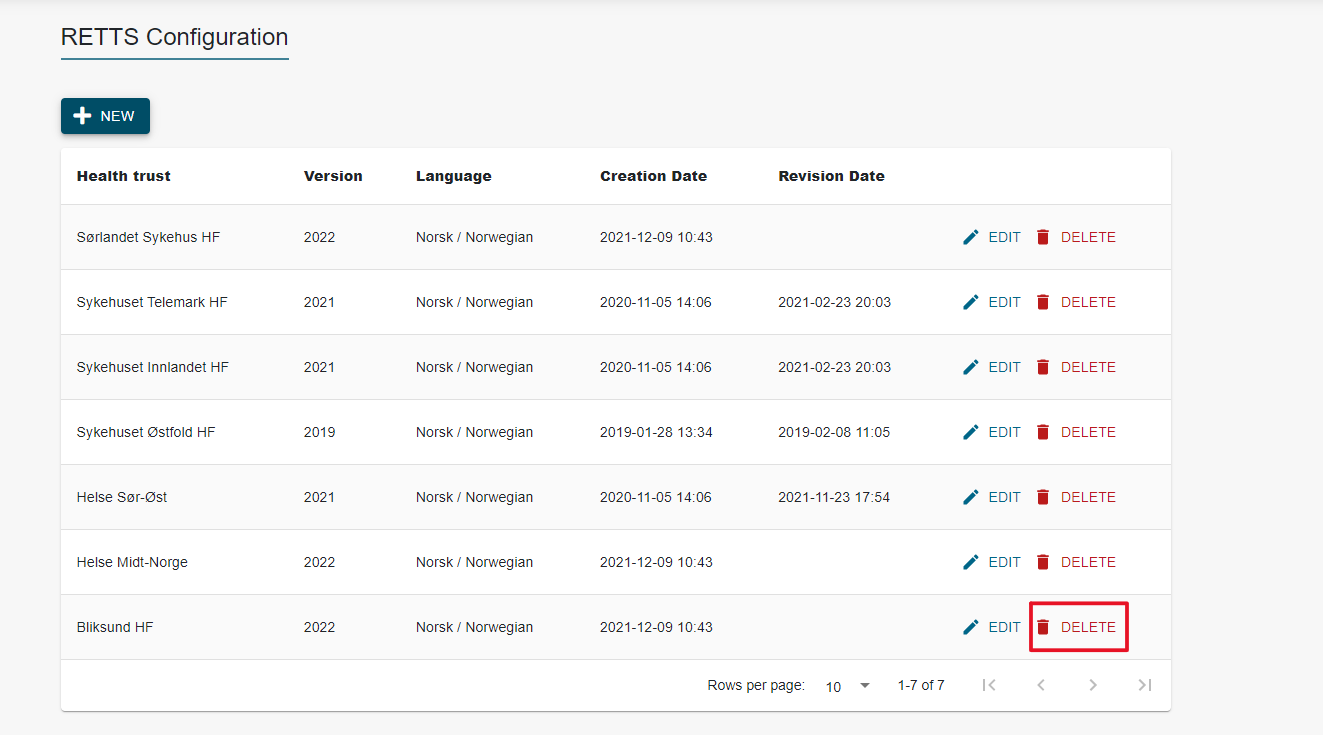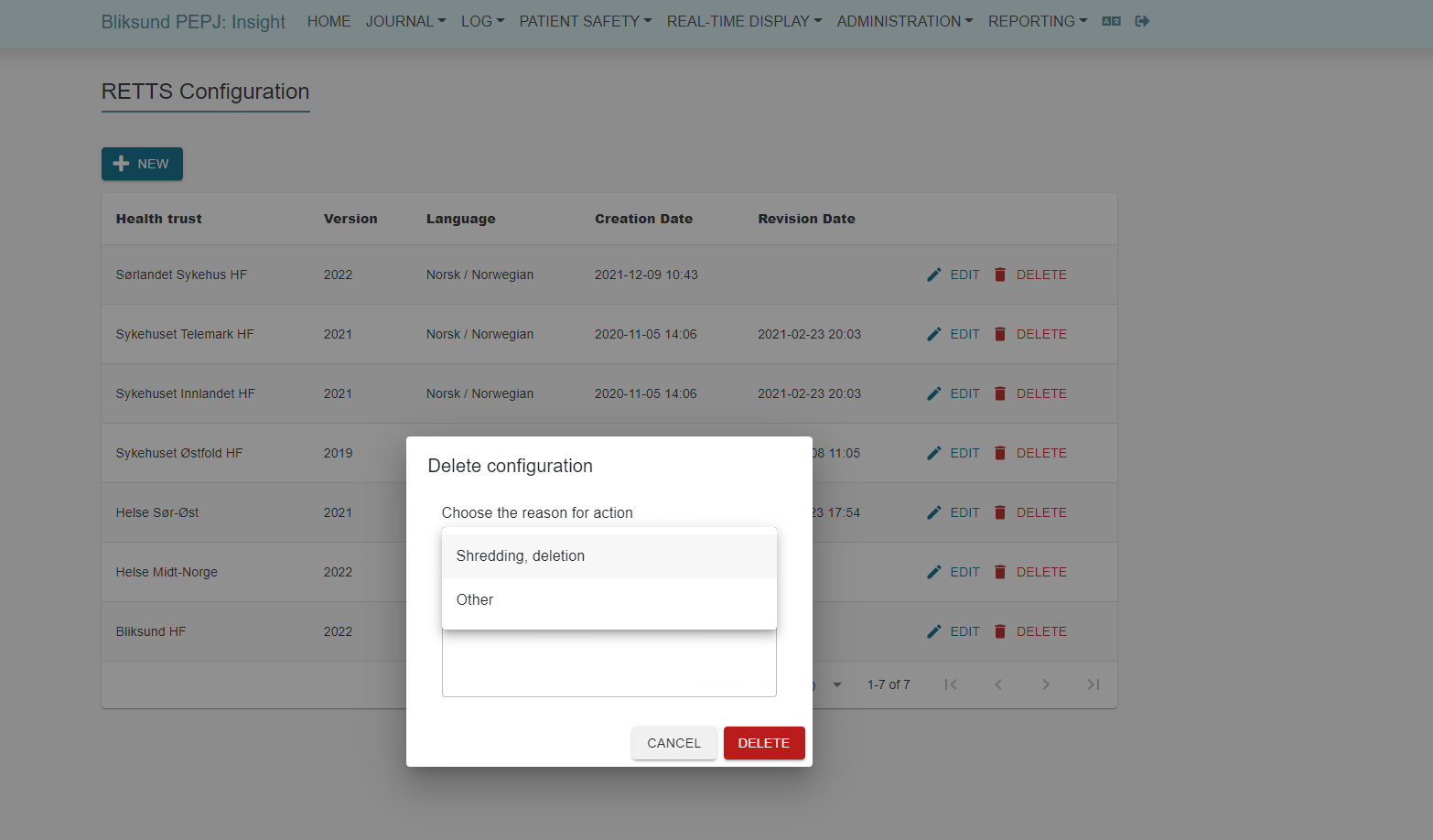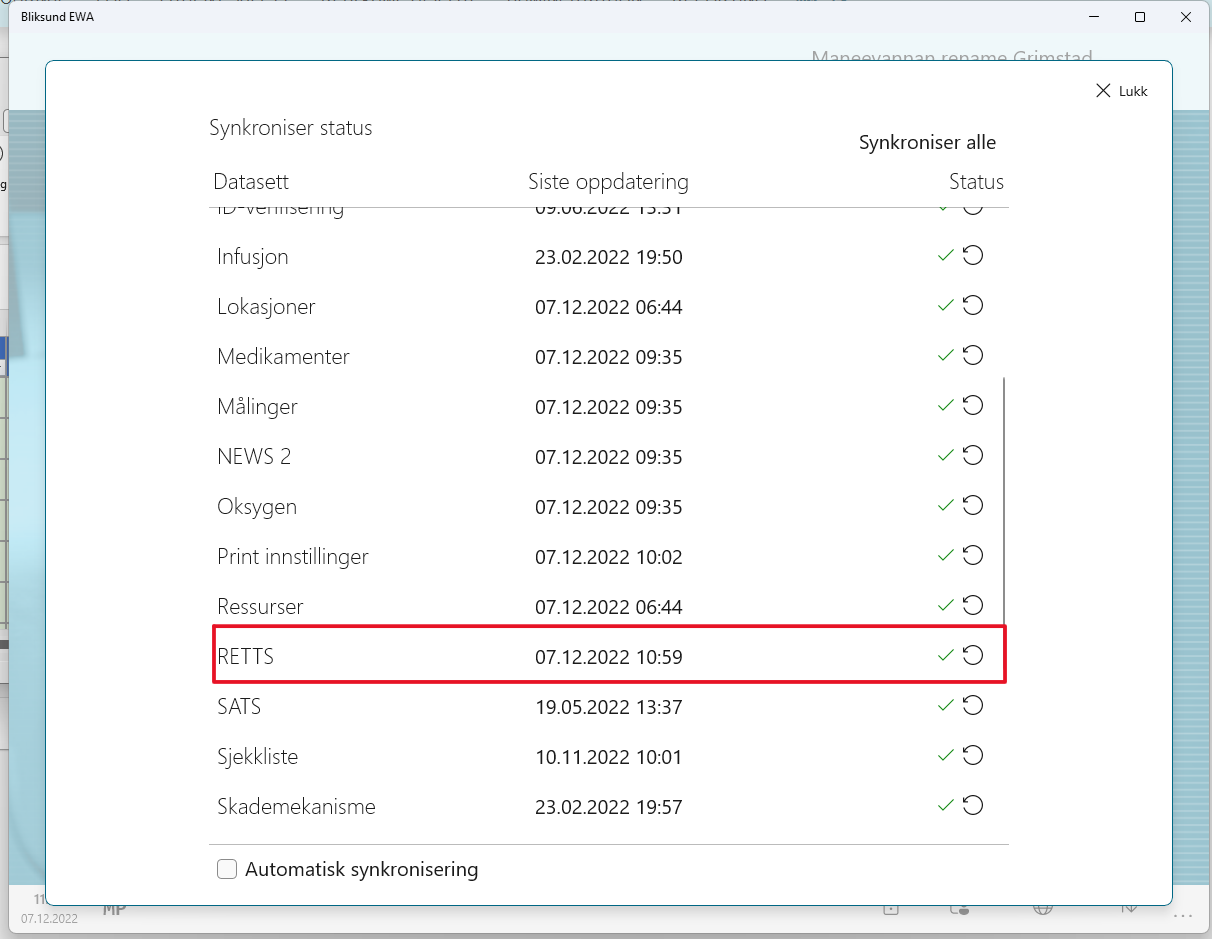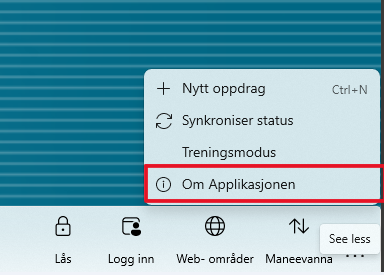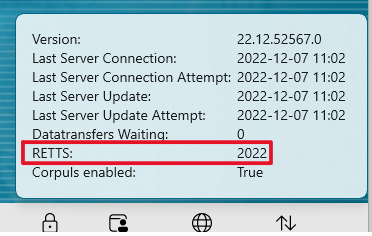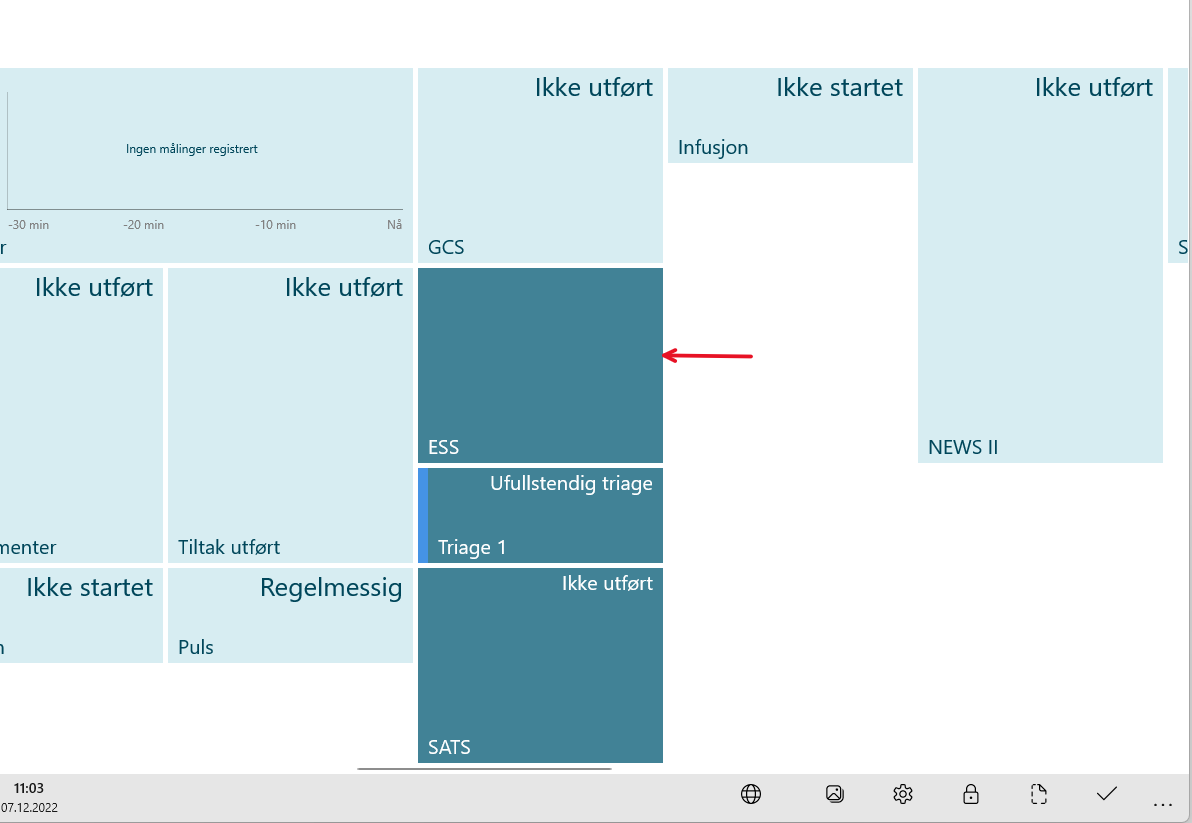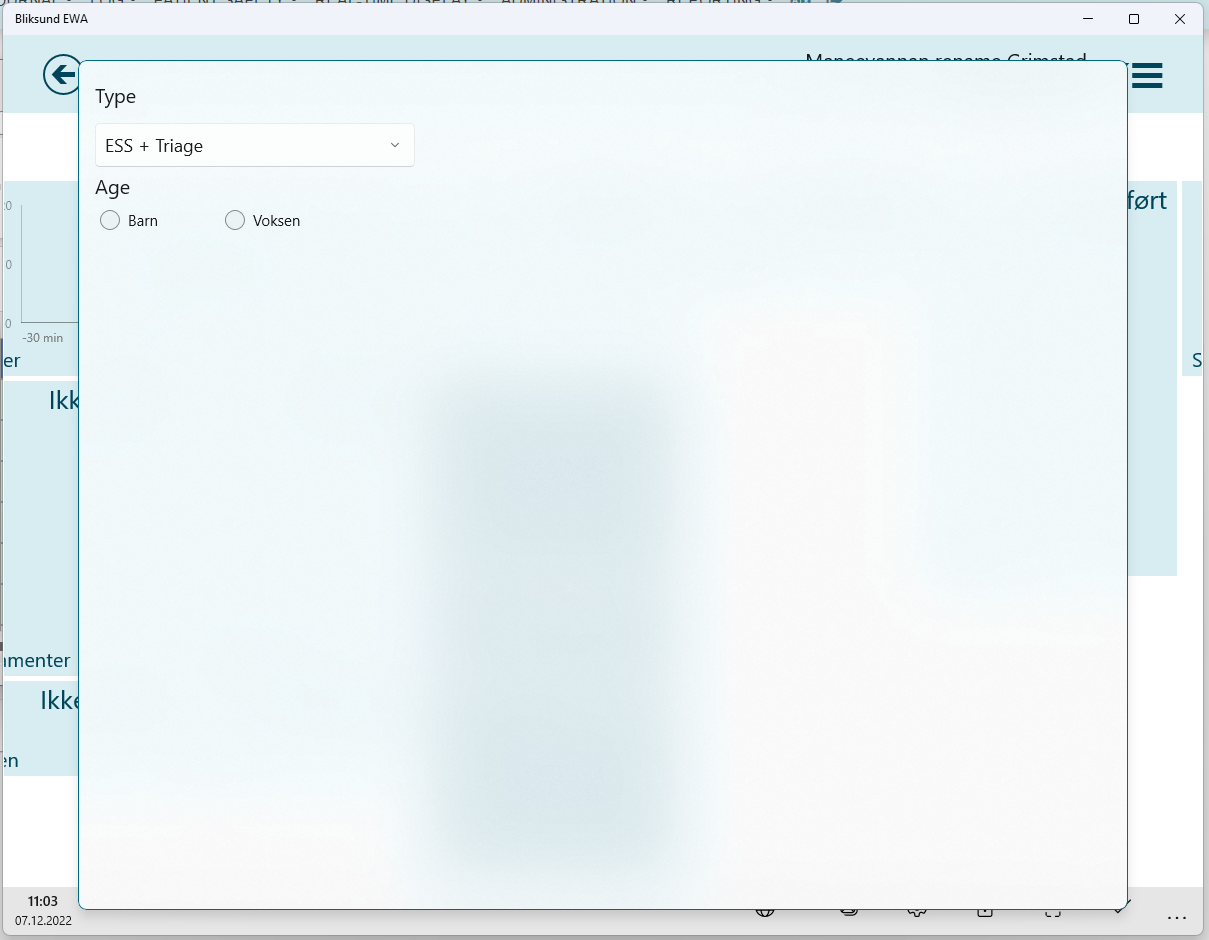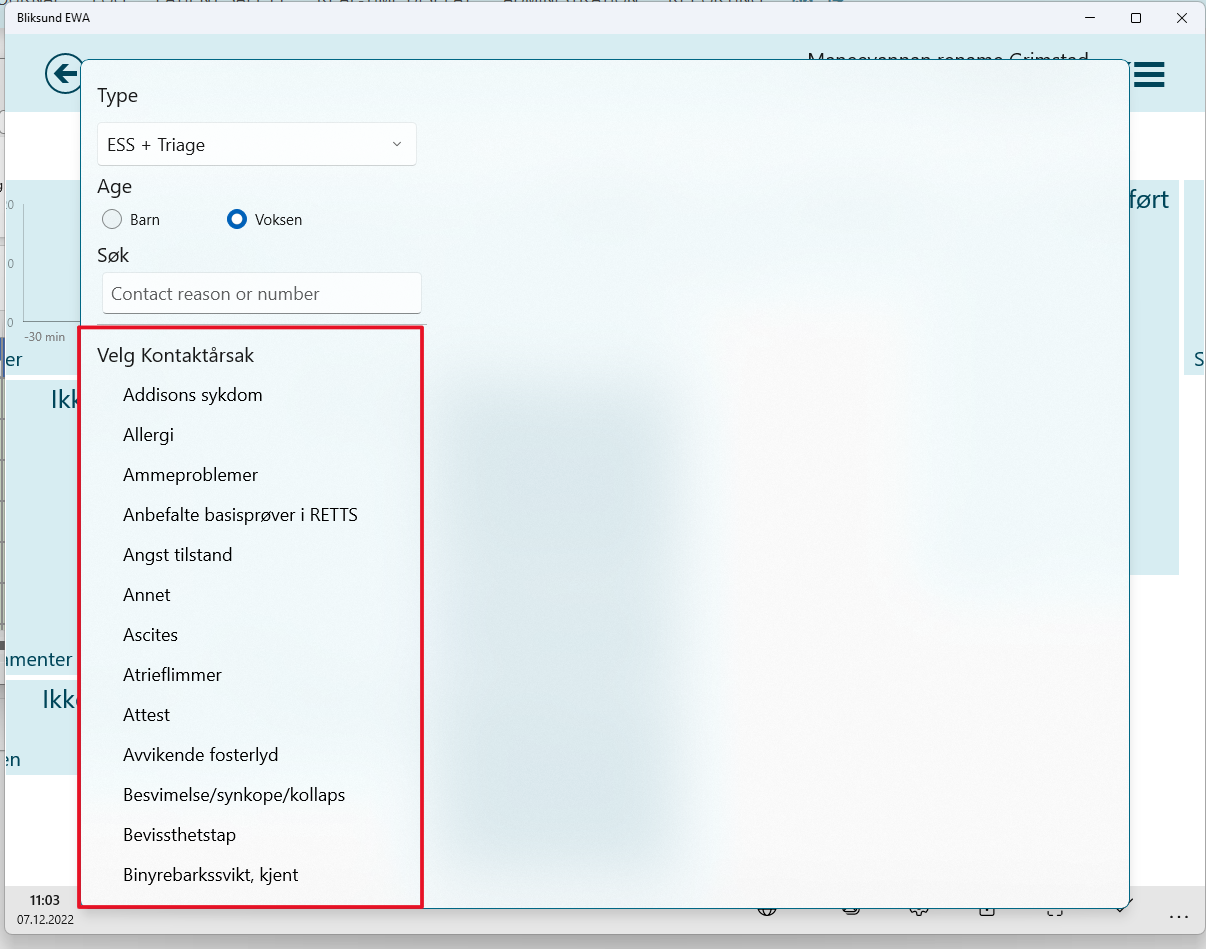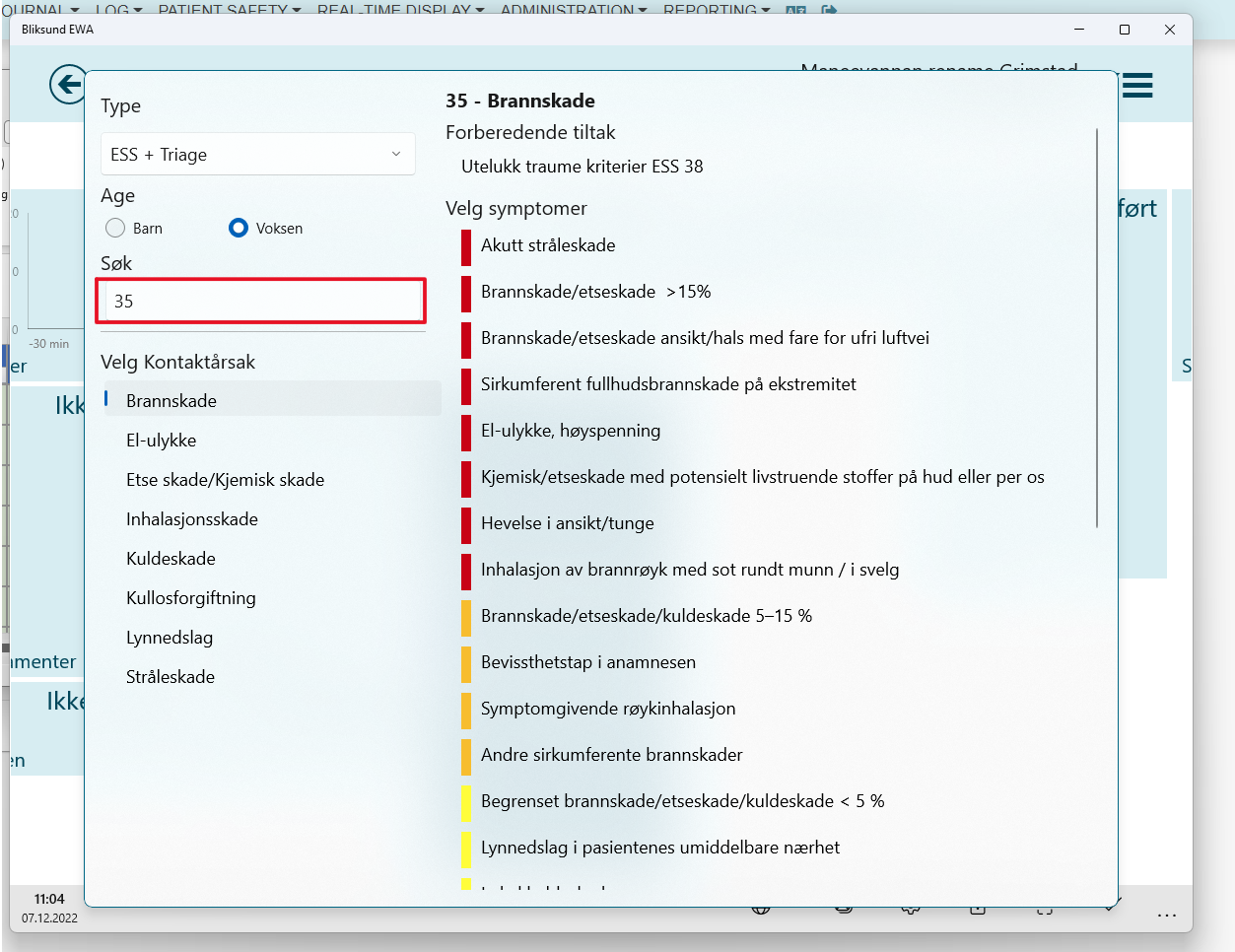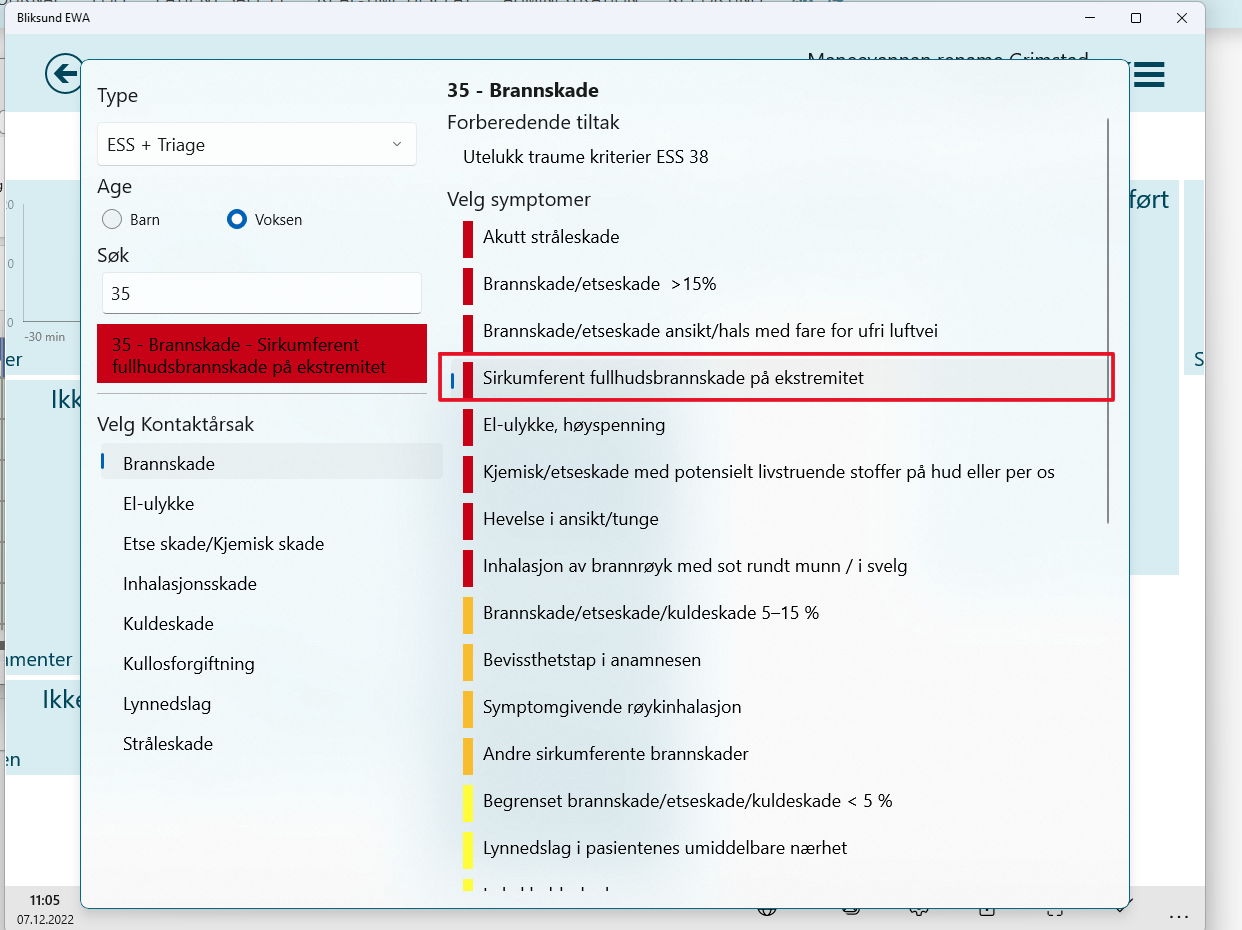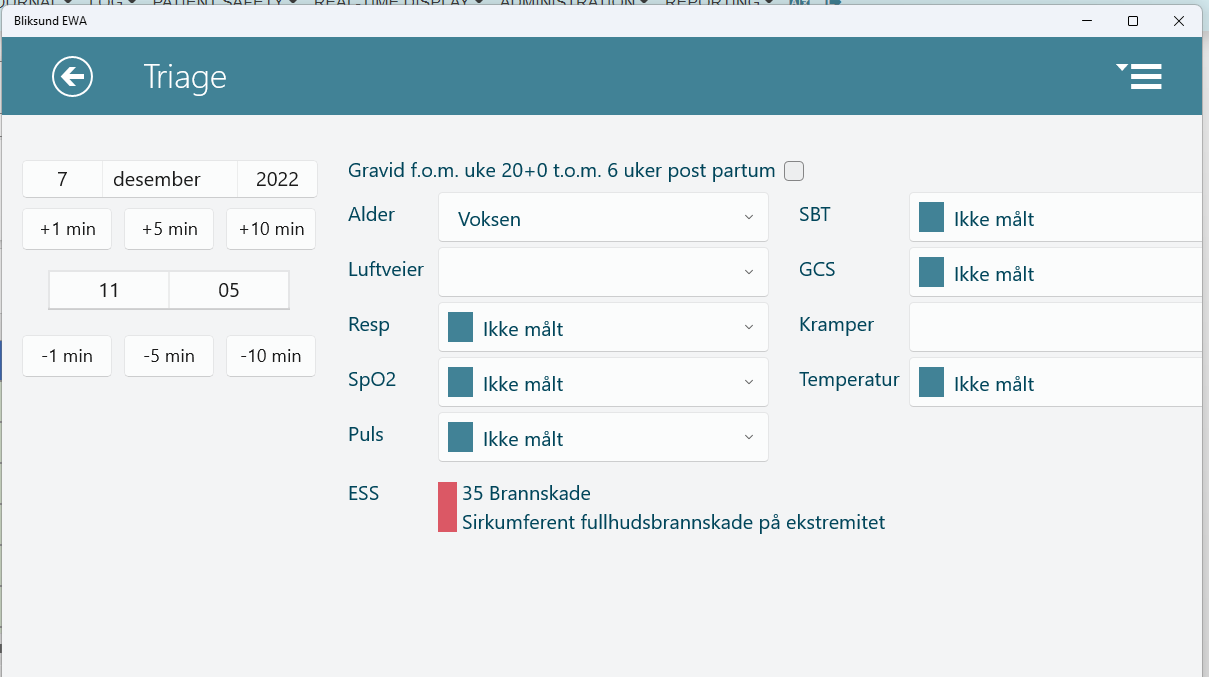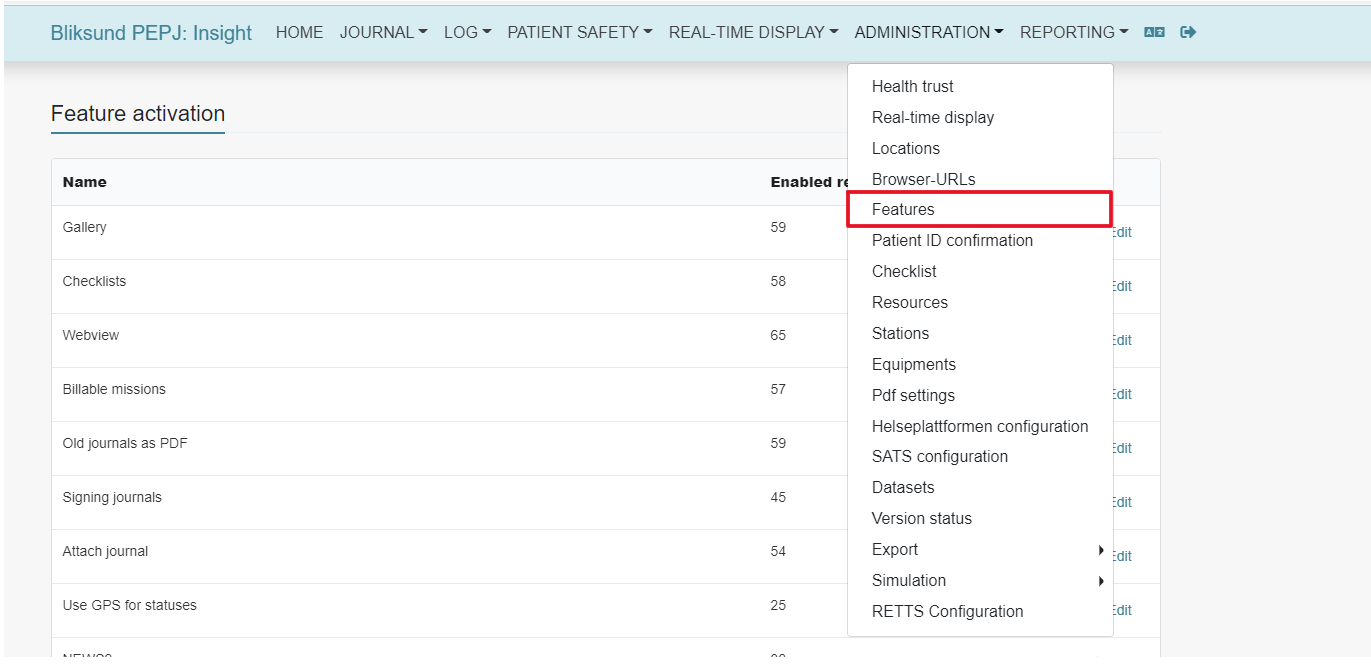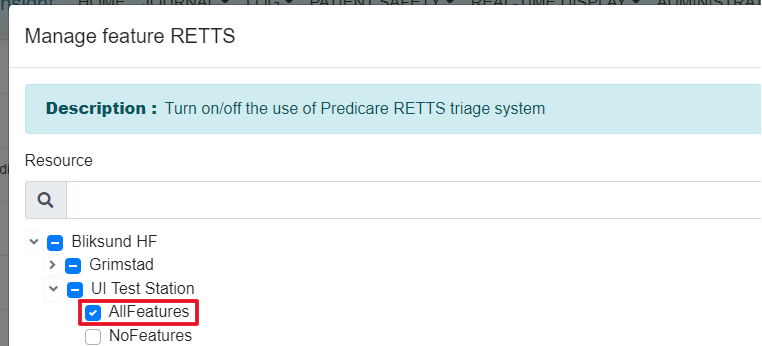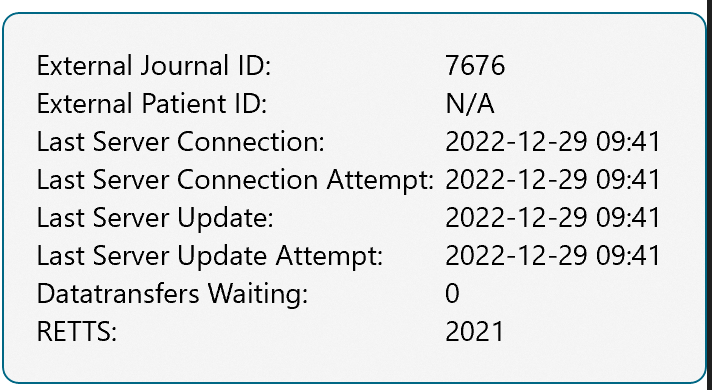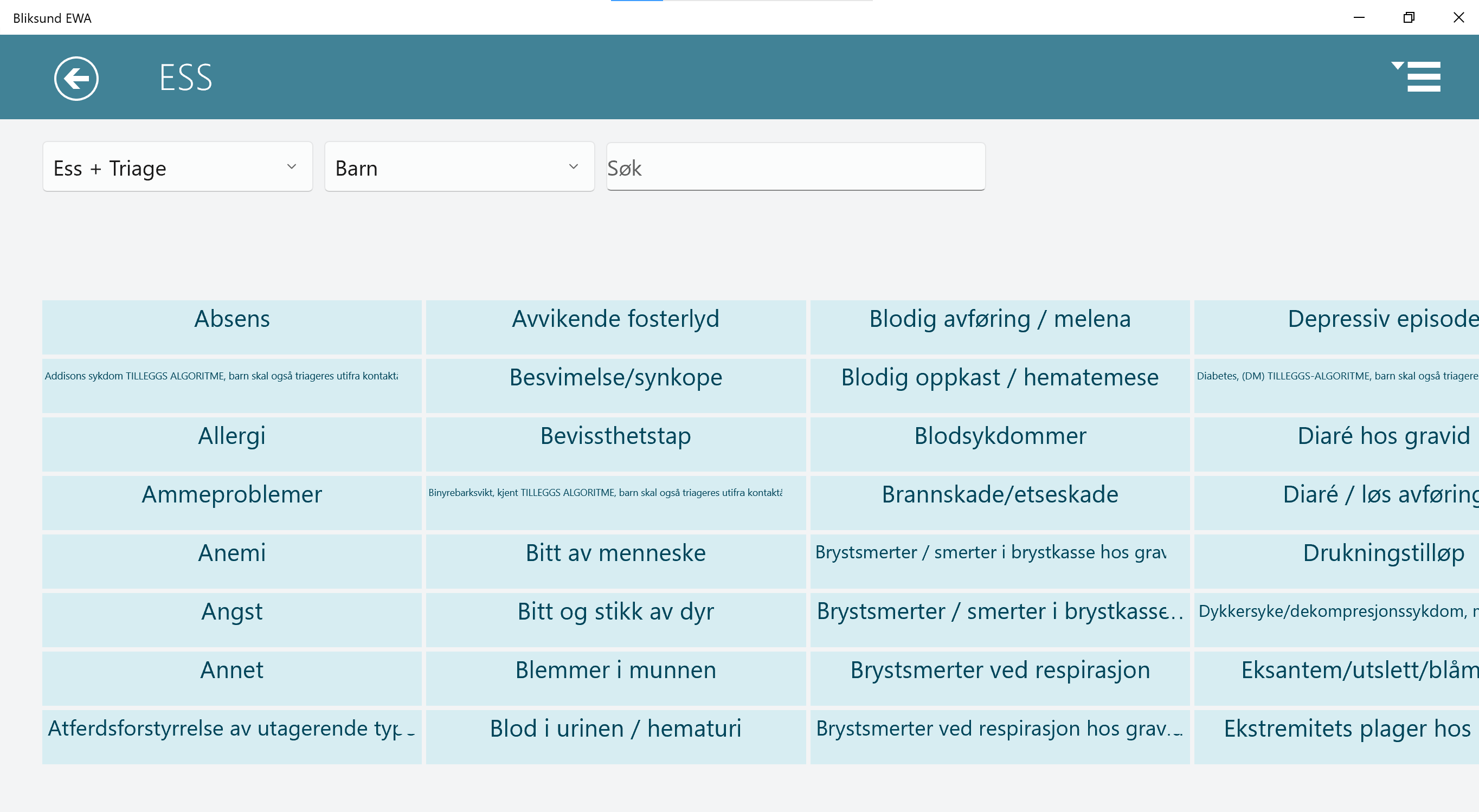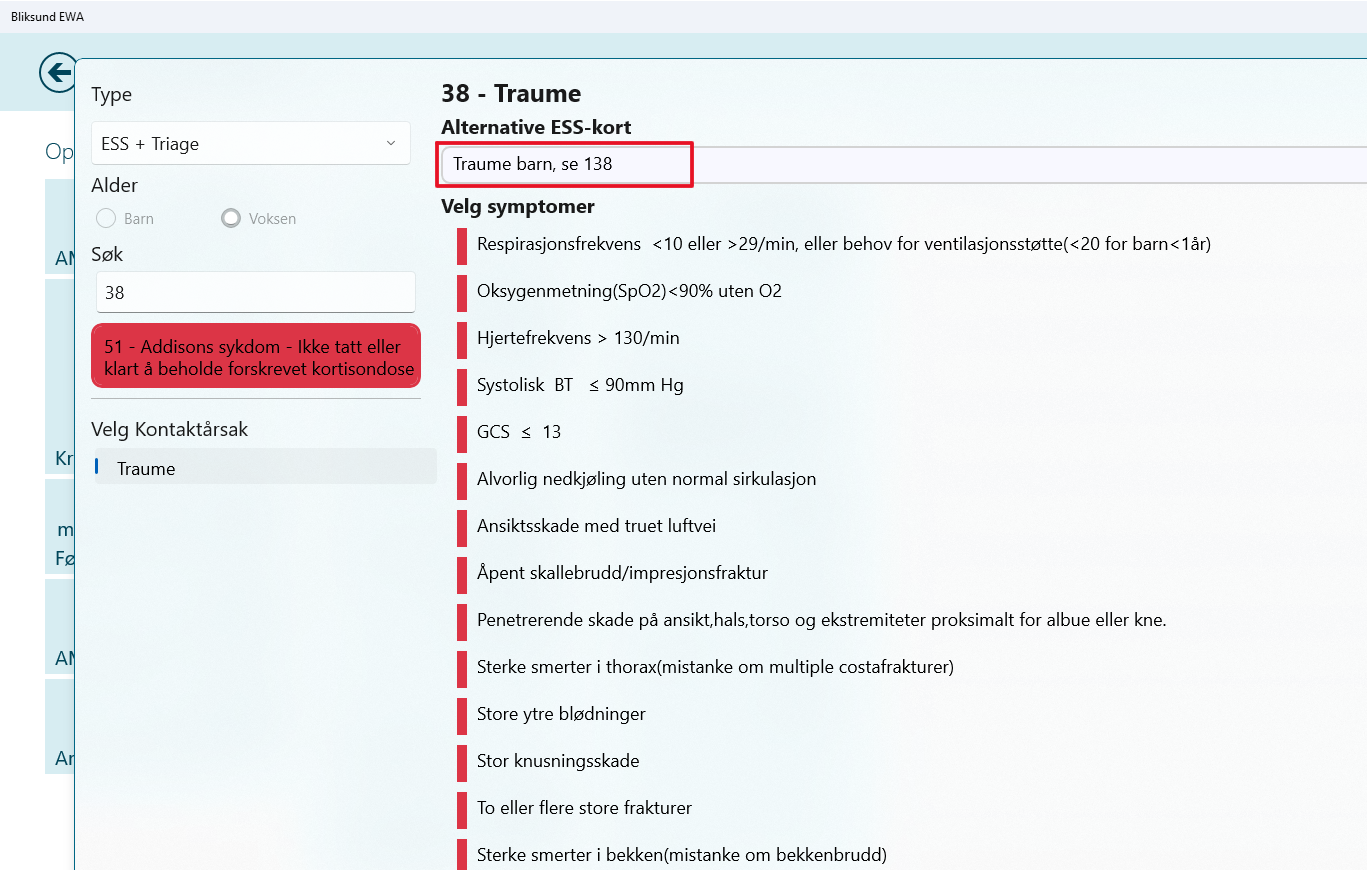RETTS - Access Right Configuration
To access the RETTS configuration page in insights the new access right should be written to the database via JSON file with the help of the migration tool
| Access Right | Requires federated login configuration? | Description |
|---|
| RETTSConfigurationAdministration | No | Can access the RETTS configuration page in insights to upload the ESS and the vital parameter XML. |
New RETTS feature flag
To view the new RETTS flyout in the client the feature flag for RETTS needed to be enabled for the resource in insights. Navigate to the features page by selecting Administration ----> Features in the main menu.
Click Edit for the RETTS feature flag and enable the feature flag for the resource. Click the 'Save' button.
At least one resource should have the RETTS feature flag enabled for the RETTS configuration page to be available in Insights.
Once the user has the access rights and enabled RETTS feature flag for a resource. Navigate to the RETTS configuration page by selecting Administration ----> Features in the main menu.
Click the 'New' button on the configuration page.
In the new configuration pop up select the health trust to configure and click the 'Upload ESS' button to upload the ESS XML file. A preview will be available for the file uploaded.
Click the 'Upload vital parameter' button to upload the vital parameter XML file. A preview will be available for the file uploaded.
Click the 'Save' button to save the configuration. A success message should be displayed once the new configuration is created.
Modify RETTS version for the health trust
To modify the RETTS configuration, Click the 'Edit' option for the health trust.
In the edit configuration popup, the user can change XML or heath trust configured.
Click the 'Save' button to save the modified configuration. A success message should be displayed once the new configuration is updated.
To delete the RETTS configuration, Click the 'Delete' option for the configured health trust.
Select the reason for the delete action in the pop-up and click the 'Delete' option. A success message should be displayed once the configuration is deleted.
Once the feature flag is enabled for the resource and the health trust has a configuration. Login to the client, select the resource and Sync the client. Successful synchronization of RETTS configuration from Insights can be confirmed in the sync pop-up. The RETTS version read by the client will be displayed in the About application flyout.
Start a journal or open the journal from AMK, open the ESS tile
Select age in the ESS flyout. (Age will be reselected and contact reason related to the age will be listed in the flyout)
Search by card number or the search by contact reason search phrase to filter the list and select the contact reason.
Select the symptom listed in the right-hand pane of the flyout and click outside to save
The ESS card and symptom details are saved to the tile and will be attached to triage 1 and 2 pages for further triages. Complete Triage 1 and Triage 2 by selecting the correct vital parameters.
Old RETTS feature flag
To view the old RETTS page in the client the feature flag for the Old RETTS version needed to be enabled for the resource in insights. Navigate to the features page by selecting Administration ----> Features in the main menu.
Click Edit for the RETTS feature flag and enable the feature flag for the resource. Click the 'Save' button.
Login to EWA Client and sync the application. The client should read the data from an older version of RETTS(2021/2019).
Start a journal or open the journal from AMK, and open the ESS tile. The Old Ess tile and page should be available for the users to perform RETTS triage.
Note: If both old and new feature flag for RETTS is enabled for the resources in insights the new RETTS flyout will be available for users to perform triages.
Known limitation with alternative ESS card navigation in the new flyout
We have a known limitation on selecting alternative ESS cards in the new ESS flyout which belongs to a different age group(Child/Adult).
For example, if you add a patient who is an adult and try to perform a RETTS Triage by selecting the card number 38. It is not possible to select the alternative card 138 which belongs to the child age group.