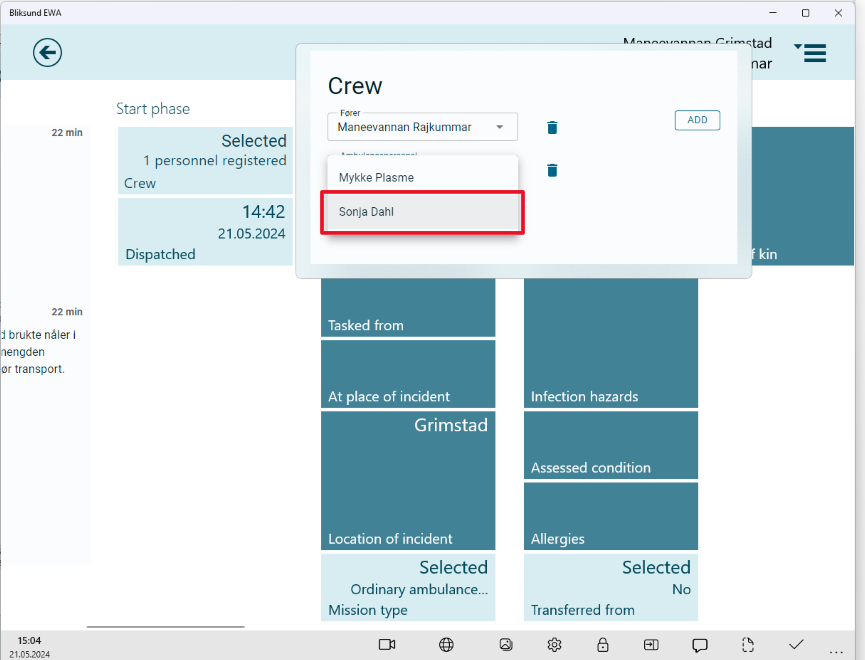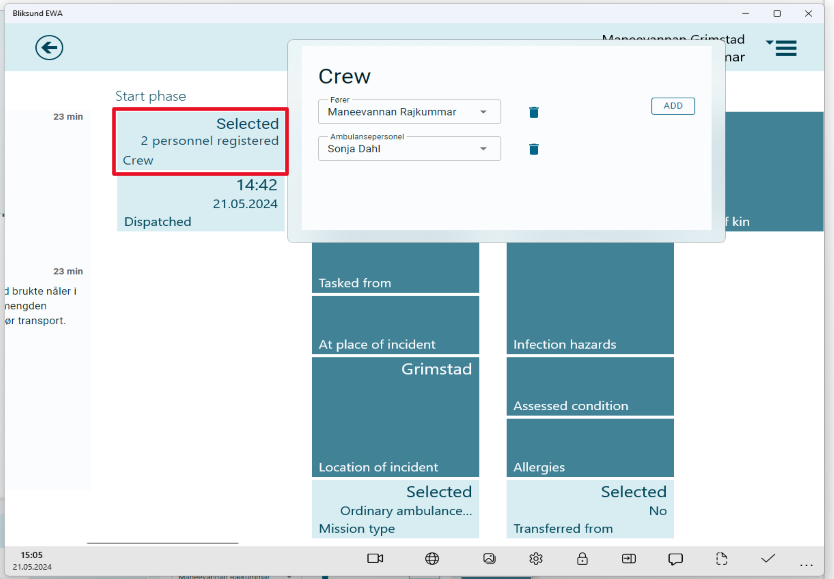Accessing EWA Client after enabling the 'New Personnel Registration' feature
After enabling the 'New Personnel Registration feature in Insight and syncing EWA Client the 'Driver' 'Treater' and 'Third Person' tiles will be replaced by the new 'Crew' Tile.
- To access the 'New Personnel Registration' feature in EWA Client, the feature flag needs to be enabled for the resource. Navigate to the features page by selecting Administration ----> Features in the main menu.
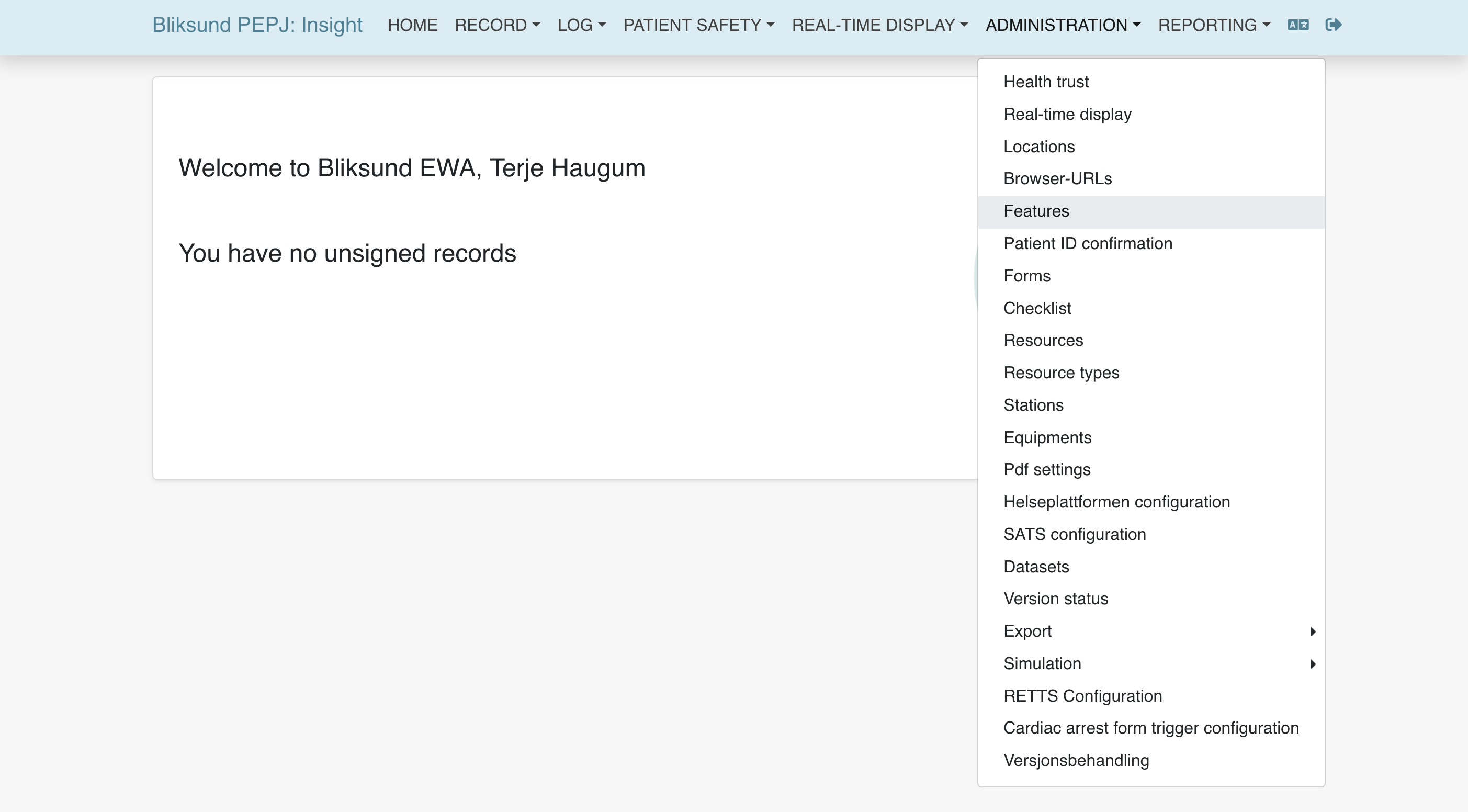
- Find or search for the 'New Personnel Registration' feature and click 'Edit'. From here, enable the feature flag for the resource, and click 'Save'
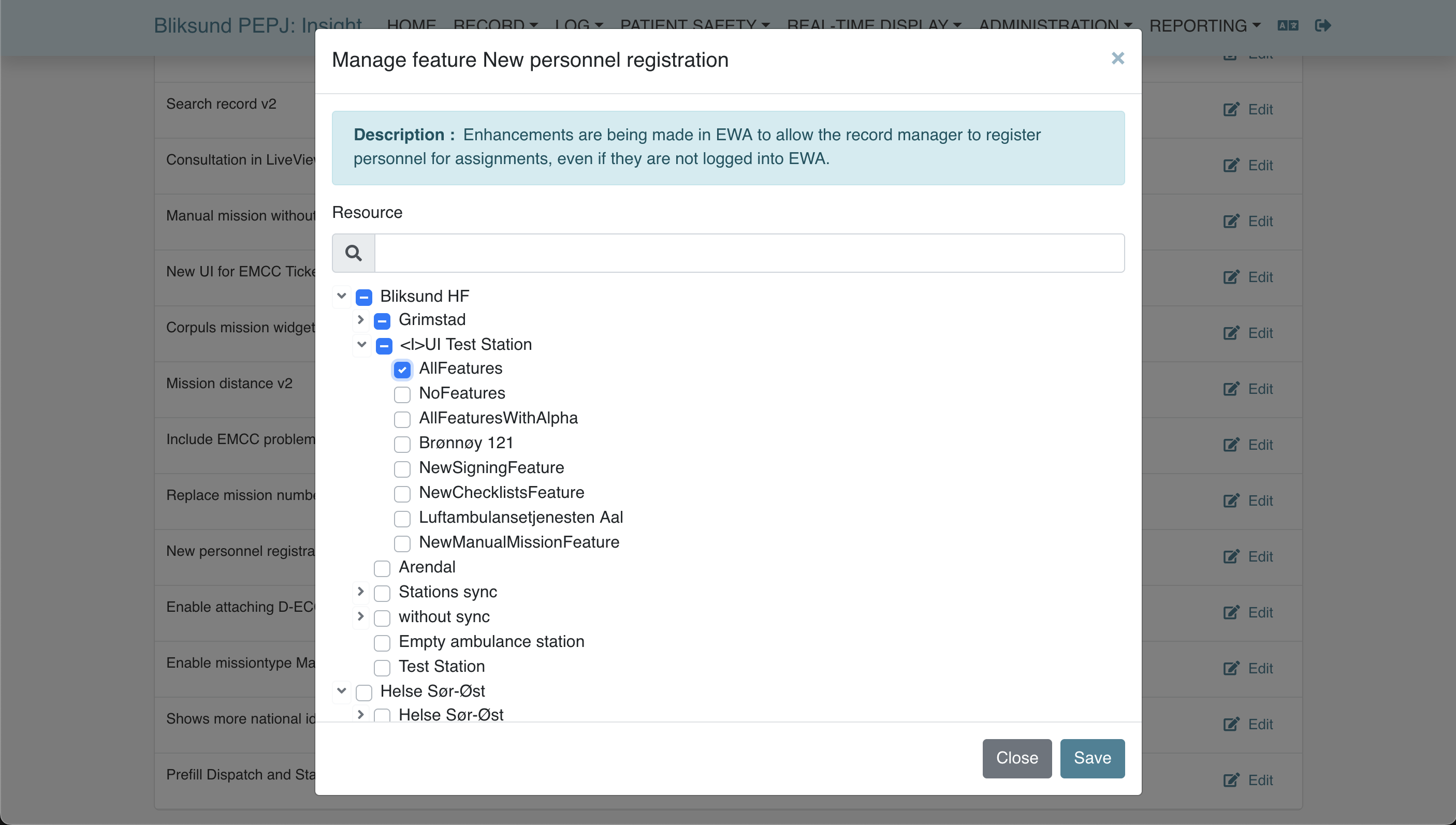
- Log in to EWA Client, choose the resource for which the feature flag is enabled, and sync the client. Open an EMCC mission or start a manual mission; the new tile can be accessed at the start of the journal view.
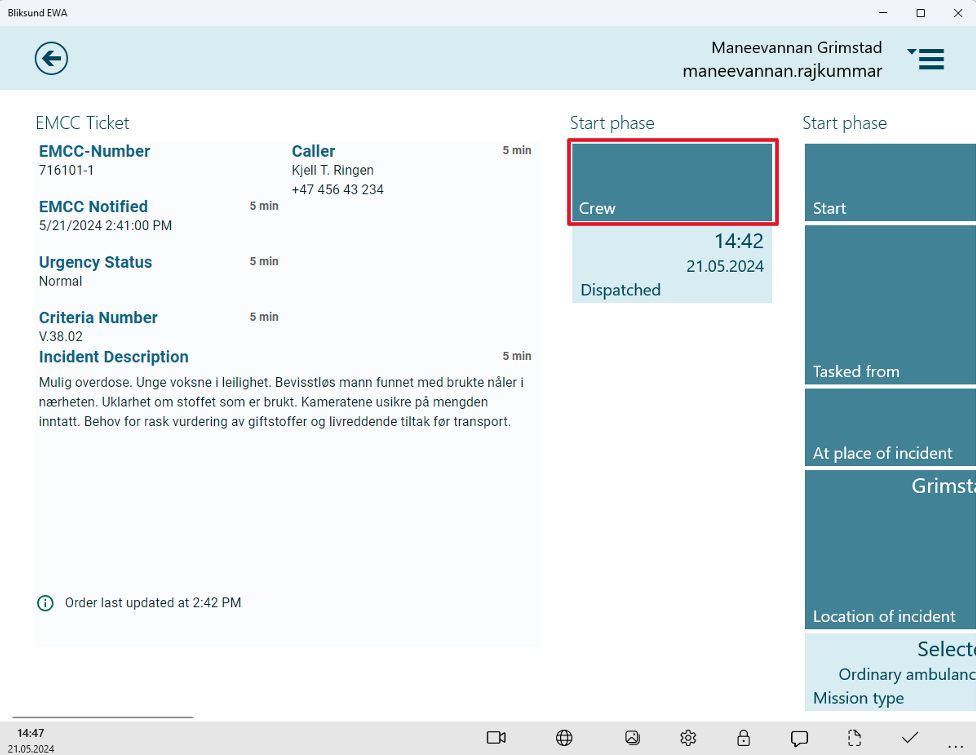
- Clicking the tile opens a module where the crew can be added.
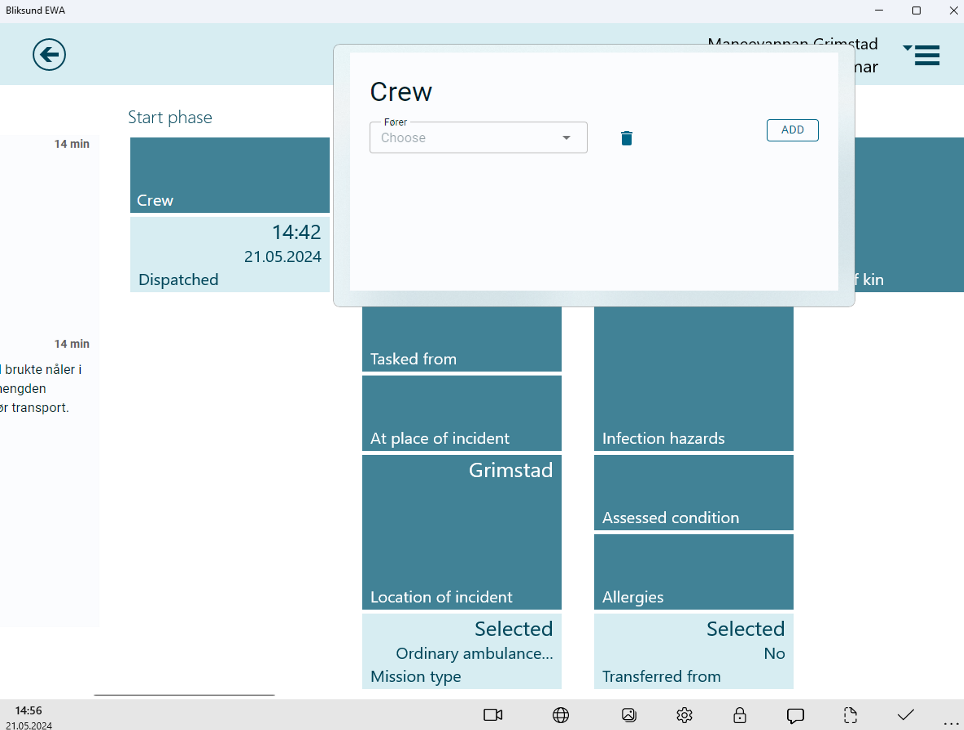
- Clicking the "Add" button will make a list of the available roles specified by the resource type of the resource. These are clickable and will add a new role to the module.
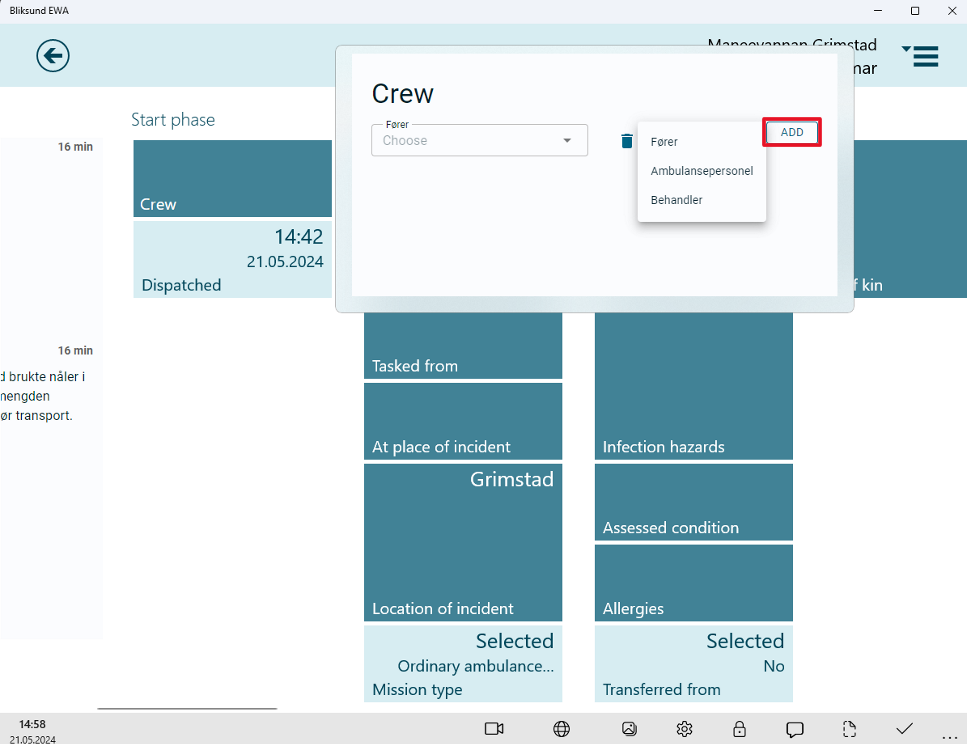
- Clicking the select will make a list of the logged-in resources connected to the record.
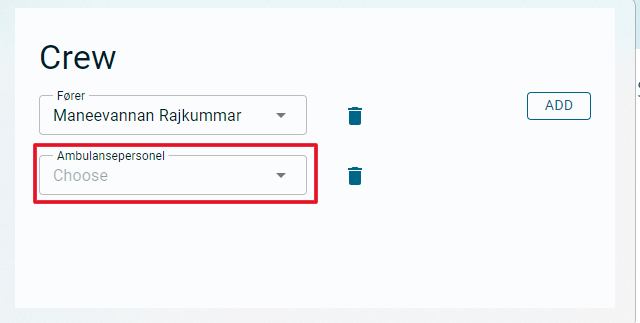
- Clicking on the user will add the resource as crew to the journal.