LiveView ISBAR View Version 2.0
If you are setting up LiveView for the first time, ensure that the access rights and LiveView configuration are configured correctly.
Enabling the Feature Flag
The "New ISBAR" feature flag has been deprecated, and the old ISBAR page has been removed since release 40.
The new ISBAR page replaces the old one and is now always enabled by default.
To access the new ISBAR page, the feature flag must be enabled for at least one resource in Insight. Follow these steps to enable the feature flag:
-
Navigate to the feature activation page by selecting
Administration > Featuresin the main menu in Insight.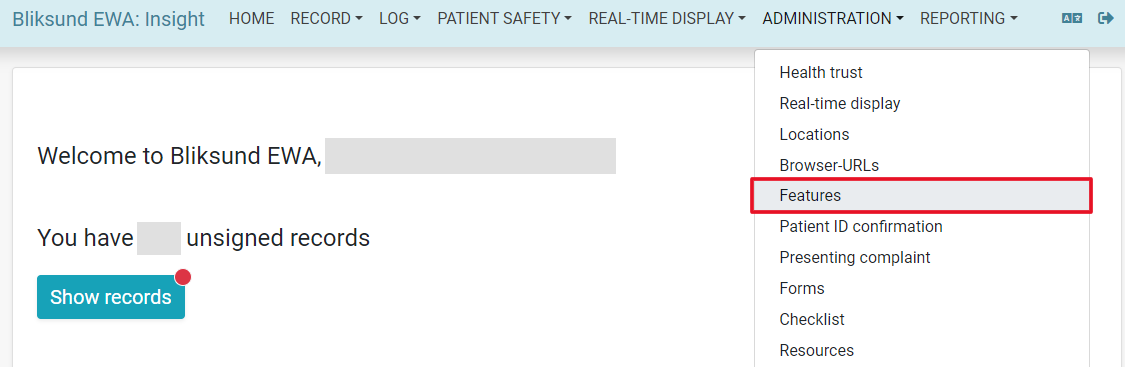
-
Select
Editfor the feature flagNew ISBARin the feature activation page. -
Enable the feature flag
New ISBARfor all the required stations and resources.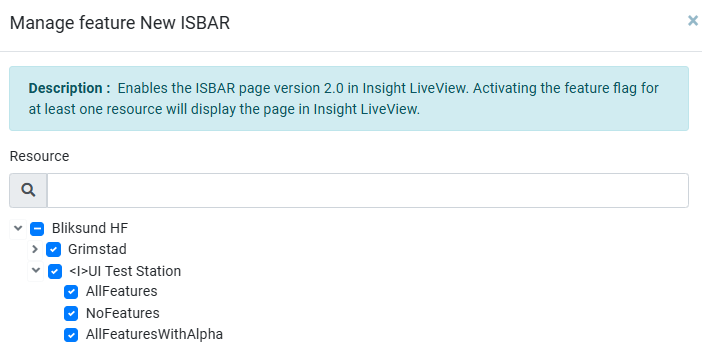
The new ISBAR page
Navigate to LiveView in the top menu and select the correct LiveView.
The ISBAR page in LiveView was updated for improved performance and responsiveness to support this feature, and now includes 6 sections with real-time data updates:
- Patient Overview
- EOC Information
- Ambulance Overview
- History of Presenting Complaint (History of Illness or Anamnesis).
- Forms (supported Total score display)
- Notes
The images below show some examples of the information displayed in the new ISBAR.

