LiveView Configuration
Enabling the feature flag "LiveView configuration page V2" will activate new functionality and looks to the LiveView configuration page. Below is shown how to configure the LiveView both with and without the feature flag enabled.
Without the feature flag enabled
Without the feature flag enabled it is not possible to give multiple departments access to the same LiveView screen using one configuration. The workaround is to set up multiple LiveViews with the same deliveryplace.
Adding a new LiveView
Navigate to Administration -> LiveView in Insight
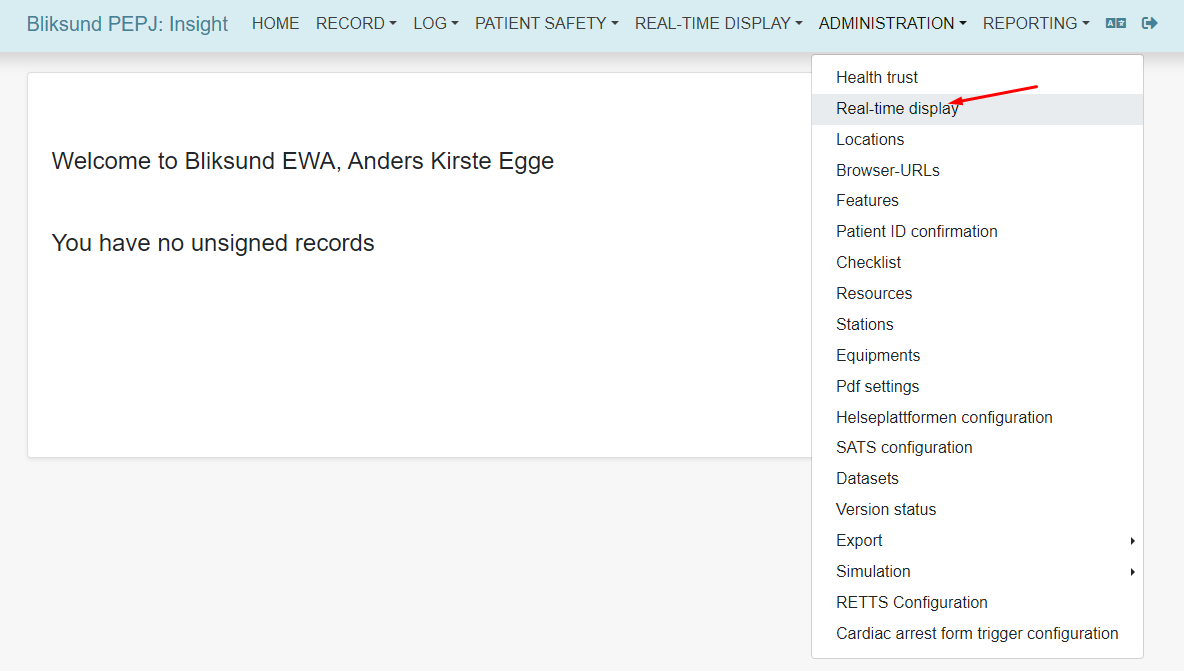
Click on Create a real-time display
This flyout opens
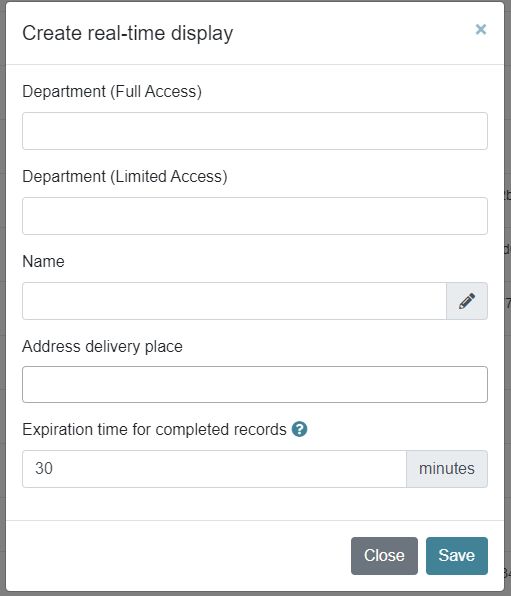
Fill in:
- Department with full access (GUID)
- Department with limited access (GUID)
- Name of LiveView (mandatory)
- Deliveryplace(s) (mandatory)
- How long the record should be visible after completion in minutes (mandatory)
Click save
The new LiveView configuration is saved in the list and could look like this
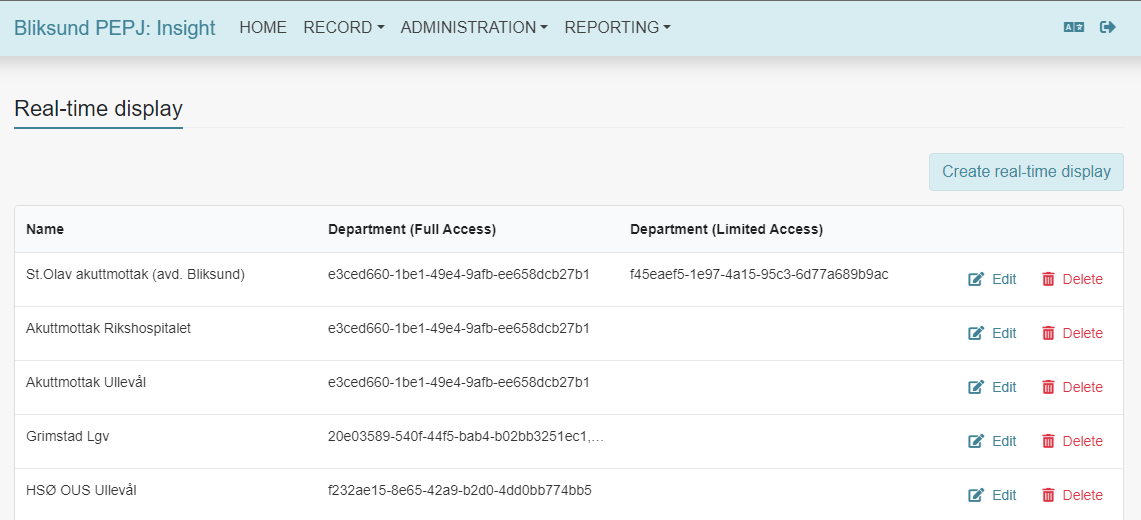
If the logged-in user has access to LiveView it will now be available in the dropdown list under LiveView in Insight
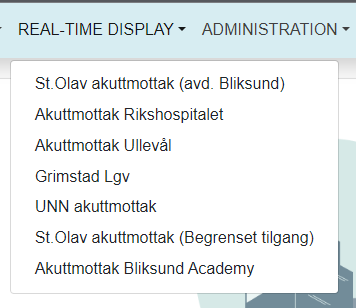
Editing an existing LiveView
Navigate to Administration -> LiveView in Insight
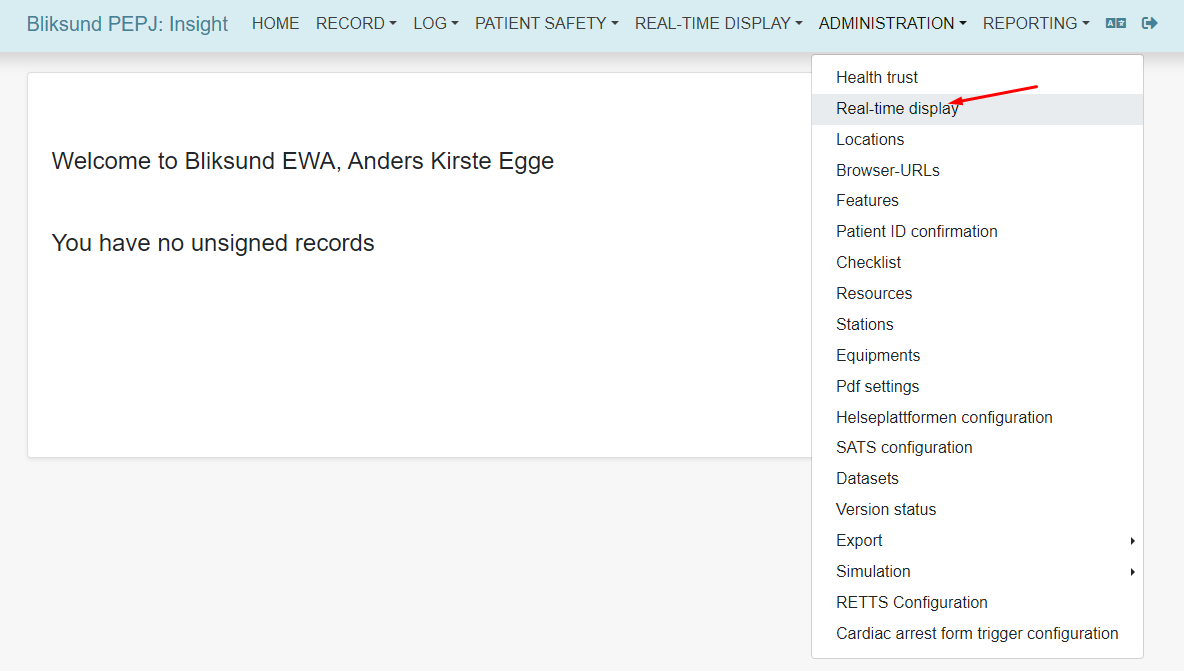
Click on Edit
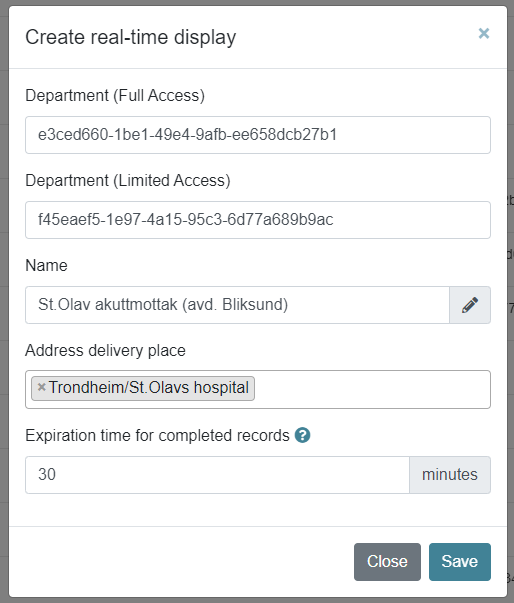
Do the necessary corrections and click save
Deleting an existing LiveView
Navigate to Administration -> LiveView in Insight
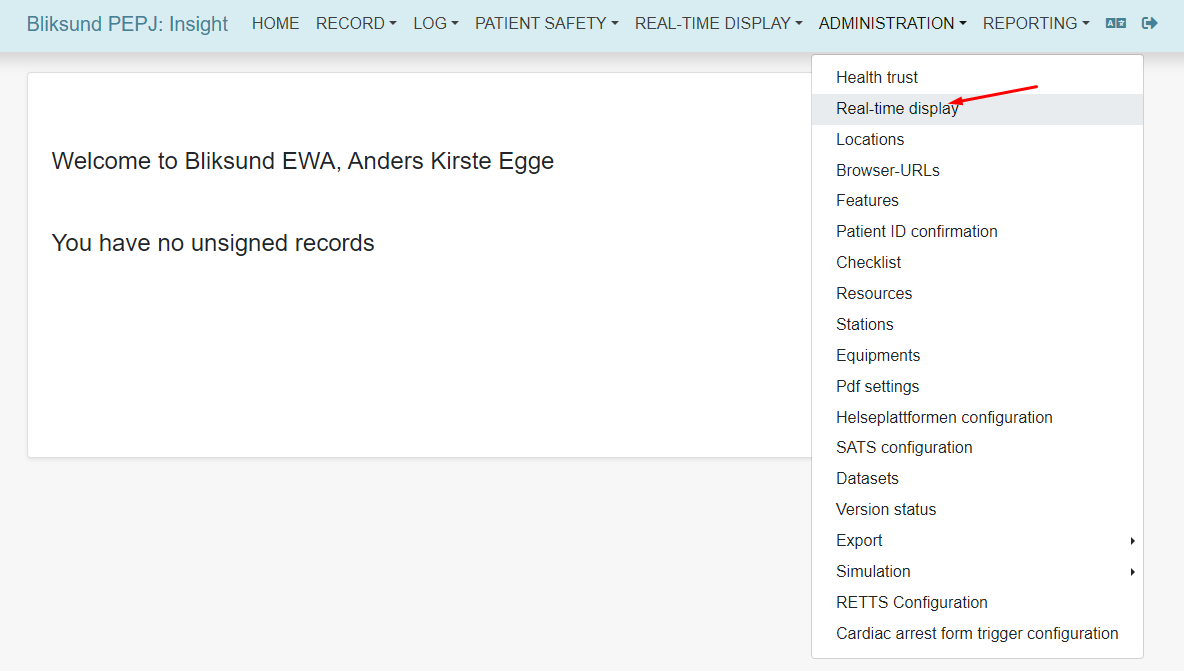
Click on Delete and you will get a warning
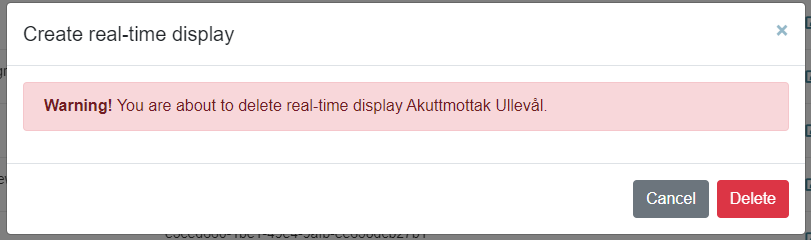
Click delete to confirm The LiveView is removed from the list
With the feature flag enabled
With the feature flag enabled the system supports multiple GUIDs in the department fields in the configuration
Adding a new LiveView V2
Navigate to Administration -> LiveView in Insight
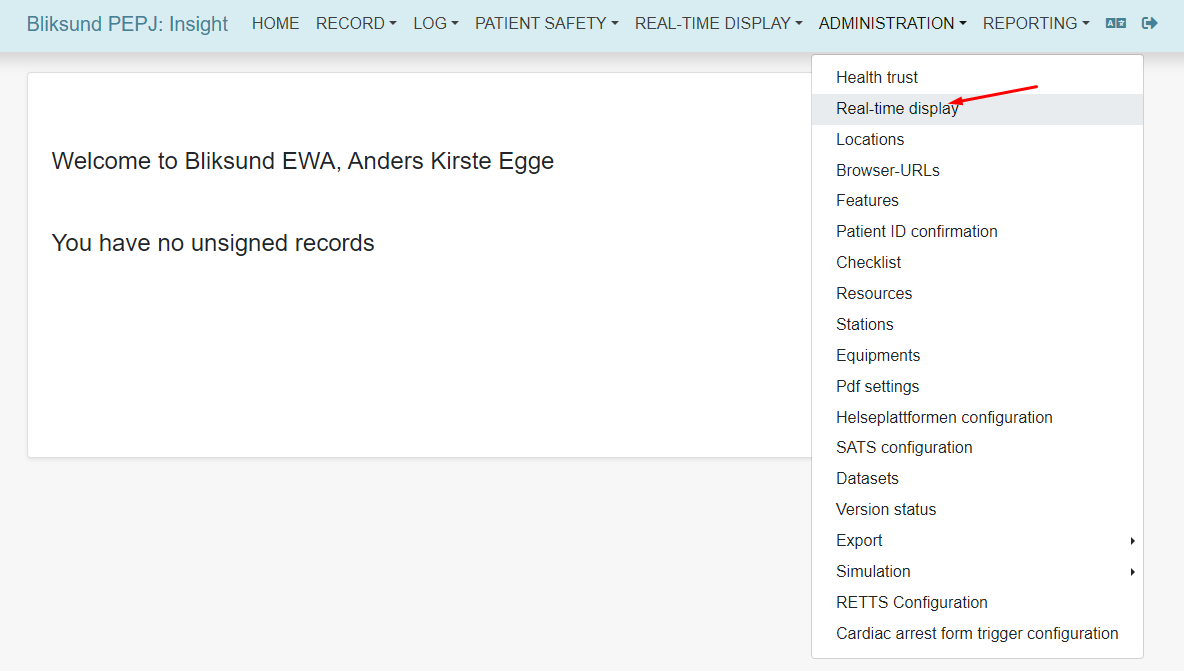
Click on New Configuration
This flyout opens
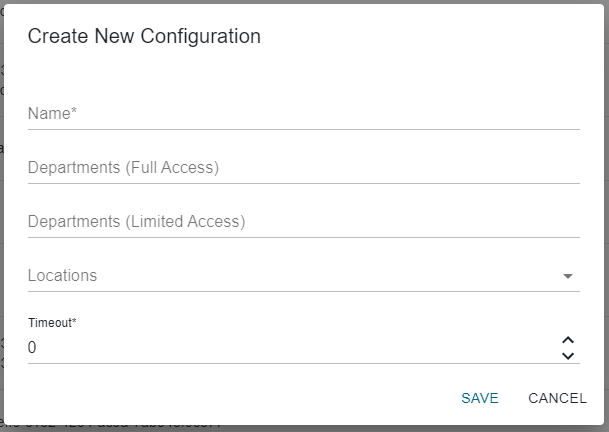
Fill in:
- Name of LiveView (mandatory)
- Department with full access (GUID)
- Department with limited access (GUID)
- Deliveryplace(s) (mandatory)
- How long the record should be visible after completion in minutes (mandatory)
Click save
The new LiveView configuration is saved in the list and could look like this
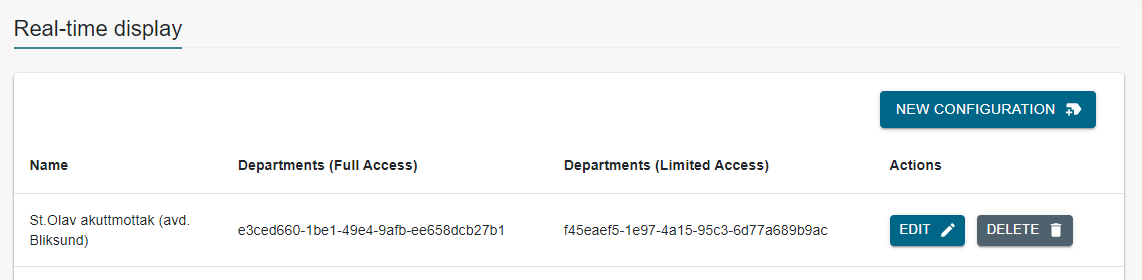
If the logged-in user has access to LiveView it will now be available in the dropdown list under LiveView in Insight
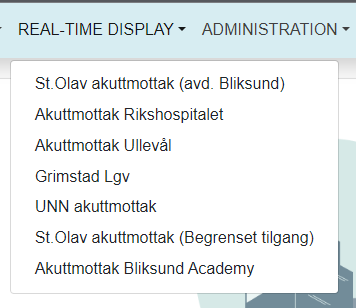
Editing an existing LiveView V2
Navigate to Administration -> LiveView in Insight
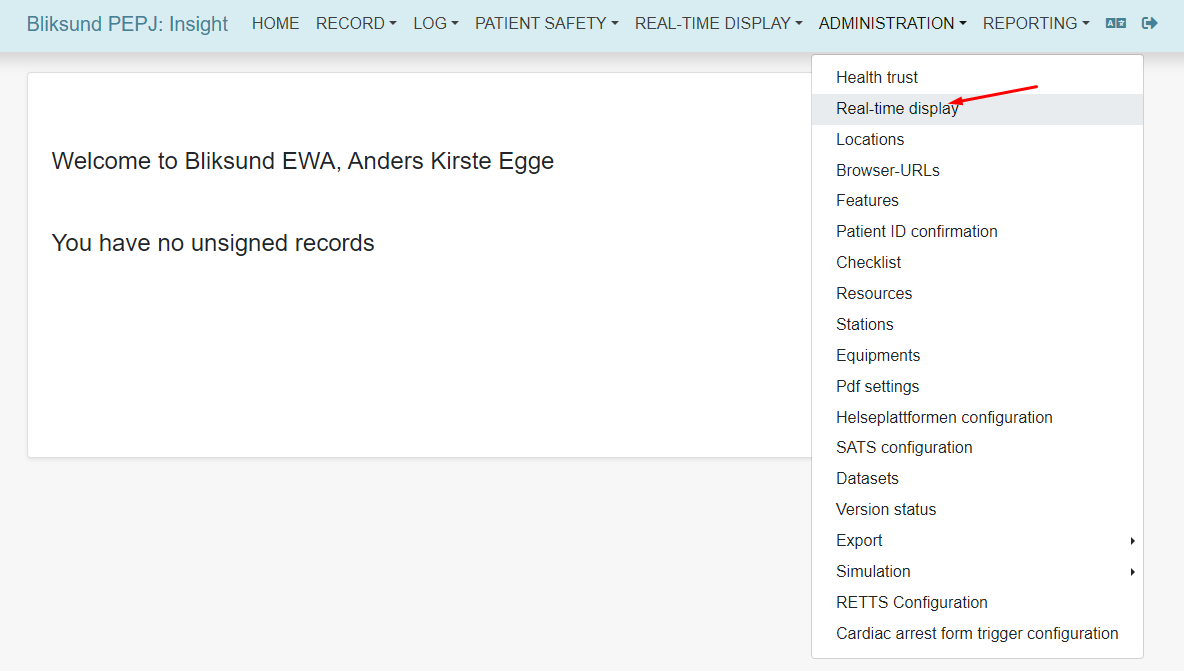
Click on Edit
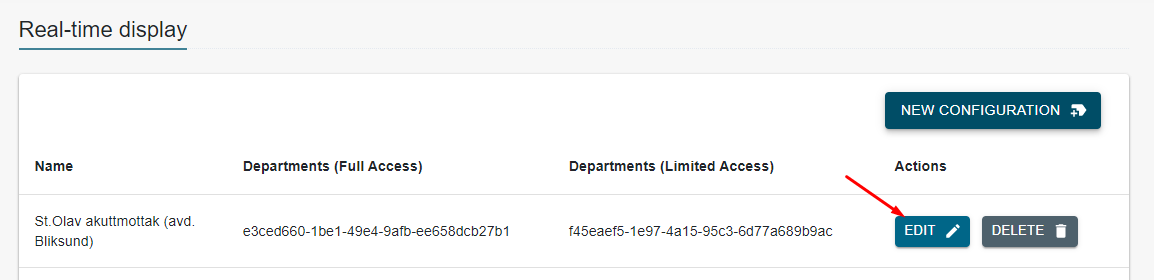
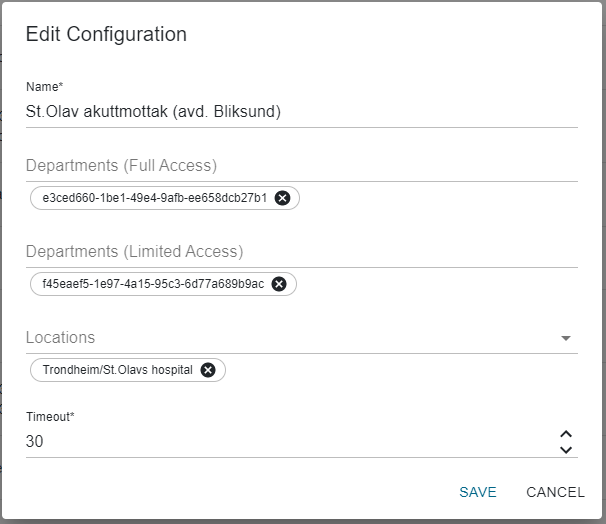
Do the necessary corrections and click save
Deleting an existing LiveView V2
Navigate to Administration -> LiveView in Insight
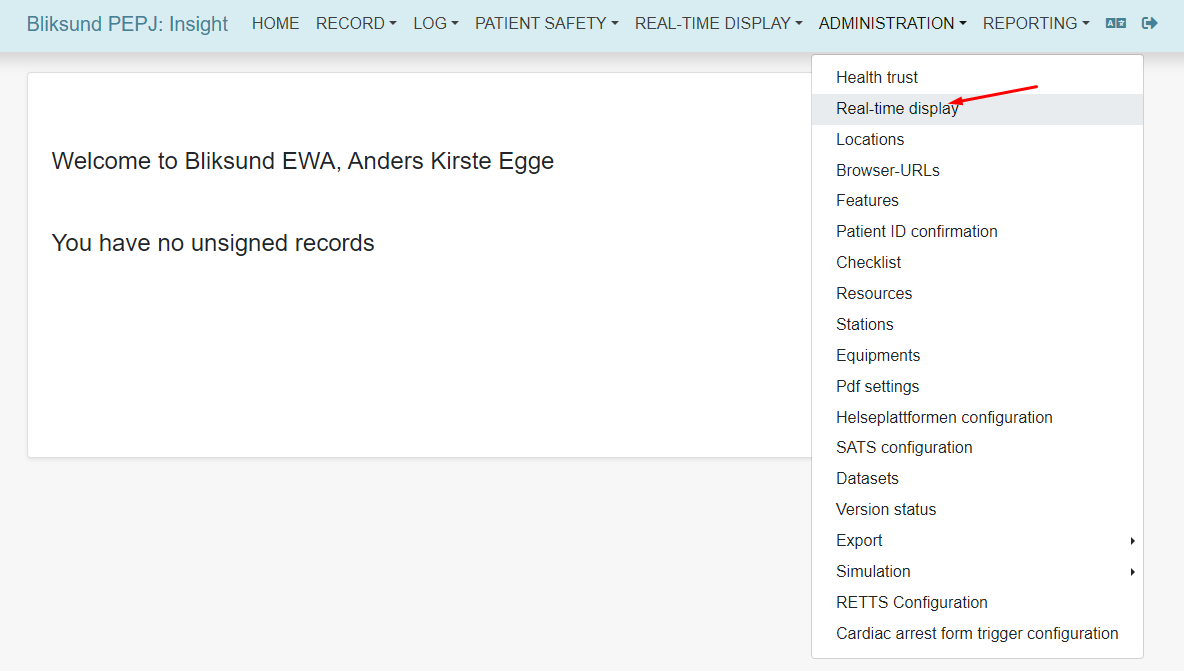
Click on Delete and you will get a warning
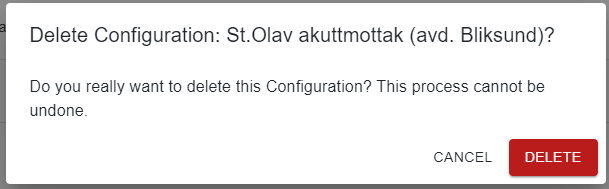
Click delete to confirm The LiveView is removed from the list