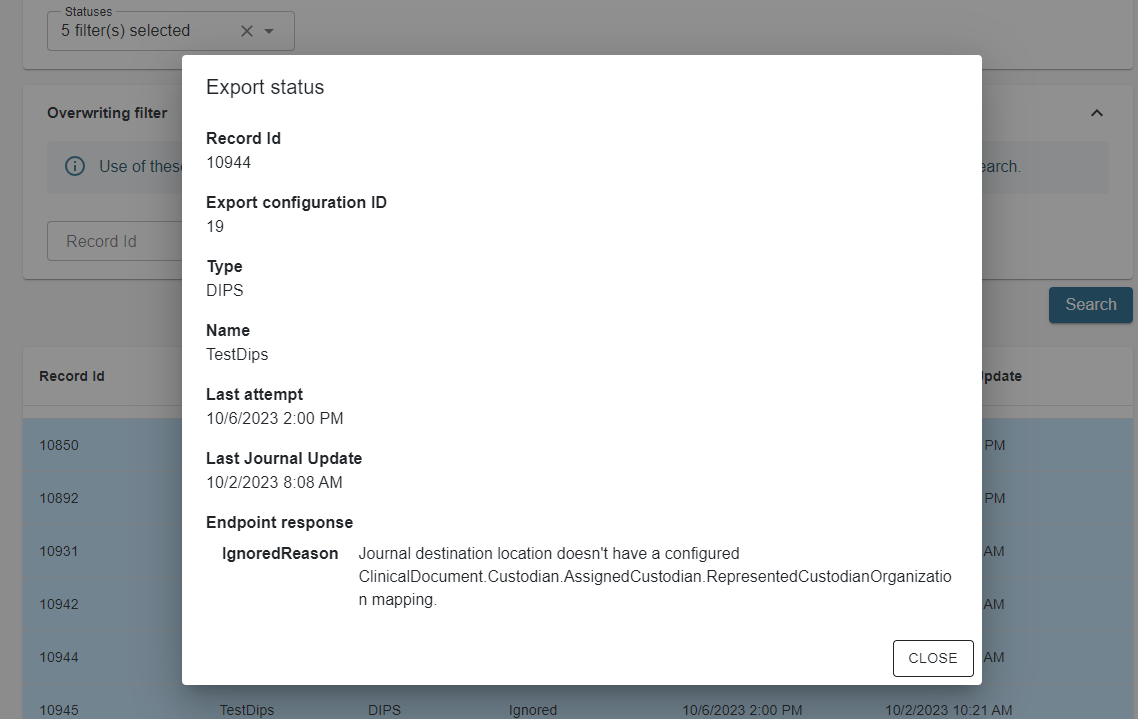Export Status User Guide
Overview
The Export Status is a new module that is used to monitor the status and view the export history of the completed journals when they are sent to DIPS. This module provides a comprehensive overview of the export process, including the status, the date and time of export, and any errors that may have occurred during the process. The module is designed to be user-friendly and easy to navigate, with a simple interface that allows users to quickly access the information they need. With this module, users can easily track the progress of their exports and ensure that they are completed successfully.
Prerequisite
The new feature flag is introduced with name Export status V2 and it must be enabled for at least one resource to display the new export status page for all users in Insight, go to Administration > Features to do it.
Access right configuration
The new version of the Export Status uses the same access rights as the old one.
To access the new checklist feature the access right should be written to the database via JSON file with the help of a migration.
| Access Right | Requires federated login configuration? | Description |
|---|---|---|
| ExportStatus | No | Can access both the old and new Export Status page to manage page. |
Export status page
To access the new Export Status page, go to Administration > Export > Status V2 in the main menu. The page is divided into three sections as shown in the following screenshot:
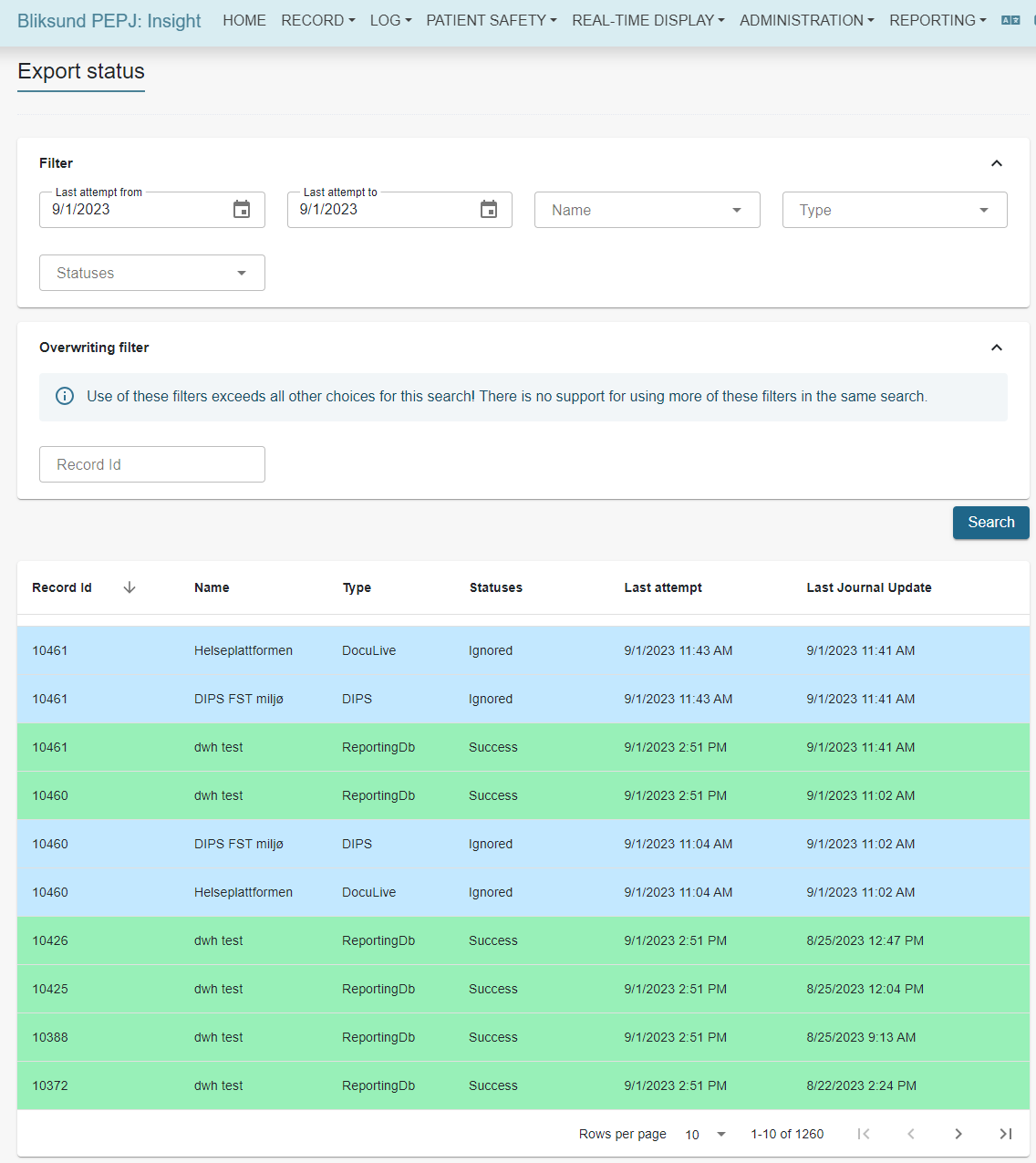
Filter section
This section contains common filters that are used to filter the export status list. The following filters are available:
Date range: The date pickers are used to filter the export status list by date range. The default date range is the last 1 month.
Name: The export configurations to be filtered, it support multiple selection. The default value is empty which means all export configurations will be displayed.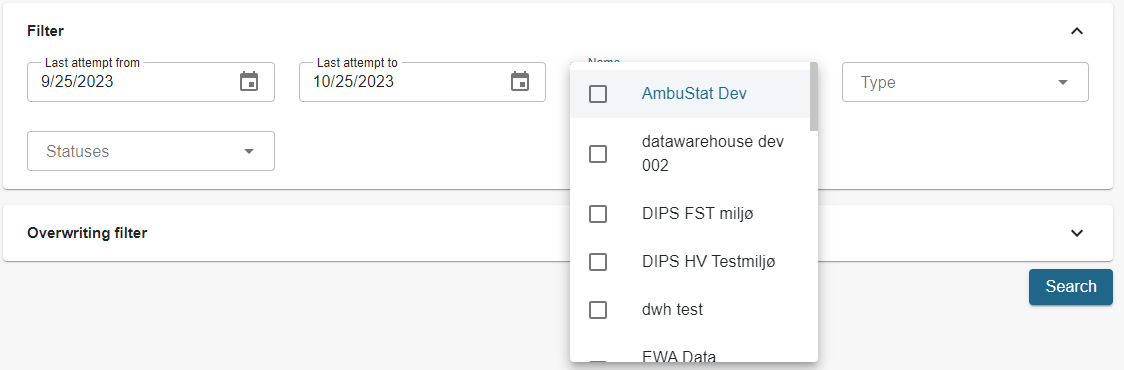
Type: The types of export configurations to be filtered, it support multiple selections. The default value is empty which means all types will be displayed.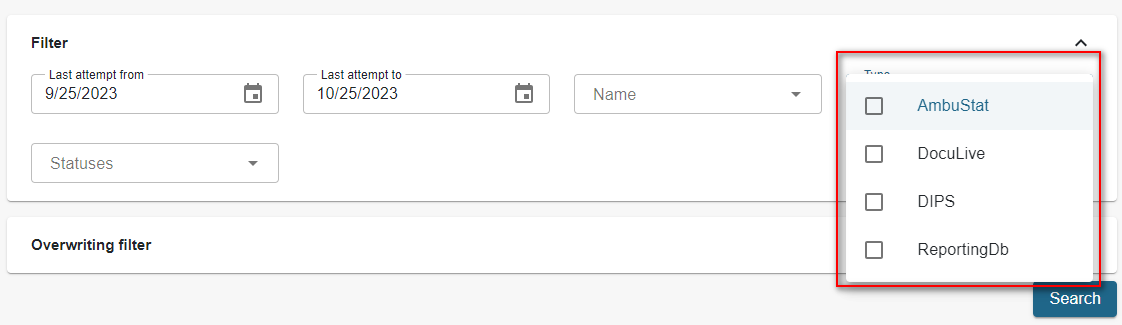
Statuses: The status of every journal export to be filtered, it support multiple selections. The default value is empty which means all statuses will be displayed.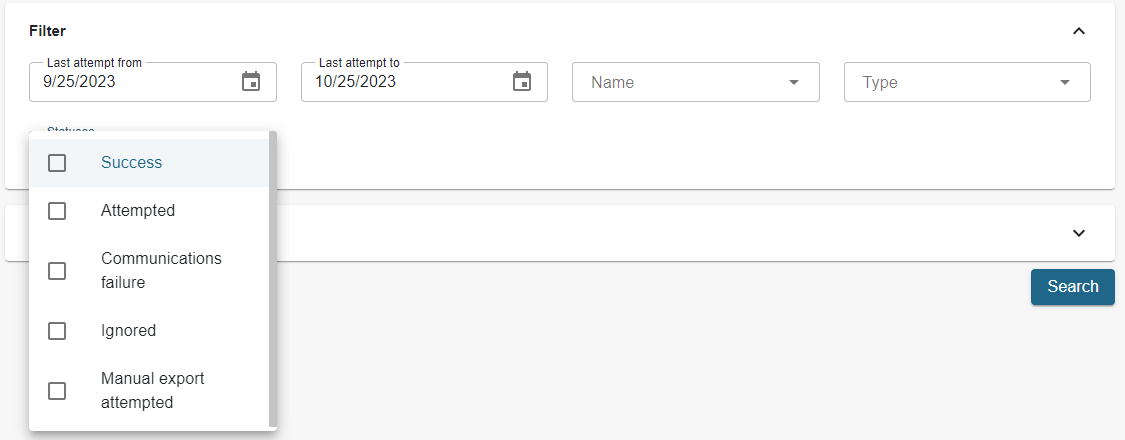
Overwriting filters
This section is to be used to override the filter context that is already present in the previous chapter. It means the using of these filters exceeds all other choices for this search page. There is no support for using more of these filters in the same search.
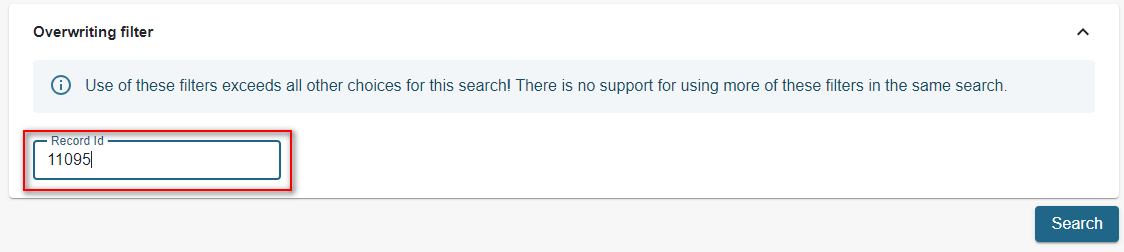
Export status list
This section is to display the export status list. The list is displayed in a table with the following columns:
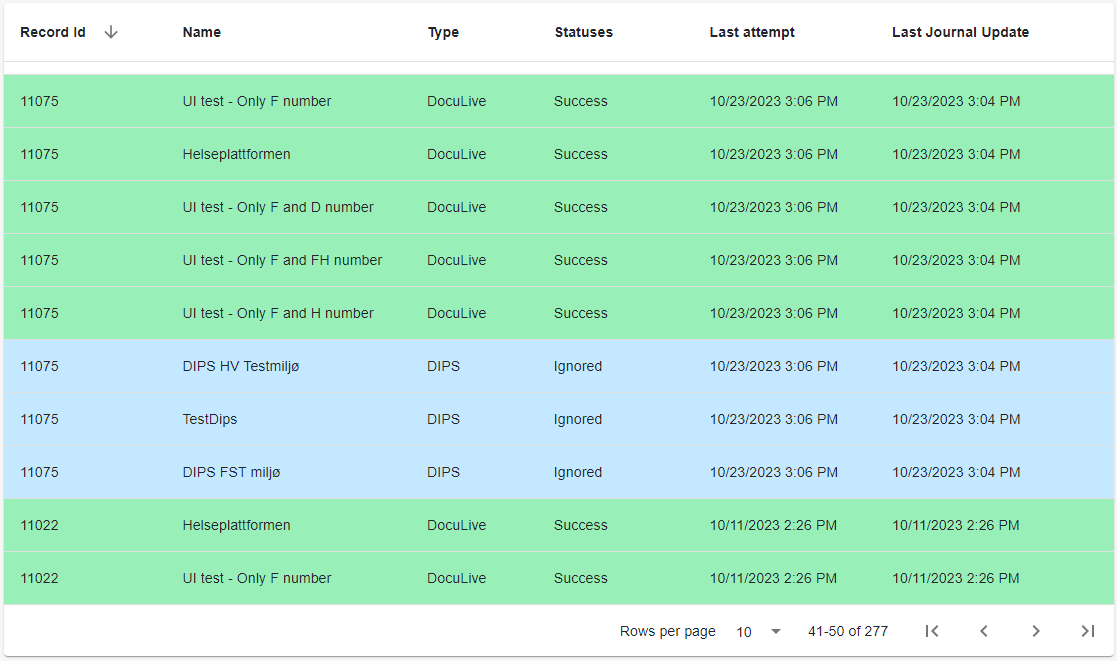
Record Id: The identifier of the journal export.Name: The name of the export configuration.Type: The type of the export configuration.Status: The status of the journal export.Last attempt: The date and time when the export attempt.Last journal update: The date and time of the last update of journal.
The list is sorted by the Record Id column in descending order by default. The list can be sorted by other columns by clicking on the column header. There is a context menu for each column that allows users to remove the sort.

Export status details
When a user clicks on a row of the table, a dialog box appears that displays additional information about the selected one. The details could include relevant information about the row and it can be different between the statuses. The following screenshot shows the details of the export status: