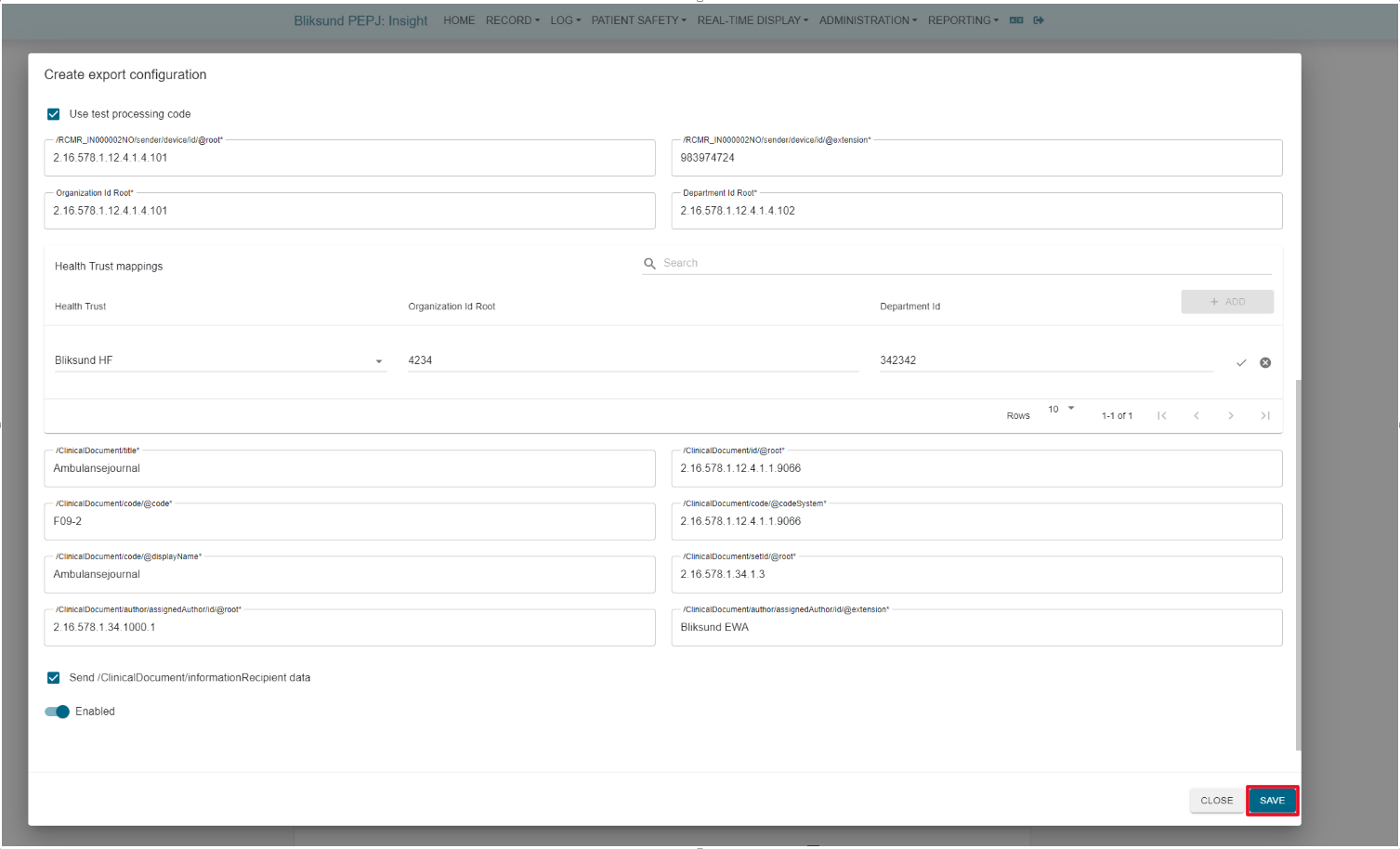Export Configuration User Guide
Overview
The Export Configuration is a new module that is used to set up different configurations to send the journal data to DIPS or DocuLive. This module provides a comprehensive management of the export process, The module is designed to be user-friendly and easy to navigate, with a simple interface that allows users to quickly access the information they need.
Prerequisite
The new feature flag is introduced with the name Export ConfigurationV2 and it must be enabled for at least one resource to display the new export status page for all users in Insight, go to Administration > Features to do it.
Access right configuration
The new version of the Export Configuration uses the same access rights as the old one.
To access the new checklist feature the access right should be written to the database via JSON file with the help of a migration.
| Access Right | Requires federated login configuration? | Description |
|---|---|---|
| ExportConfiguration | No | Can administrate export configuration in Insight. |
Export configuration page
To access the new Export Status Configuration page, go to Administration > Export > Configuration in the main menu.
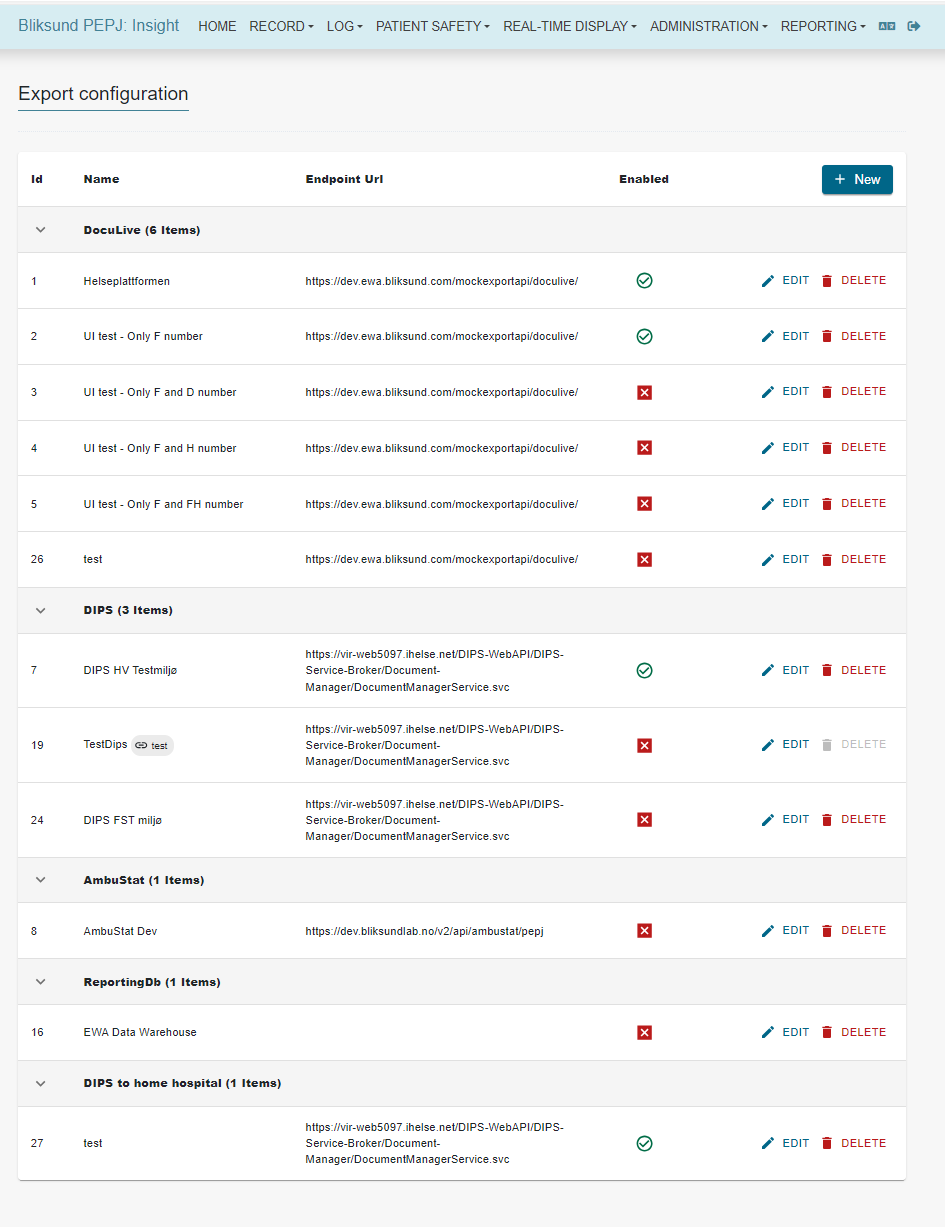
To set up a new export configuration, click the New button, fill in the name of the export configuration, select the export type, complete all mandatory fields, and save the configuration.
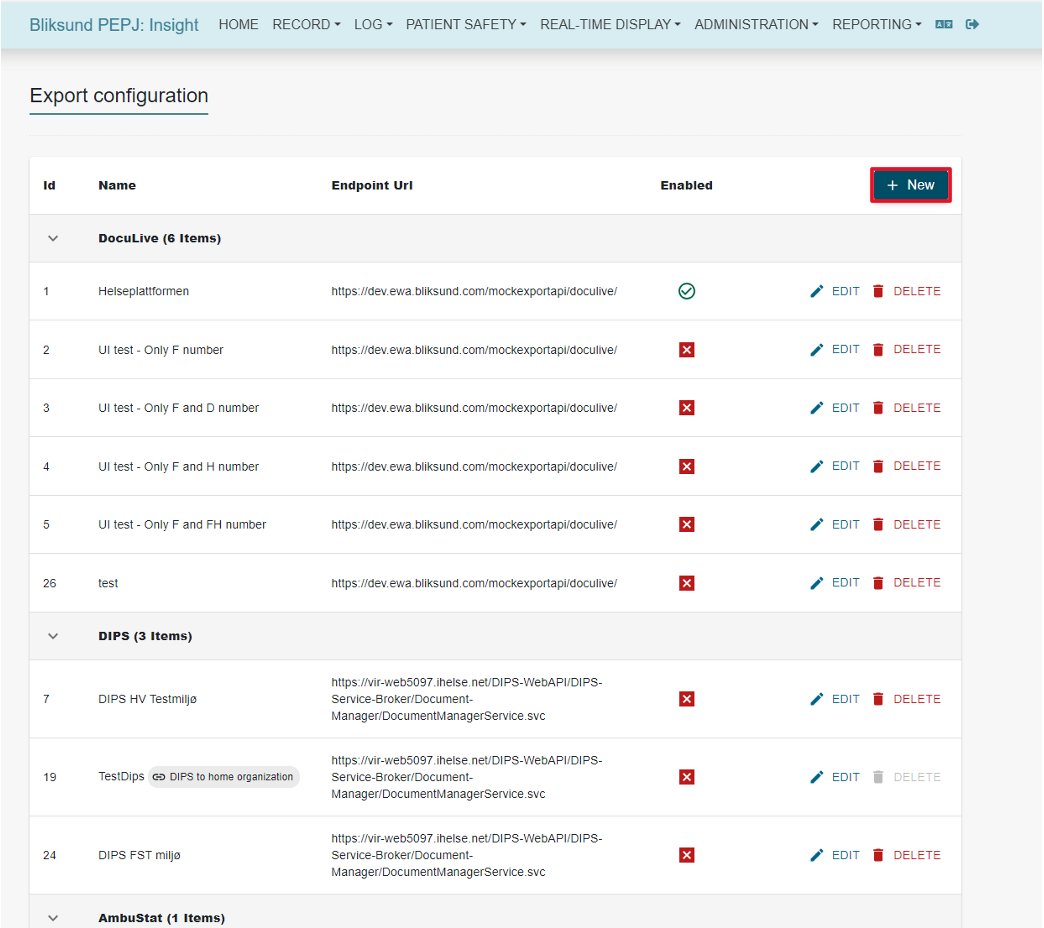
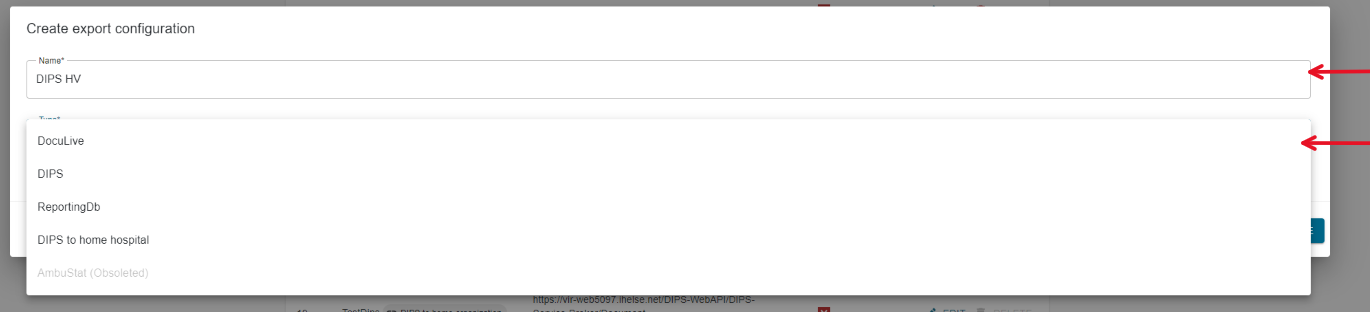
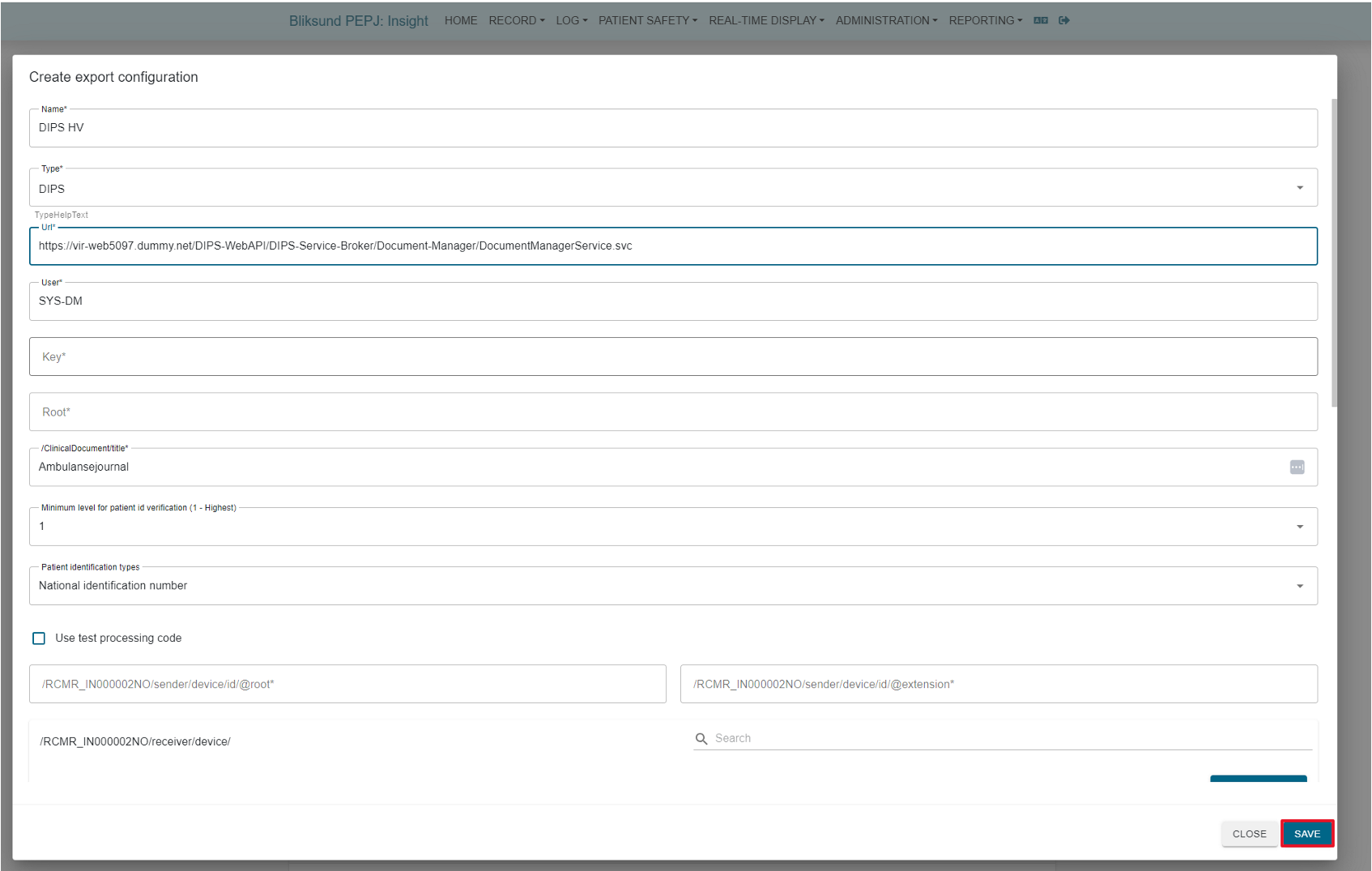
DIPS to home hospital
To set up a DIPS to Home Hospital export configuration, follow these steps:
Click the New button and fill in the name of the export configuration.
Select the export type as "DIPS to Home Hospital"
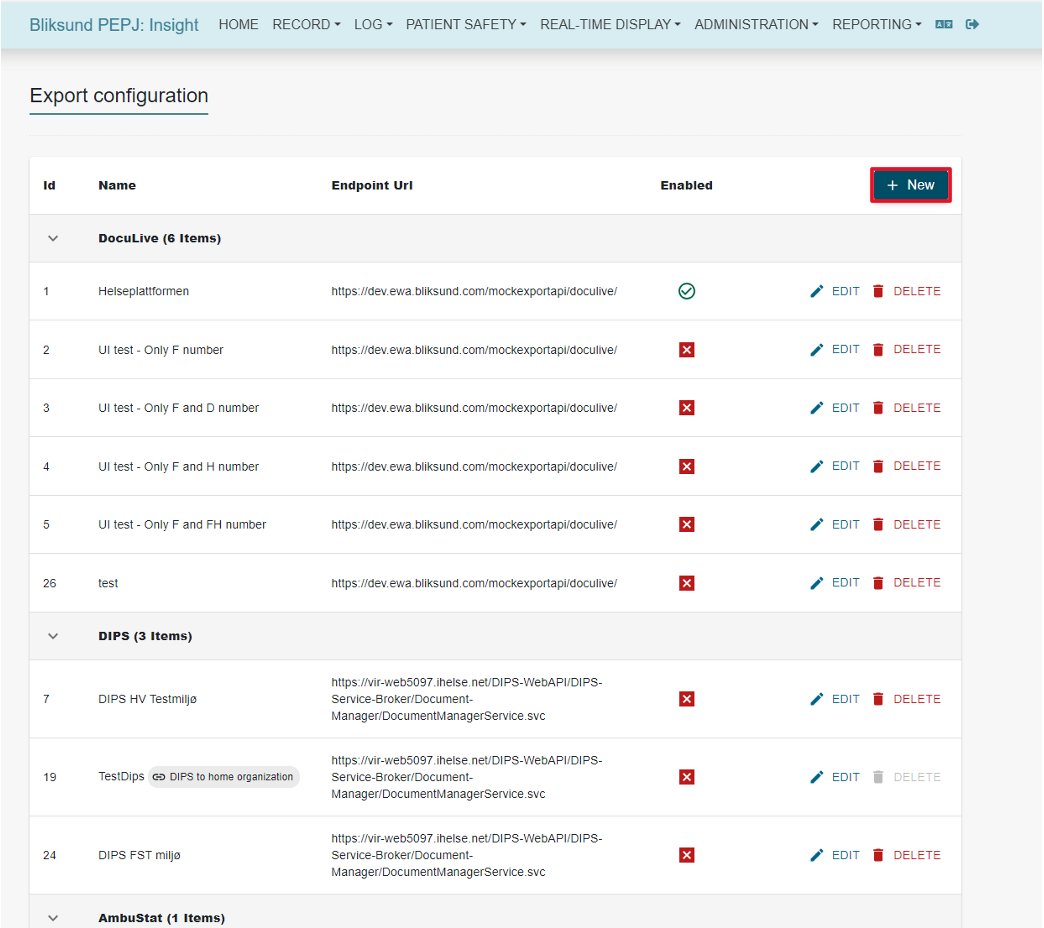
Complete all mandatory fields or copy from the linked DIPS configuration.
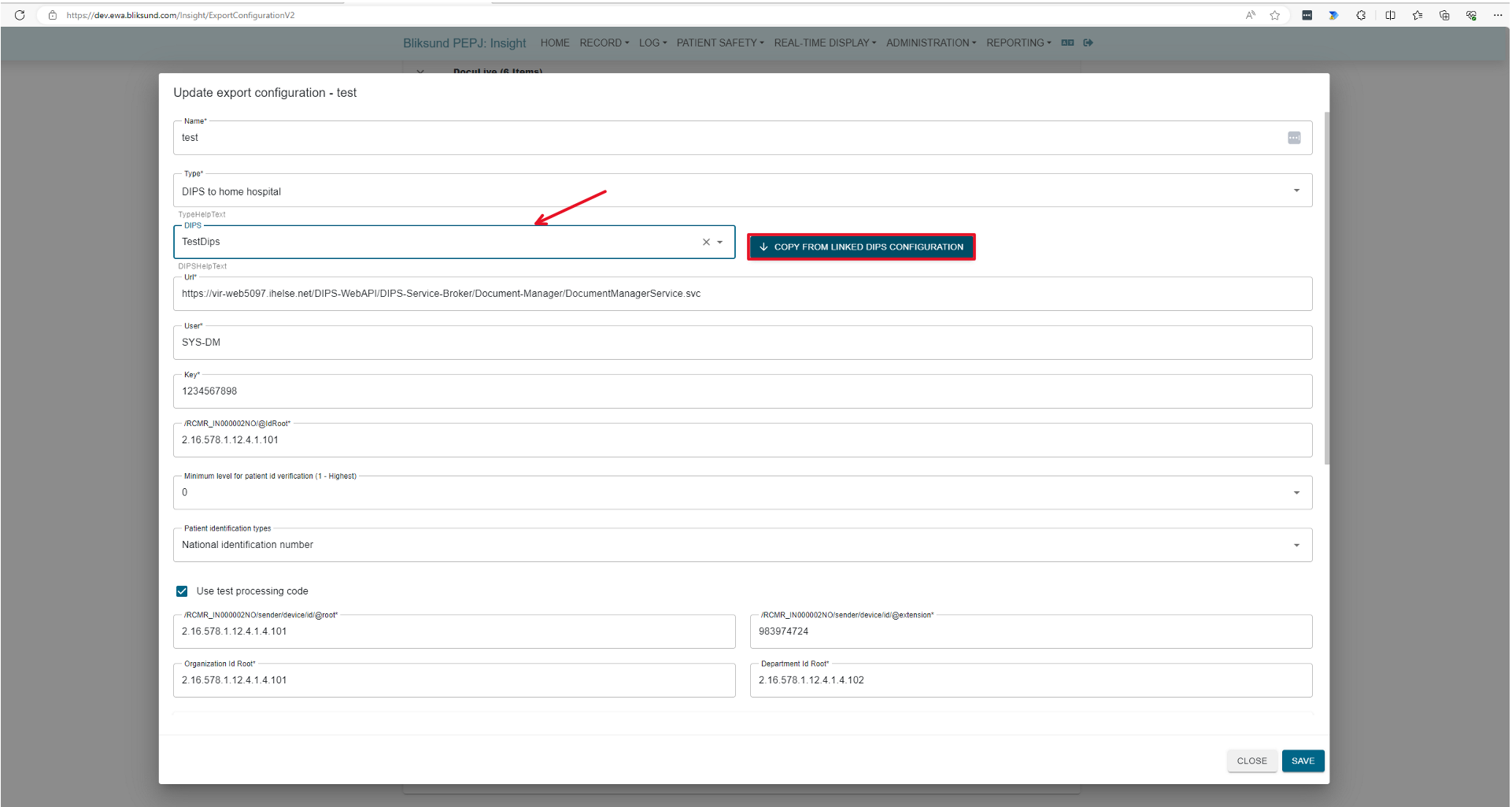
Add the health trust to the configuration.
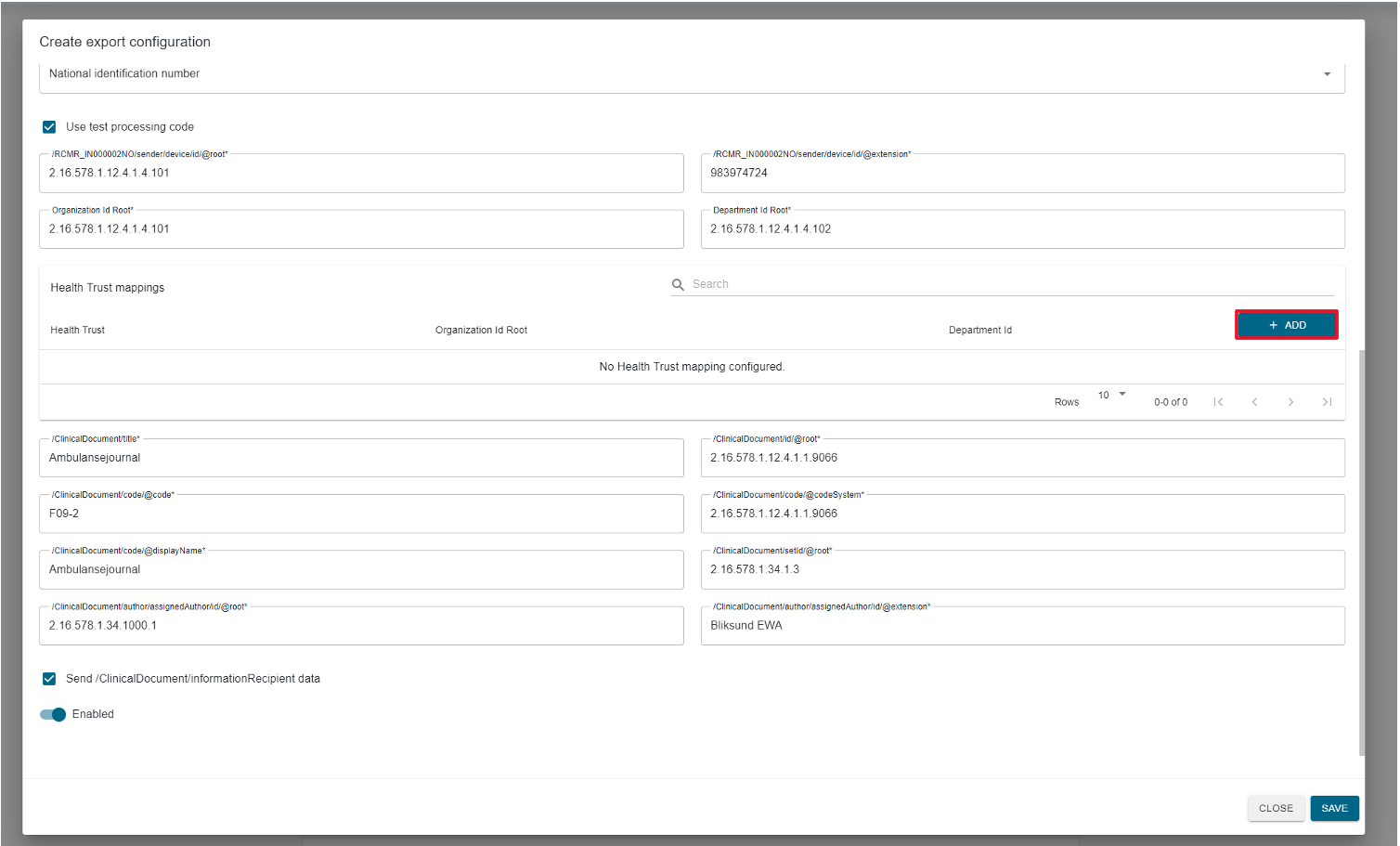
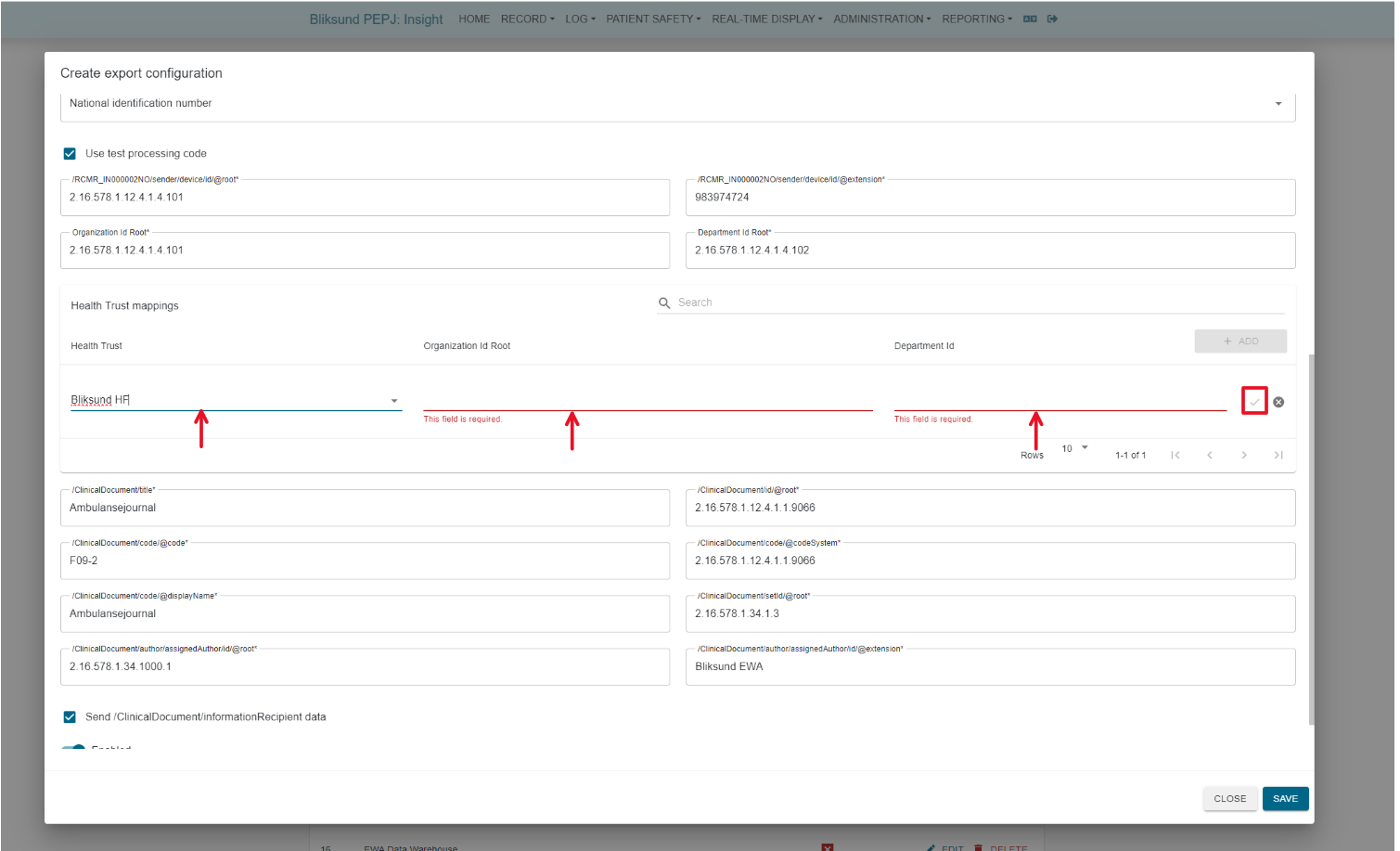
Save the configuration.