Accessing EWA Client after enabling the 'Enabling editable EOC Ticket in EWA Client.' feature
We have used the EOC ticket layout for this new feature, both 'EMCC Ticket' and 'Enabling Editable EOC Ticket in EWA Client' feature flags must be enabled to allow editing of the EOC ticket for manual missions.
After enabling the 'Enabling editable EOC Ticket in EWA Client' and 'EMCC Ticket' features in Insight and syncing EWA Client an EOC Ticket will be automatically added to your view when you create a new manual mission. This EOCTicket will be editable.
-
To access the 'Enabling editable EOC Ticket in EWA Client' feature in EWA Client, the feature flag needs to be enabled for the resource. Navigate to the features page by selecting Administration ----> Features in the main menu.
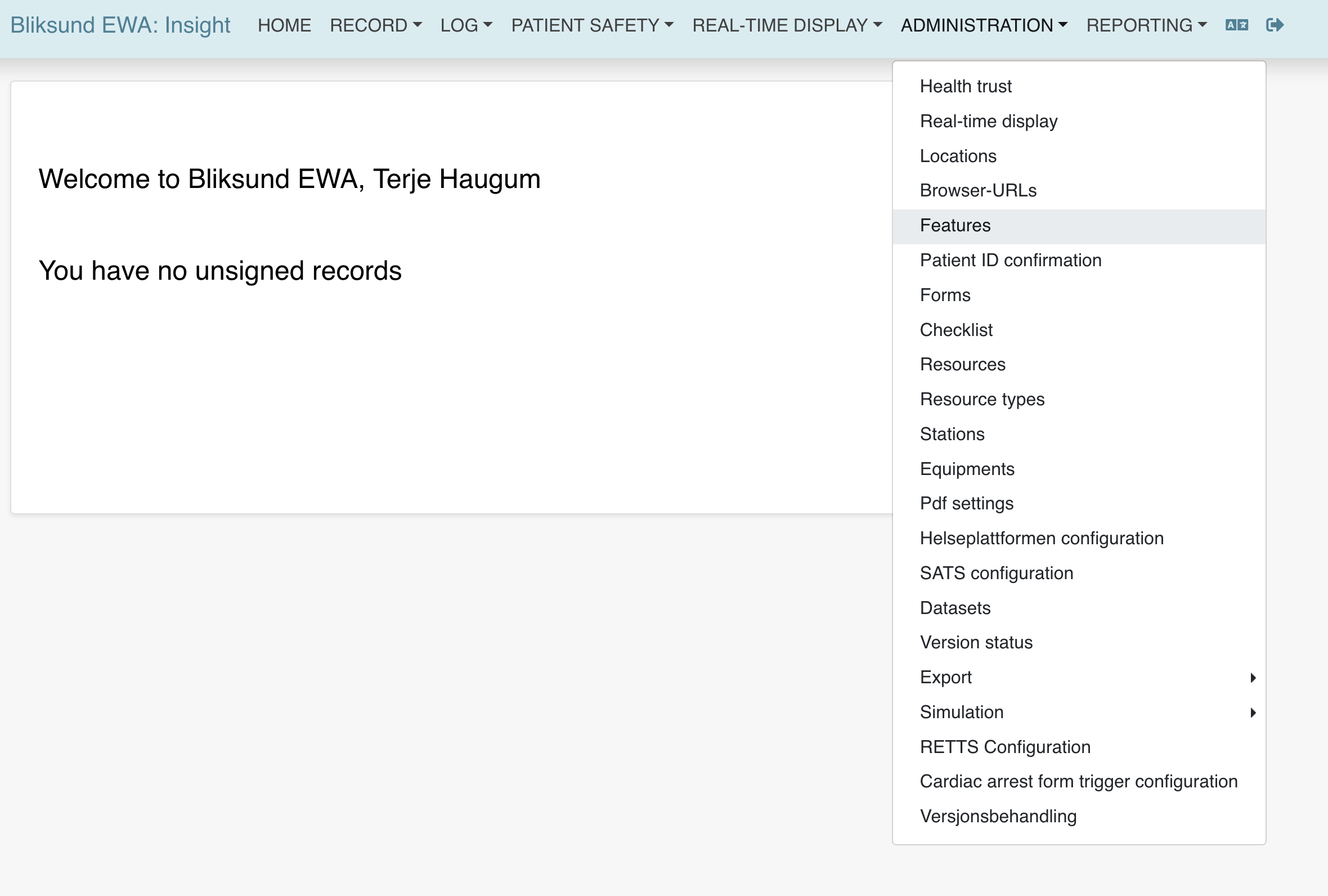
-
Find or search for the 'Enabling editable EOC Ticket in EWA Client' feature and click 'Edit'. From here, enable the feature flag for the resource, and click 'Save'. Make sure that the feature flag 'EMCC Ticket' is active as well.


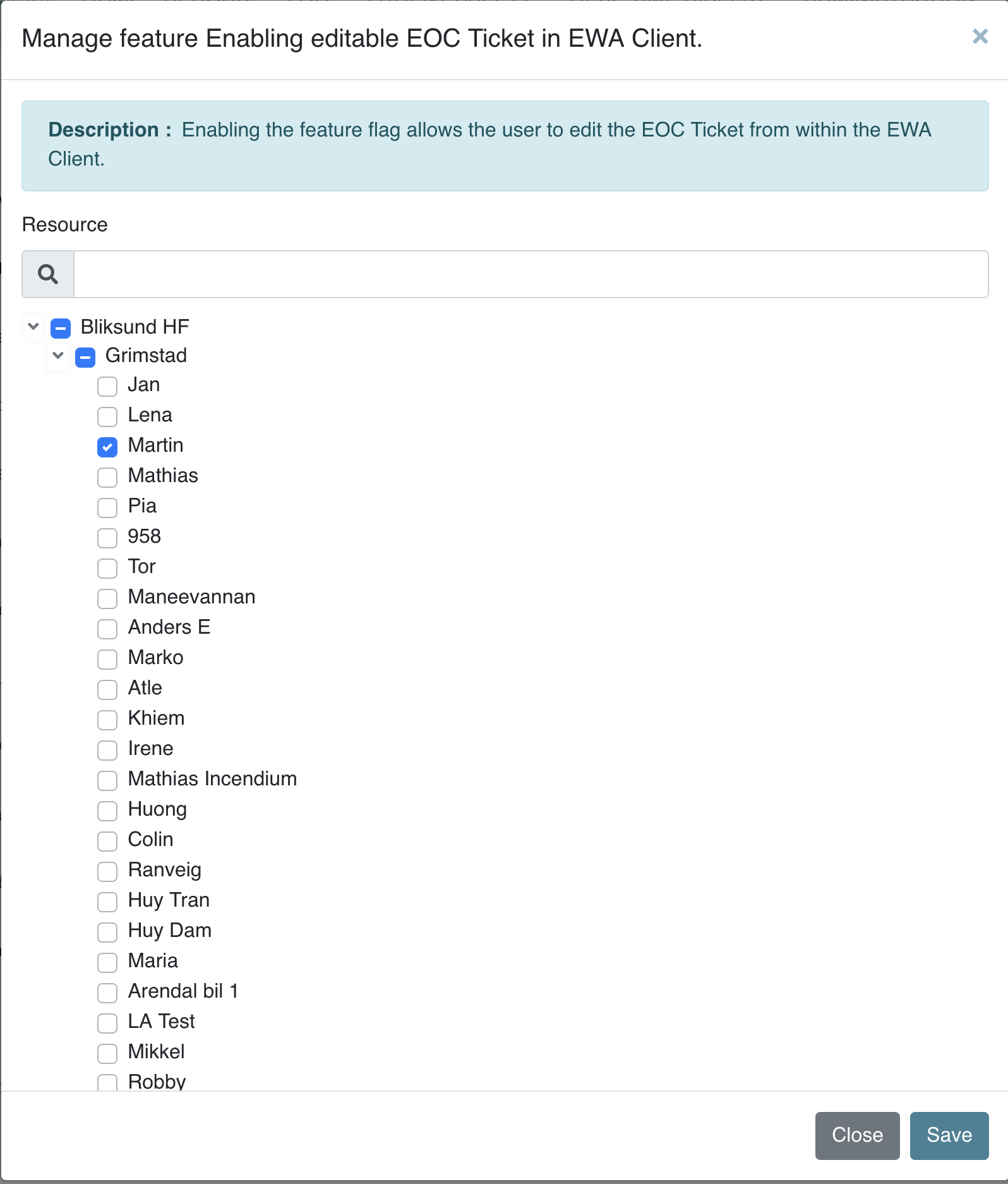
-
Log in to EWA Client, choose the resource for which the feature flag is enabled, and sync the client. Start a manual mission; A new default EOCTicket can be accessed at the start of the record view with an edit button.
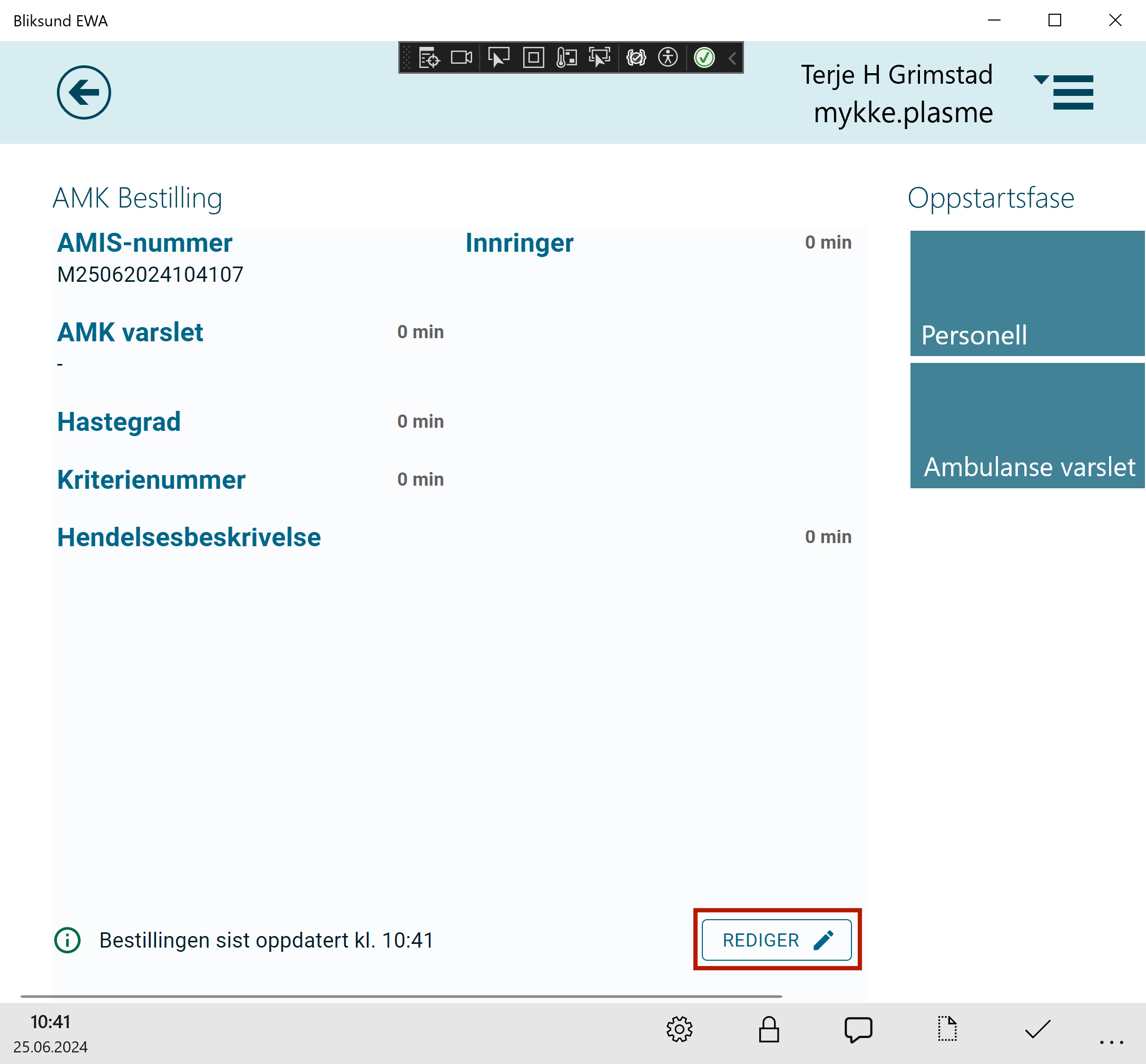
-
Clicking the edit button will open up a flyout containing the editable elements. From here you can edit the mission ID by writing a new ID, in addition you can change the urgency level by selecting from the dropdown list.
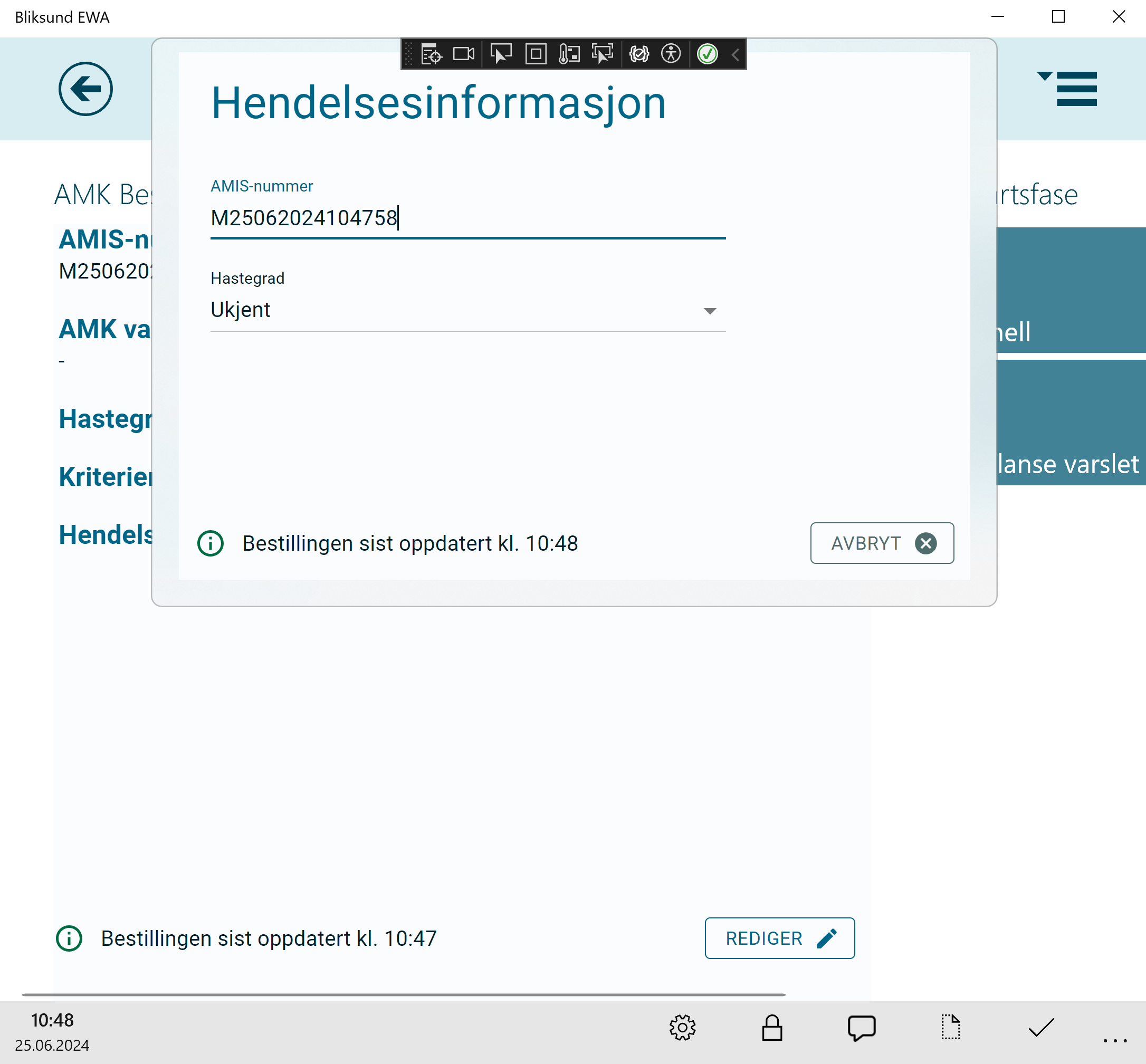
-
After changes has been made, a cancel button will appear. Clicking this will close the flyout and not append the changes.
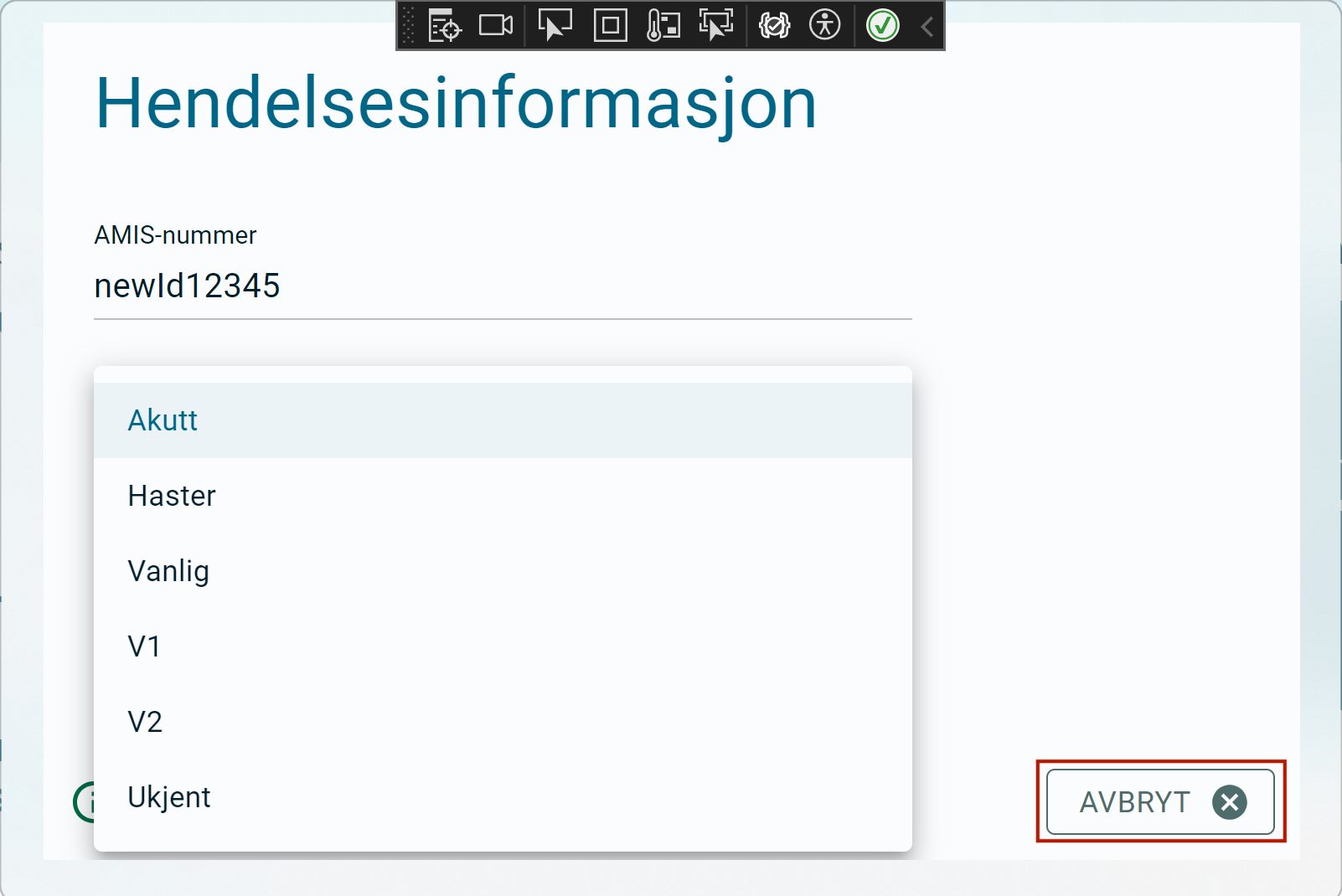
-
After changes has been made, you can click outside the flyout to close and save the new changes.
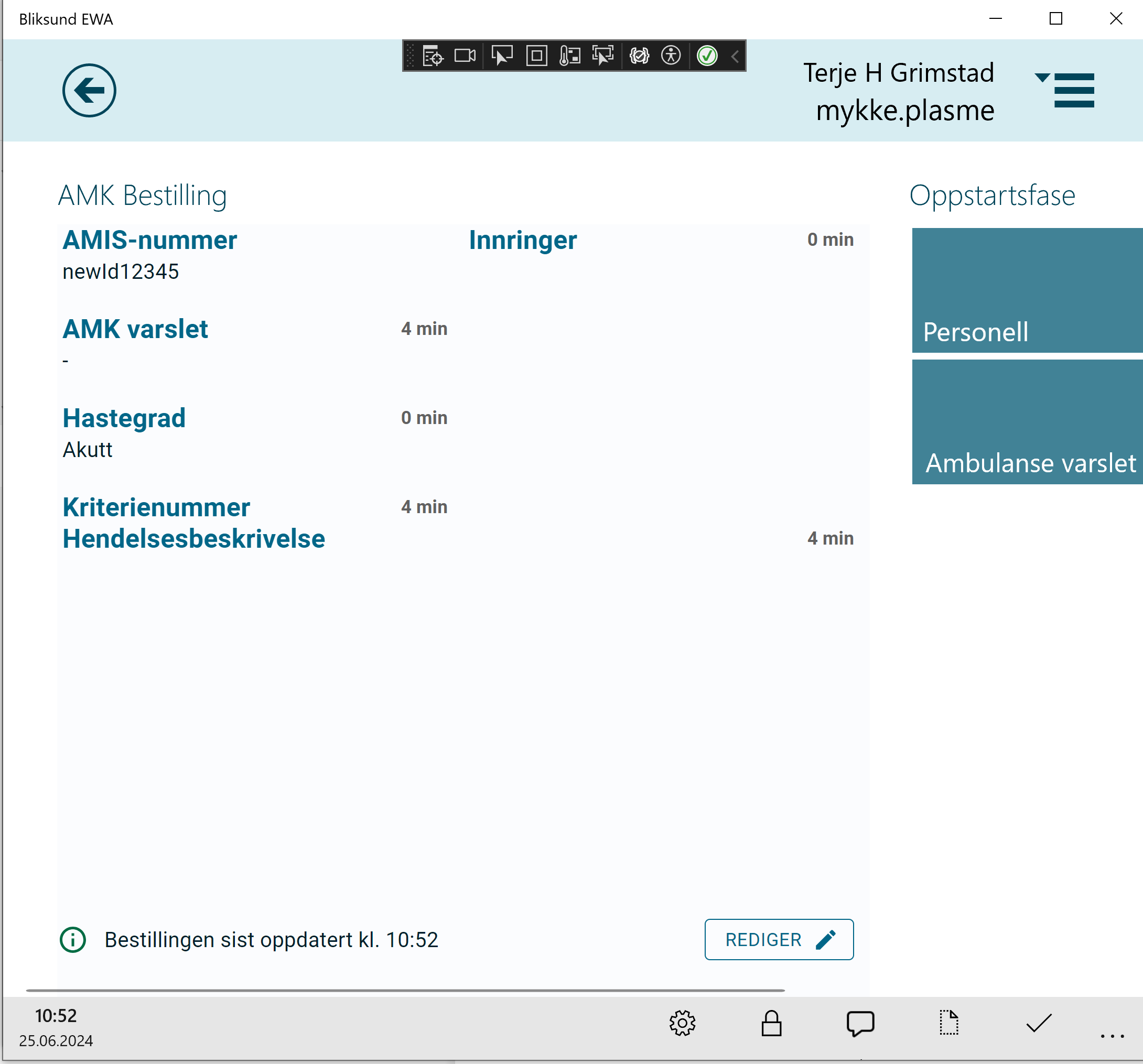
The new feature of editing an EOC Ticket is only for users that does NOT have integration with EOC. Merging manual missions with awaiting EOC tickets will not function properly together with this new feature. This feature should NOT be used along with 'Merge EOC Ticket feature'.